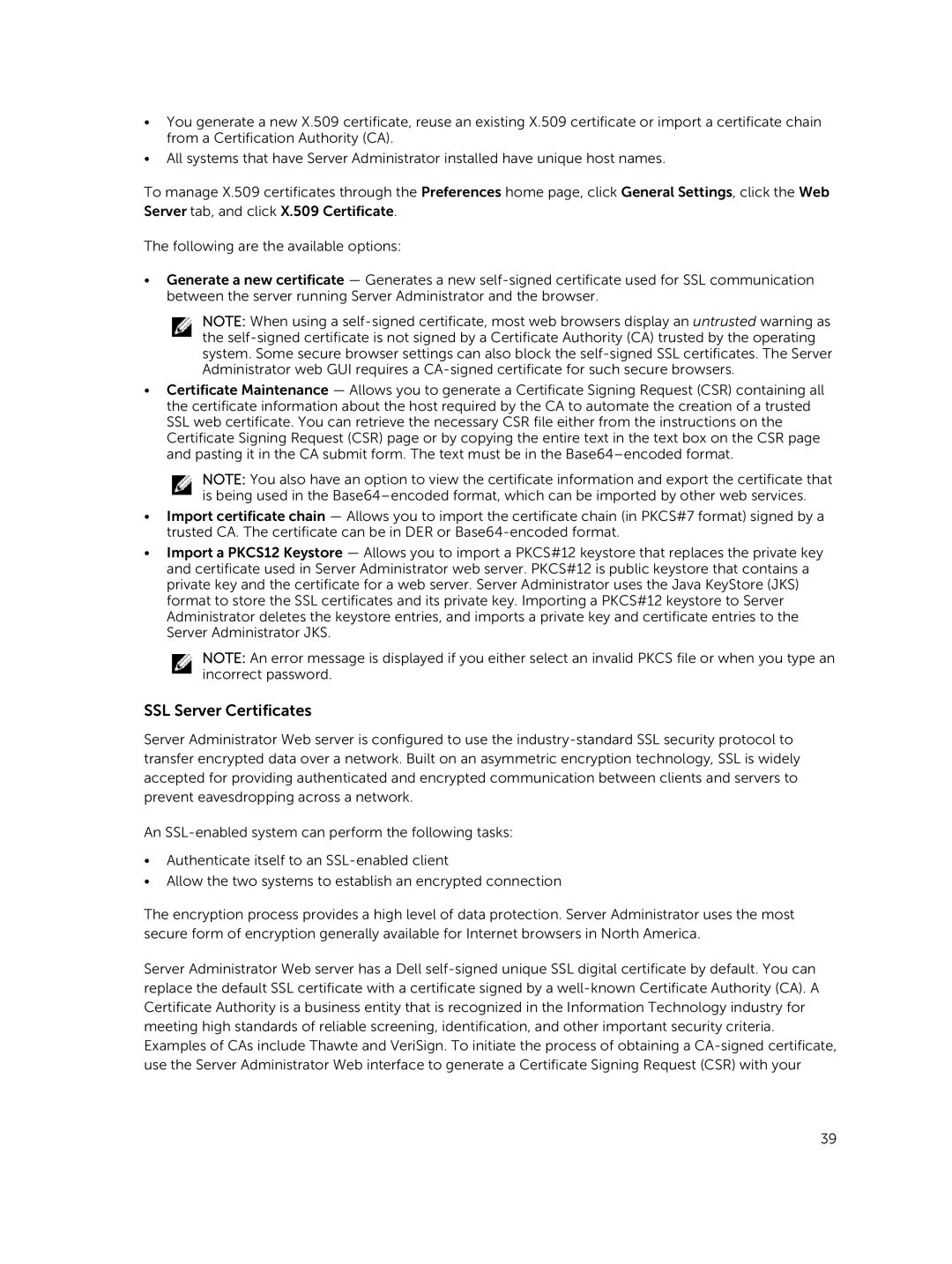•You generate a new X.509 certificate, reuse an existing X.509 certificate or import a certificate chain from a Certification Authority (CA).
•All systems that have Server Administrator installed have unique host names.
To manage X.509 certificates through the Preferences home page, click General Settings, click the Web
Server tab, and click X.509 Certificate.
The following are the available options:
•Generate a new certificate — Generates a new
NOTE: When using a
•Certificate Maintenance — Allows you to generate a Certificate Signing Request (CSR) containing all the certificate information about the host required by the CA to automate the creation of a trusted SSL web certificate. You can retrieve the necessary CSR file either from the instructions on the Certificate Signing Request (CSR) page or by copying the entire text in the text box on the CSR page and pasting it in the CA submit form. The text must be in the
NOTE: You also have an option to view the certificate information and export the certificate that is being used in the
•Import certificate chain — Allows you to import the certificate chain (in PKCS#7 format) signed by a trusted CA. The certificate can be in DER or
•Import a PKCS12 Keystore — Allows you to import a PKCS#12 keystore that replaces the private key and certificate used in Server Administrator web server. PKCS#12 is public keystore that contains a private key and the certificate for a web server. Server Administrator uses the Java KeyStore (JKS) format to store the SSL certificates and its private key. Importing a PKCS#12 keystore to Server Administrator deletes the keystore entries, and imports a private key and certificate entries to the Server Administrator JKS.
NOTE: An error message is displayed if you either select an invalid PKCS file or when you type an incorrect password.
SSL Server Certificates
Server Administrator Web server is configured to use the
An
•Authenticate itself to an
•Allow the two systems to establish an encrypted connection
The encryption process provides a high level of data protection. Server Administrator uses the most secure form of encryption generally available for Internet browsers in North America.
Server Administrator Web server has a Dell
39