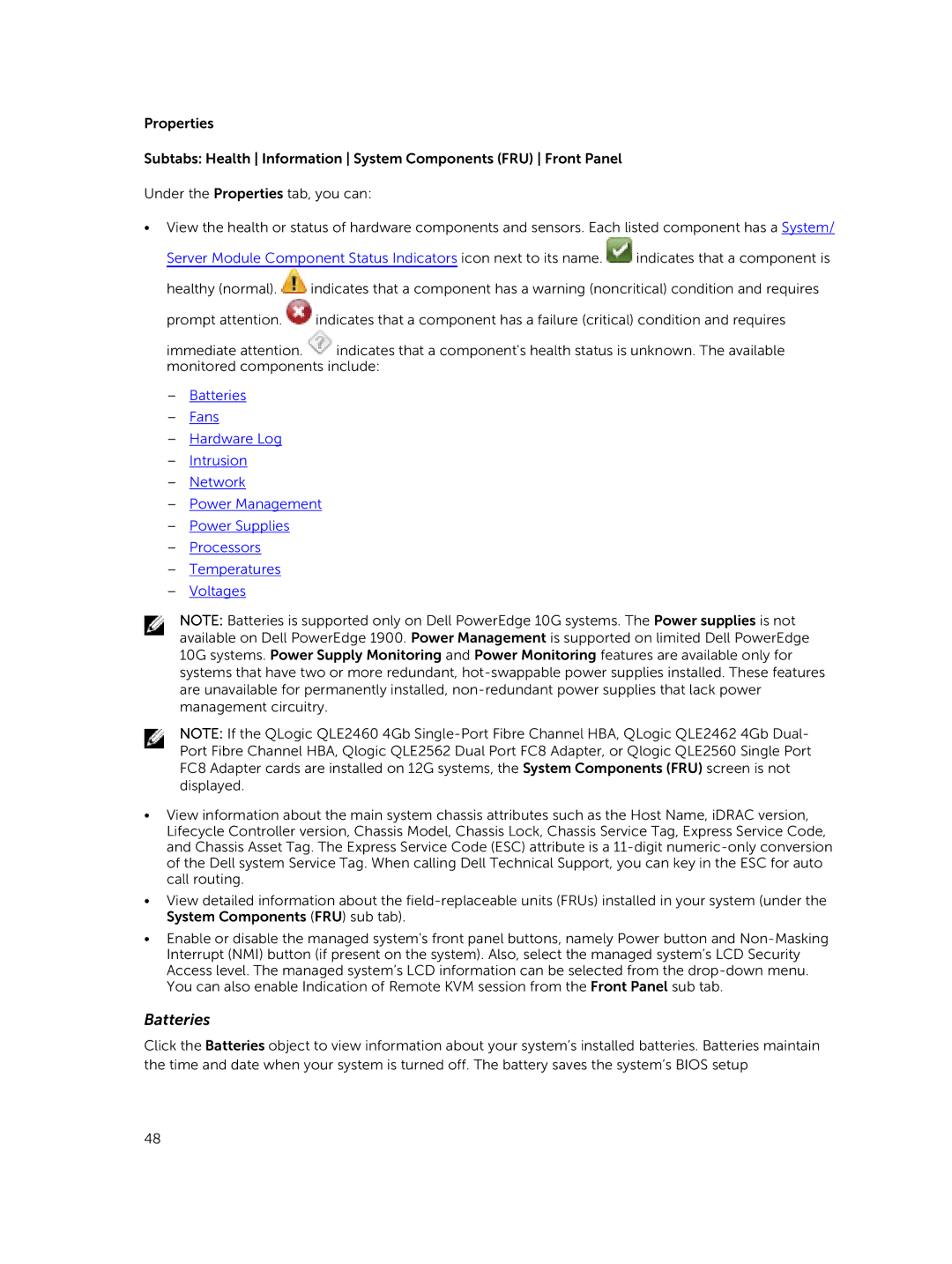Properties
Subtabs: Health Information System Components (FRU) Front Panel
Under the Properties tab, you can:
•View the health or status of hardware components and sensors. Each listed component has a System/
Server Module Component Status Indicators icon next to its name. ![]() indicates that a component is
indicates that a component is
healthy (normal). ![]() indicates that a component has a warning (noncritical) condition and requires
indicates that a component has a warning (noncritical) condition and requires
prompt attention. ![]() indicates that a component has a failure (critical) condition and requires
indicates that a component has a failure (critical) condition and requires
immediate attention. ![]() indicates that a component's health status is unknown. The available monitored components include:
indicates that a component's health status is unknown. The available monitored components include:
–Batteries
–Fans
–Hardware Log
–Intrusion
–Network
–Power Management
–Power Supplies
–Processors
–Temperatures
–Voltages
NOTE: Batteries is supported only on Dell PowerEdge 10G systems. The Power supplies is not available on Dell PowerEdge 1900. Power Management is supported on limited Dell PowerEdge 10G systems. Power Supply Monitoring and Power Monitoring features are available only for systems that have two or more redundant,
NOTE: If the QLogic QLE2460 4Gb
•View information about the main system chassis attributes such as the Host Name, iDRAC version, Lifecycle Controller version, Chassis Model, Chassis Lock, Chassis Service Tag, Express Service Code, and Chassis Asset Tag. The Express Service Code (ESC) attribute is a
•View detailed information about the
•Enable or disable the managed system's front panel buttons, namely Power button and
Batteries
Click the Batteries object to view information about your system’s installed batteries. Batteries maintain the time and date when your system is turned off. The battery saves the system’s BIOS setup
48