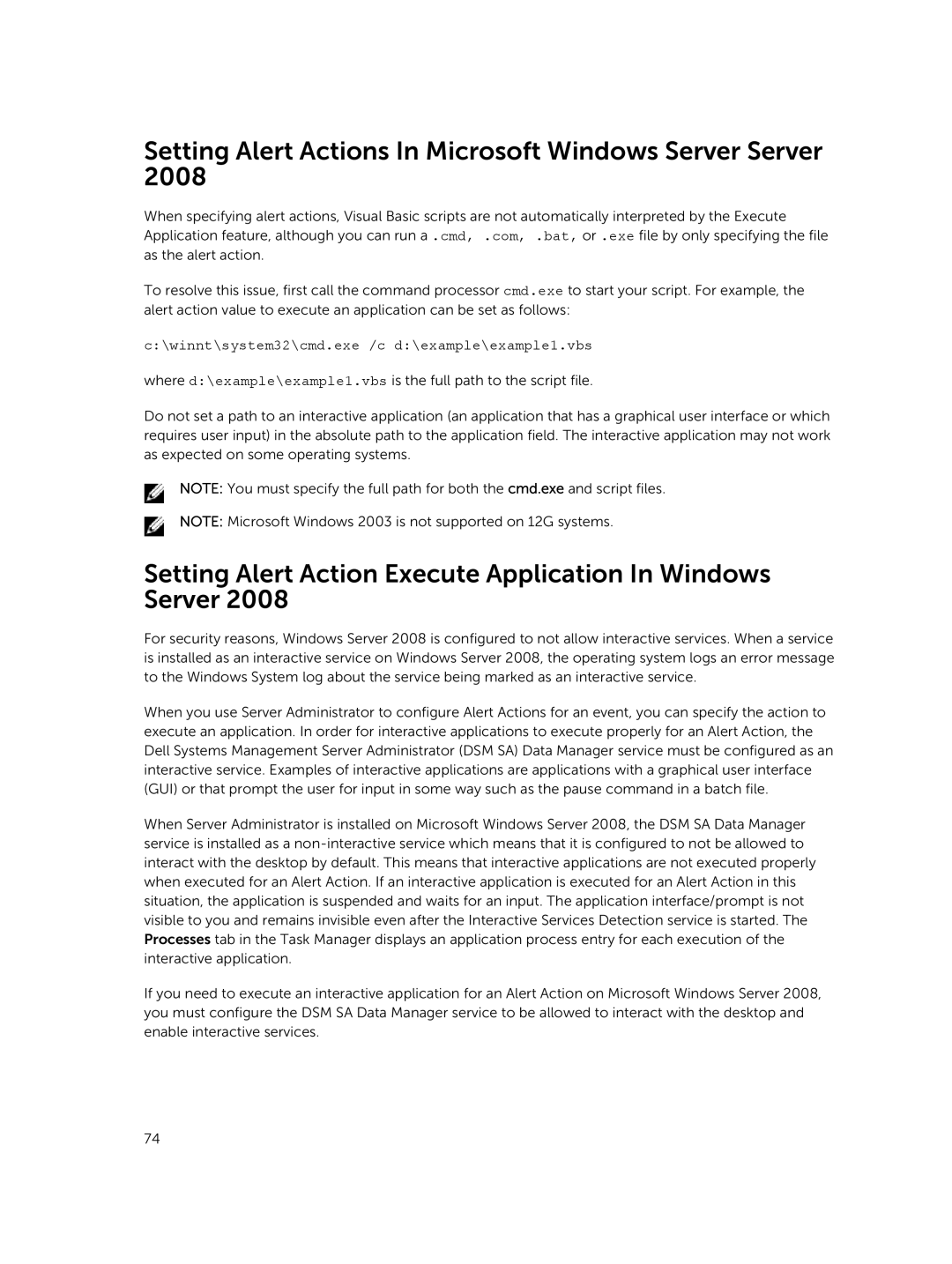Setting Alert Actions In Microsoft Windows Server Server 2008
When specifying alert actions, Visual Basic scripts are not automatically interpreted by the Execute Application feature, although you can run a .cmd, .com, .bat, or .exe file by only specifying the file as the alert action.
To resolve this issue, first call the command processor cmd.exe to start your script. For example, the alert action value to execute an application can be set as follows:
c:\winnt\system32\cmd.exe /c d:\example\example1.vbs
where d:\example\example1.vbs is the full path to the script file.
Do not set a path to an interactive application (an application that has a graphical user interface or which requires user input) in the absolute path to the application field. The interactive application may not work as expected on some operating systems.
NOTE: You must specify the full path for both the cmd.exe and script files.
NOTE: Microsoft Windows 2003 is not supported on 12G systems.
Setting Alert Action Execute Application In Windows Server 2008
For security reasons, Windows Server 2008 is configured to not allow interactive services. When a service is installed as an interactive service on Windows Server 2008, the operating system logs an error message to the Windows System log about the service being marked as an interactive service.
When you use Server Administrator to configure Alert Actions for an event, you can specify the action to execute an application. In order for interactive applications to execute properly for an Alert Action, the Dell Systems Management Server Administrator (DSM SA) Data Manager service must be configured as an interactive service. Examples of interactive applications are applications with a graphical user interface (GUI) or that prompt the user for input in some way such as the pause command in a batch file.
When Server Administrator is installed on Microsoft Windows Server 2008, the DSM SA Data Manager service is installed as a
If you need to execute an interactive application for an Alert Action on Microsoft Windows Server 2008, you must configure the DSM SA Data Manager service to be allowed to interact with the desktop and enable interactive services.
74