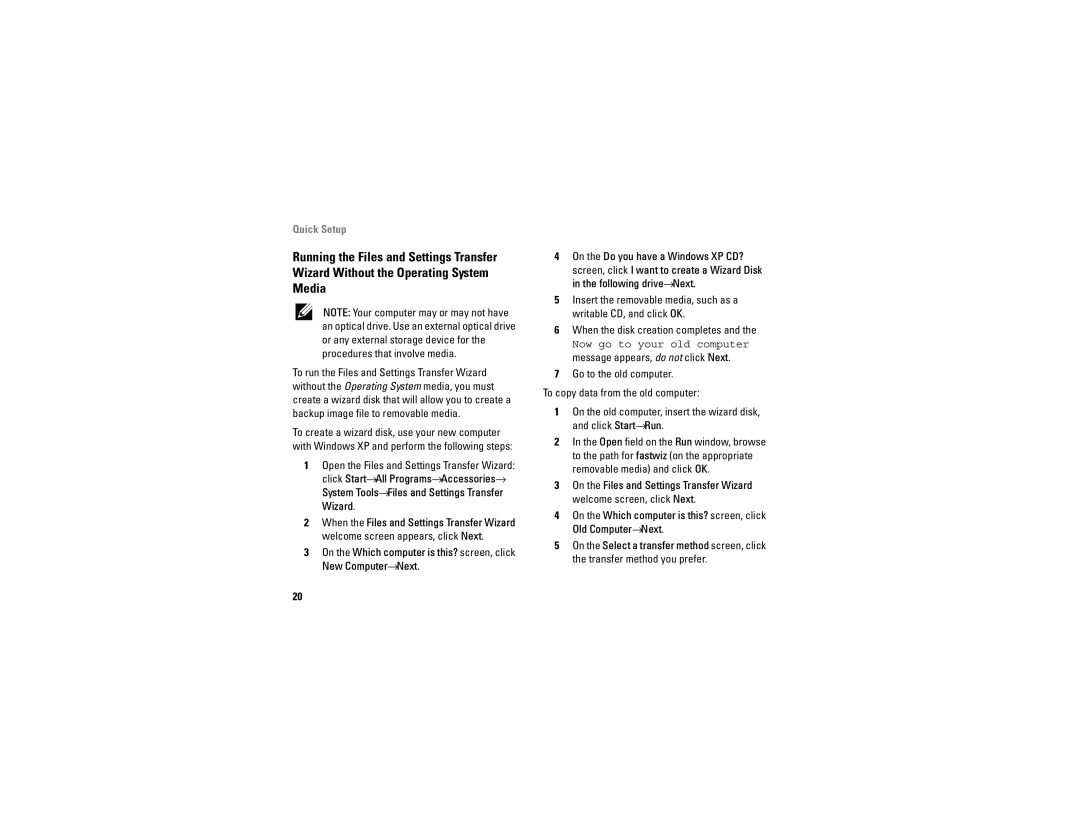Quick Setup
Running the Files and Settings Transfer
Wizard Without the Operating System
Media
NOTE: Your computer may or may not have an optical drive. Use an external optical drive or any external storage device for the procedures that involve media.
To run the Files and Settings Transfer Wizard without the Operating System media, you must create a wizard disk that will allow you to create a backup image file to removable media.
To create a wizard disk, use your new computer with Windows XP and perform the following steps:
1Open the Files and Settings Transfer Wizard: click Start→All Programs→Accessories→ System Tools→Files and Settings Transfer Wizard.
2When the Files and Settings Transfer Wizard welcome screen appears, click Next.
3On the Which computer is this? screen, click New Computer→Next.
4On the Do you have a Windows XP CD?
screen, click I want to create a Wizard Disk in the following drive→Next.
5Insert the removable media, such as a writable CD, and click OK.
6When the disk creation completes and the
Now go to your old computer message appears, do not click Next.
7Go to the old computer.
To copy data from the old computer:
1On the old computer, insert the wizard disk, and click Start→Run.
2In the Open field on the Run window, browse to the path for fastwiz (on the appropriate removable media) and click OK.
3On the Files and Settings Transfer Wizard welcome screen, click Next.
4On the Which computer is this? screen, click Old Computer→Next.
5On the Select a transfer method screen, click the transfer method you prefer.
20