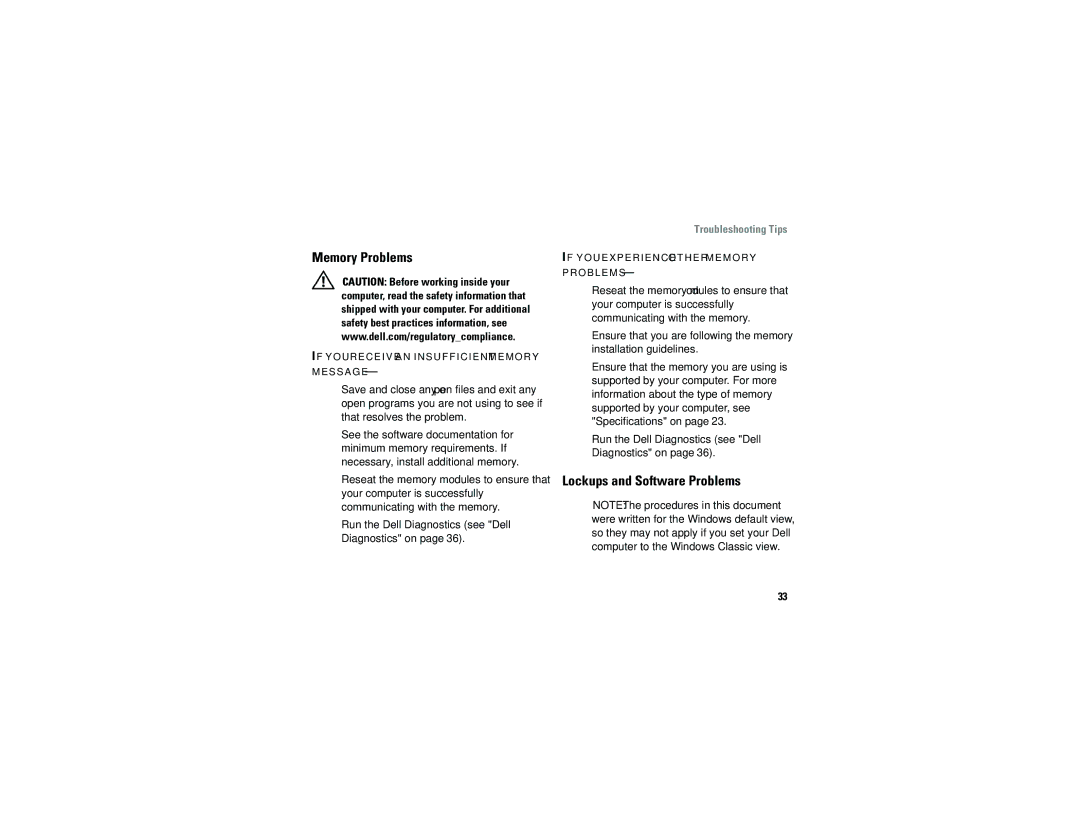Memory Problems
CAUTION: Before working inside your computer, read the safety information that shipped with your computer. For additional safety best practices information, see www.dell.com/regulatory_compliance.
IF Y O U R E C E I V E A N I N S U F F I C I E N T M E M O R Y M E S S A G E —
•Save and close any open files and exit any open programs you are not using to see if that resolves the problem.
•See the software documentation for minimum memory requirements. If necessary, install additional memory.
•Reseat the memory modules to ensure that your computer is successfully communicating with the memory.
•Run the Dell Diagnostics (see "Dell Diagnostics" on page 36).
Troubleshooting Tips
IF Y O U E X P E R I E N C E O T H E R M E M O R Y P R O B L E M S —
•Reseat the memory modules to ensure that your computer is successfully communicating with the memory.
•Ensure that you are following the memory installation guidelines.
•Ensure that the memory you are using is supported by your computer. For more information about the type of memory supported by your computer, see "Specifications" on page 23.
•Run the Dell Diagnostics (see "Dell Diagnostics" on page 36).
Lockups and Software Problems
NOTE: The procedures in this document were written for the Windows default view, so they may not apply if you set your Dell computer to the Windows Classic view.
33