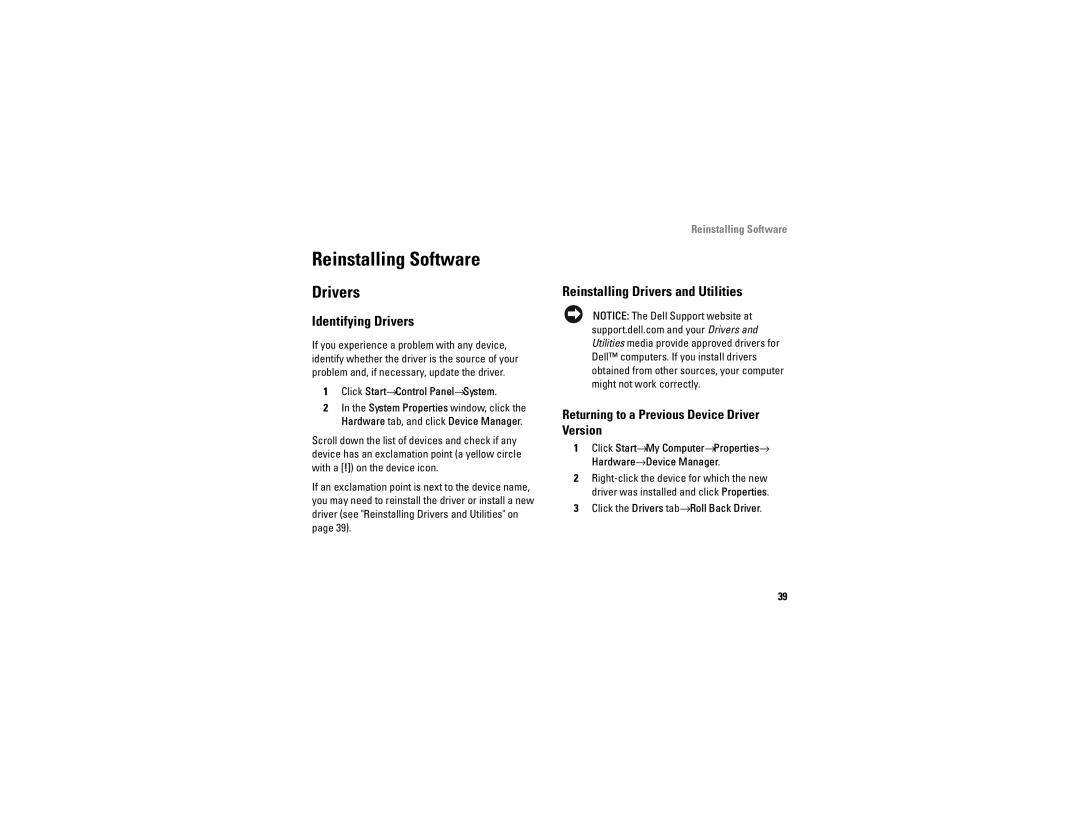Reinstalling Software
Drivers
Identifying Drivers
If you experience a problem with any device, identify whether the driver is the source of your problem and, if necessary, update the driver.
1Click Start→Control Panel→System.
2In the System Properties window, click the Hardware tab, and click Device Manager.
Scroll down the list of devices and check if any device has an exclamation point (a yellow circle with a [!]) on the device icon.
If an exclamation point is next to the device name, you may need to reinstall the driver or install a new driver (see "Reinstalling Drivers and Utilities" on page 39).
Reinstalling Software
Reinstalling Drivers and Utilities
NOTICE: The Dell Support website at support.dell.com and your Drivers and Utilities media provide approved drivers for Dell™ computers. If you install drivers obtained from other sources, your computer might not work correctly.
Returning to a Previous Device Driver Version
1Click Start→My Computer→Properties→ Hardware→Device Manager.
2
3Click the Drivers tab→Roll Back Driver.
39