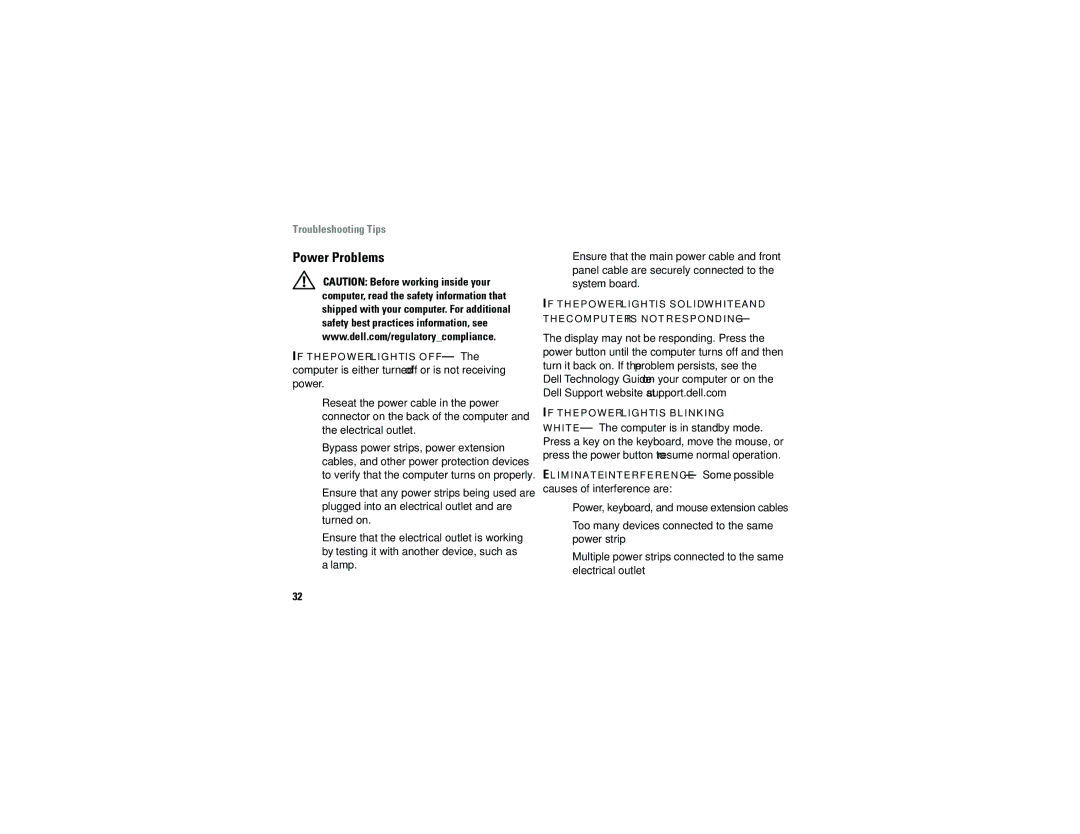Troubleshooting Tips
Power Problems
CAUTION: Before working inside your computer, read the safety information that shipped with your computer. For additional safety best practices information, see www.dell.com/regulatory_compliance.
IF T H E P O W E R L I G H T I S O F F — The computer is either turned off or is not receiving power.
•Reseat the power cable in the power connector on the back of the computer and the electrical outlet.
•Bypass power strips, power extension cables, and other power protection devices to verify that the computer turns on properly.
•Ensure that any power strips being used are plugged into an electrical outlet and are turned on.
•Ensure that the electrical outlet is working by testing it with another device, such as a lamp.
•Ensure that the main power cable and front panel cable are securely connected to the system board.
IF T H E P O W E R L I G H T I S S O L I D W H I T E A N D T H E C O M P U T E R I S N O T R E S P O N D I N G —
The display may not be responding. Press the power button until the computer turns off and then turn it back on. If the problem persists, see the Dell Technology Guide on your computer or on the Dell Support website at support.dell.com.
IF T H E P O W E R L I G H T I S B L I N K I N G
W H I T E — The computer is in standby mode. Press a key on the keyboard, move the mouse, or press the power button to resume normal operation.
EL I M I N A T E I N T E R F E R E N C E — Some possible
causes of interference are:
•Power, keyboard, and mouse extension cables
•Too many devices connected to the same power strip
•Multiple power strips connected to the same electrical outlet
32