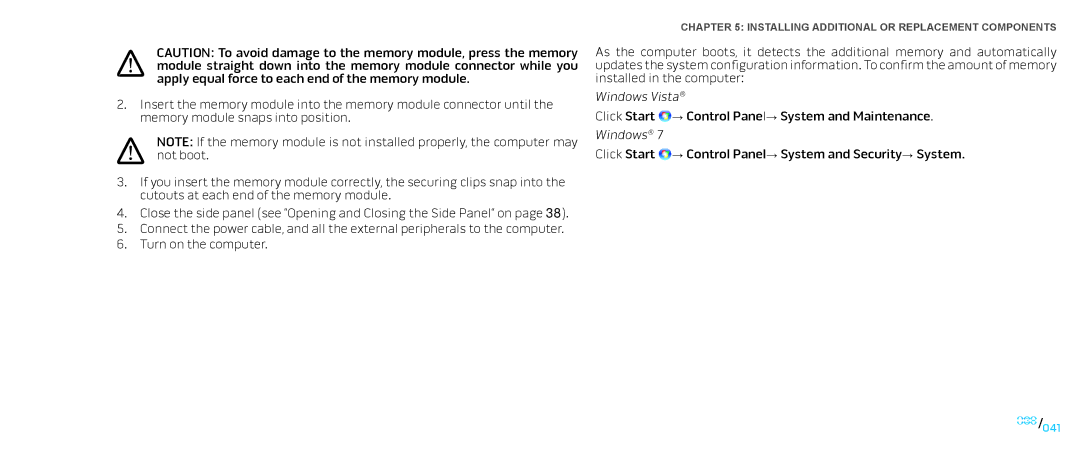CAUTION: To avoid damage to the memory module, press the memory module straight down into the memory module connector while you apply equal force to each end of the memory module.
2.Insert the memory module into the memory module connector until the memory module snaps into position.
NOTE: If the memory module is not installed properly, the computer may not boot.
3.If you insert the memory module correctly, the securing clips snap into the cutouts at each end of the memory module.
4.Close the side panel (see “Opening and Closing the Side Panel“ on page 38).
5.Connect the power cable, and all the external peripherals to the computer.
6.Turn on the computer.
CHAPTER 5: INSTALLING ADDITIONAL OR REPLACEMENT COMPONENTS
As the computer boots, it detects the additional memory and automatically updates the system configuration information. To confirm the amount of memory installed in the computer:
Windows Vista®
Click Start ![]() → Control Panel→ System and Maintenance.
→ Control Panel→ System and Maintenance.
Windows® 7
Click Start ![]() → Control Panel→ System and Security→ System.
→ Control Panel→ System and Security→ System.