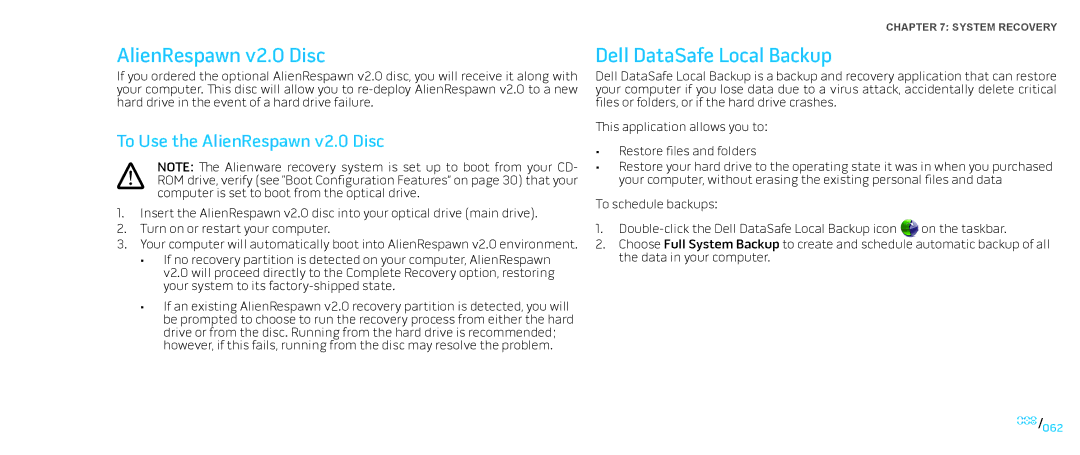AlienRespawn v2.0 Disc
If you ordered the optional AlienRespawn v2.0 disc, you will receive it along with your computer. This disc will allow you to
To Use the AlienRespawn v2.0 Disc
NOTE: The Alienware recovery system is set up to boot from your CD- ROM drive, verify (see “Boot Configuration Features” on page 30) that your computer is set to boot from the optical drive.
1.Insert the AlienRespawn v2.0 disc into your optical drive (main drive).
2.Turn on or restart your computer.
3.Your computer will automatically boot into AlienRespawn v2.0 environment.
•If no recovery partition is detected on your computer, AlienRespawn v2.0 will proceed directly to the Complete Recovery option, restoring your system to its
•If an existing AlienRespawn v2.0 recovery partition is detected, you will be prompted to choose to run the recovery process from either the hard drive or from the disc. Running from the hard drive is recommended; however, if this fails, running from the disc may resolve the problem.
CHAPTER 7: SYSTEM RECOVERY
Dell DataSafe Local Backup
Dell DataSafe Local Backup is a backup and recovery application that can restore your computer if you lose data due to a virus attack, accidentally delete critical files or folders, or if the hard drive crashes.
This application allows you to:
•Restore files and folders
•Restore your hard drive to the operating state it was in when you purchased your computer, without erasing the existing personal files and data
To schedule backups:
1.![]() on the taskbar.
on the taskbar.
2.Choose Full System Backup to create and schedule automatic backup of all the data in your computer.
062/062