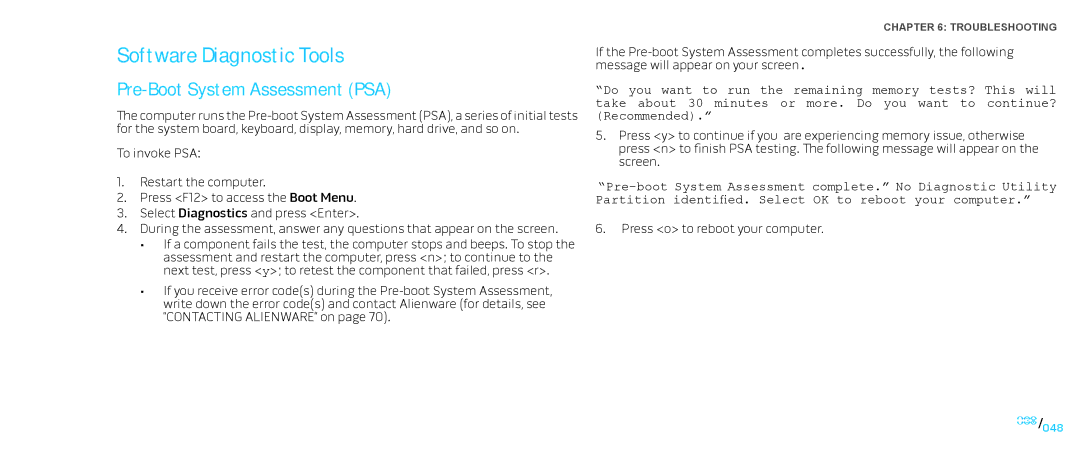Software Diagnostic Tools
Pre-Boot System Assessment (PSA)
The computer runs the
To invoke PSA:
1.Restart the computer.
2.Press <F12> to access the Boot Menu.
3.Select Diagnostics and press <Enter>.
4.During the assessment, answer any questions that appear on the screen.
•If a component fails the test, the computer stops and beeps. To stop the assessment and restart the computer, press <n>; to continue to the next test, press <y>; to retest the component that failed, press <r>.
•If you receive error code(s) during the
CHAPTER 6: TROUBLESHOOTING
If the
“Do you want to run the remaining memory tests? This will take about 30 minutes or more. Do you want to continue? (Recommended).”
5.Press <y> to continue if you are experiencing memory issue, otherwise press <n> to finish PSA testing. The following message will appear on the screen.
6.Press <o> to reboot your computer.
048/048