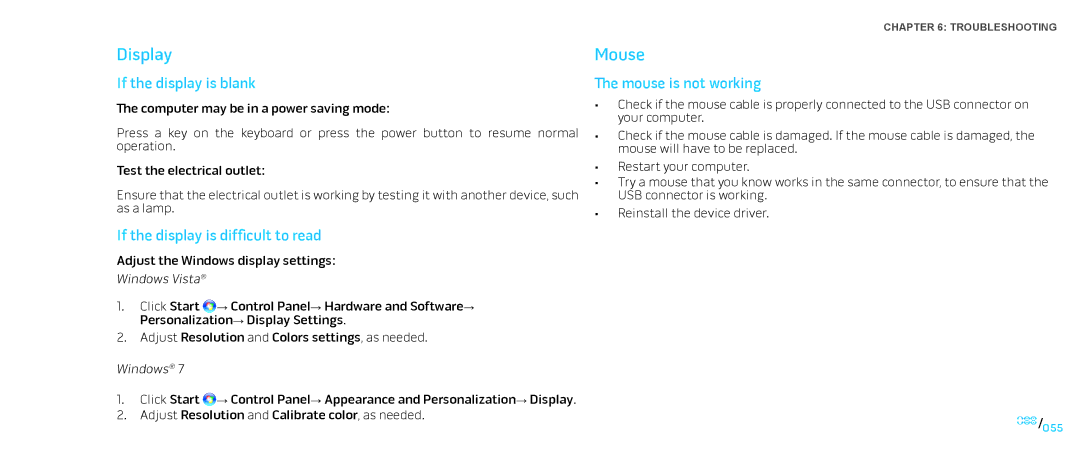Display
If the display is blank
The computer may be in a power saving mode:
Press a key on the keyboard or press the power button to resume normal operation.
Test the electrical outlet:
Ensure that the electrical outlet is working by testing it with another device, such as a lamp.
If the display is difficult to read
Adjust the Windows display settings:
Windows Vista®
1.Click Start ![]() → Control Panel→ Hardware and Software→ Personalization→ Display Settings.
→ Control Panel→ Hardware and Software→ Personalization→ Display Settings.
2.Adjust Resolution and Colors settings, as needed.
Windows® 7
1.Click Start ![]() → Control Panel→ Appearance and Personalization→ Display.
→ Control Panel→ Appearance and Personalization→ Display.
2.Adjust Resolution and Calibrate color, as needed.
CHAPTER 6: TROUBLESHOOTING
Mouse
The mouse is not working
•Check if the mouse cable is properly connected to the USB connector on your computer.
•Check if the mouse cable is damaged. If the mouse cable is damaged, the mouse will have to be replaced.
•Restart your computer.
•Try a mouse that you know works in the same connector, to ensure that the USB connector is working.
•Reinstall the device driver.
055/055