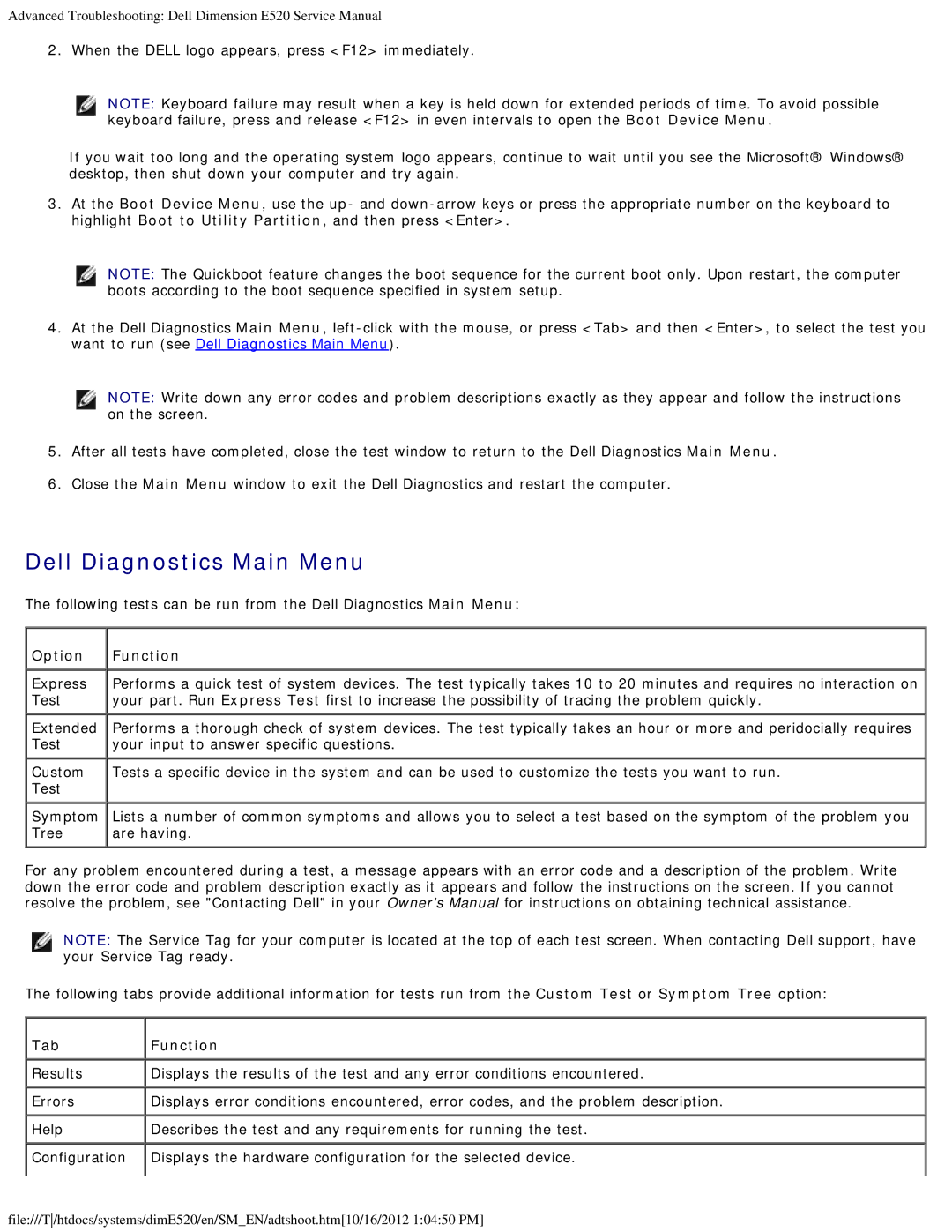Advanced Troubleshooting: Dell Dimension E520 Service Manual
2. When the DELL logo appears, press <F12> immediately.
NOTE: Keyboard failure may result when a key is held down for extended periods of time. To avoid possible keyboard failure, press and release <F12> in even intervals to open the Boot Device Menu.
If you wait too long and the operating system logo appears, continue to wait until you see the Microsoft® Windows® desktop, then shut down your computer and try again.
3.At the Boot Device Menu, use the up- and
NOTE: The Quickboot feature changes the boot sequence for the current boot only. Upon restart, the computer boots according to the boot sequence specified in system setup.
4.At the Dell Diagnostics Main Menu,
NOTE: Write down any error codes and problem descriptions exactly as they appear and follow the instructions on the screen.
5.After all tests have completed, close the test window to return to the Dell Diagnostics Main Menu.
6.Close the Main Menu window to exit the Dell Diagnostics and restart the computer.
Dell Diagnostics Main Menu
The following tests can be run from the Dell Diagnostics Main Menu:
Option | Function |
Express | Performs a quick test of system devices. The test typically takes 10 to 20 minutes and requires no interaction on |
Test | your part. Run Express Test first to increase the possibility of tracing the problem quickly. |
Extended | Performs a thorough check of system devices. The test typically takes an hour or more and peridocially requires |
Test | your input to answer specific questions. |
Custom | Tests a specific device in the system and can be used to customize the tests you want to run. |
Test |
|
Symptom | Lists a number of common symptoms and allows you to select a test based on the symptom of the problem you |
Tree | are having. |
For any problem encountered during a test, a message appears with an error code and a description of the problem. Write down the error code and problem description exactly as it appears and follow the instructions on the screen. If you cannot resolve the problem, see "Contacting Dell" in your Owner's Manual for instructions on obtaining technical assistance.
NOTE: The Service Tag for your computer is located at the top of each test screen. When contacting Dell support, have your Service Tag ready.
The following tabs provide additional information for tests run from the Custom Test or Symptom Tree option:
Tab | Function |
Results | Displays the results of the test and any error conditions encountered. |
Errors | Displays error conditions encountered, error codes, and the problem description. |
Help | Describes the test and any requirements for running the test. |
Configuration | Displays the hardware configuration for the selected device. |
file:///T/htdocs/systems/dimE520/en/SM_EN/adtshoot.htm[10/16/2012 1:04:50 PM]