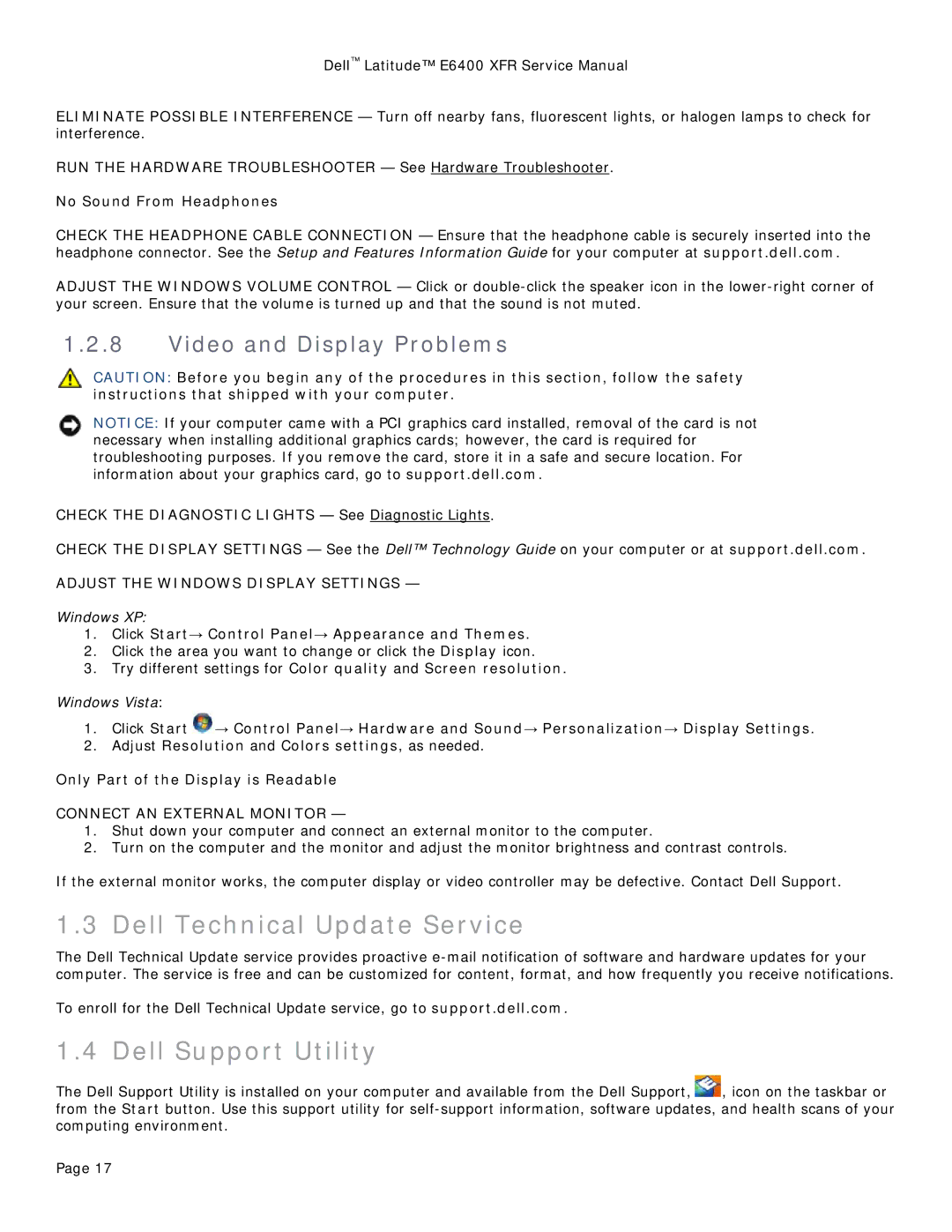Dell™ Latitude™ E6400 XFR Service Manual
ELIMINATE POSSIBLE INTERFERENCE — Turn off nearby fans, fluorescent lights, or halogen lamps to check for interference.
RUN THE HARDWARE TROUBLESHOOTER — See Hardware Troubleshooter.
No Sound From Headphones
CHECK THE HEADPHONE CABLE CONNECTION — Ensure that the headphone cable is securely inserted into the headphone connector. See the Setup and Features Information Guide for your computer at support.dell.com.
ADJUST THE WINDOWS VOLUME CONTROL — Click or
1.2.8Video and Display Problems
CAUTION: Before you begin any of the procedures in this section, follow the safety instructions that shipped with your computer.
NOTICE: If your computer came with a PCI graphics card installed, removal of the card is not necessary when installing additional graphics cards; however, the card is required for troubleshooting purposes. If you remove the card, store it in a safe and secure location. For information about your graphics card, go to support.dell.com.
CHECK THE DIAGNOSTIC LIGHTS — See Diagnostic Lights.
CHECK THE DISPLAY SETTINGS — See the Dell™ Technology Guide on your computer or at support.dell.com.
ADJUST THE WINDOWS DISPLAY SETTINGS —
Windows XP:
1.Click Start→ Control Panel→ Appearance and Themes.
2.Click the area you want to change or click the Display icon.
3.Try different settings for Color quality and Screen resolution.
Windows Vista:
1.Click Start ![]() → Control Panel→ Hardware and Sound→ Personalization→ Display Settings.
→ Control Panel→ Hardware and Sound→ Personalization→ Display Settings.
2.Adjust Resolution and Colors settings, as needed.
Only Part of the Display is Readable
CONNECT AN EXTERNAL MONITOR —
1.Shut down your computer and connect an external monitor to the computer.
2.Turn on the computer and the monitor and adjust the monitor brightness and contrast controls.
If the external monitor works, the computer display or video controller may be defective. Contact Dell Support.
1.3 Dell Technical Update Service
The Dell Technical Update service provides proactive
To enroll for the Dell Technical Update service, go to support.dell.com.
1.4 Dell Support Utility
The Dell Support Utility is installed on your computer and available from the Dell Support, ![]() , icon on the taskbar or from the Start button. Use this support utility for
, icon on the taskbar or from the Start button. Use this support utility for
Page 17