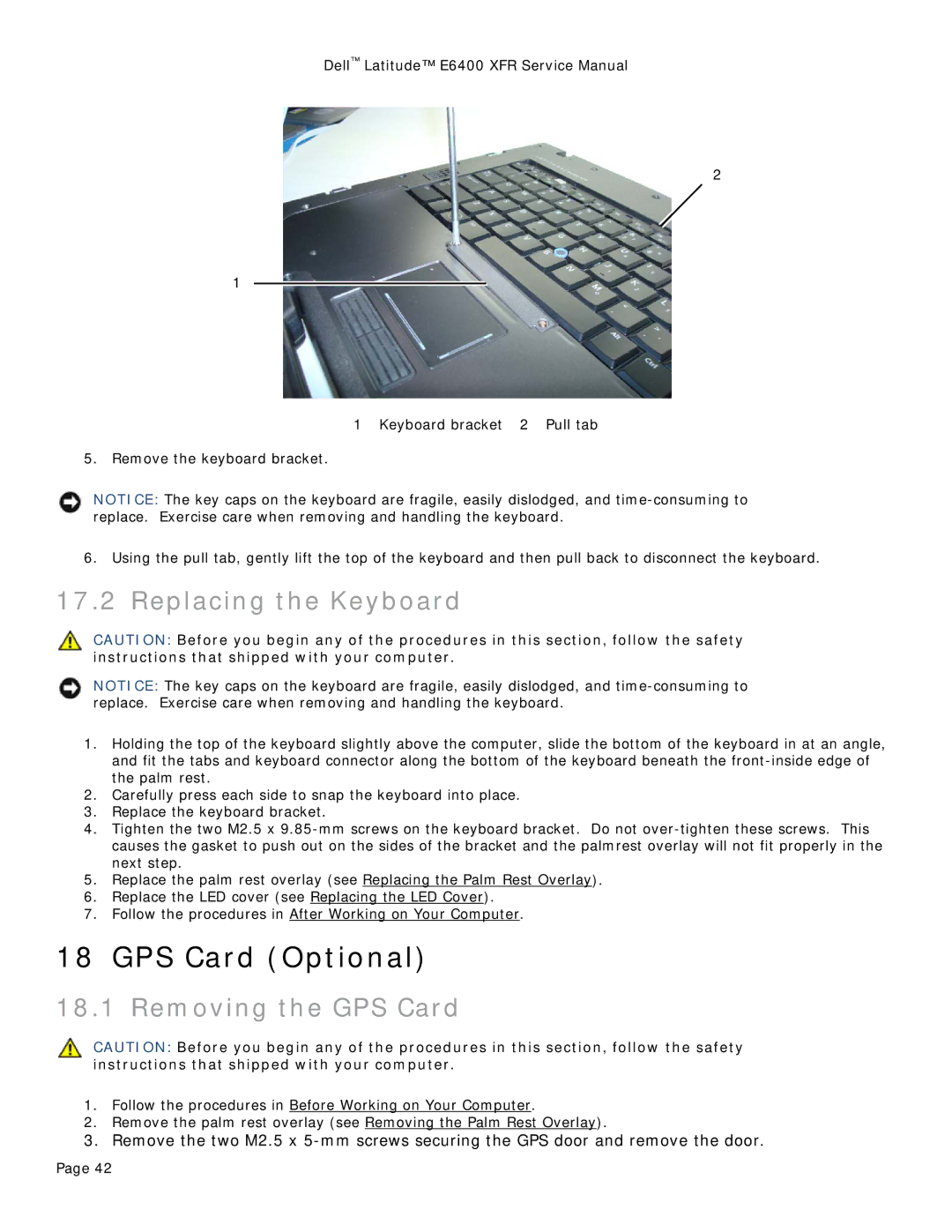Dell™ Latitude™ E6400 XFR Service Manual
2
1
1 Keyboard bracket 2 Pull tab
5.Remove the keyboard bracket.
NOTICE: The key caps on the keyboard are fragile, easily dislodged, and
6.Using the pull tab, gently lift the top of the keyboard and then pull back to disconnect the keyboard.
17.2 Replacing the Keyboard
CAUTION: Before you begin any of the procedures in this section, follow the safety instructions that shipped with your computer.
NOTICE: The key caps on the keyboard are fragile, easily dislodged, and
1.Holding the top of the keyboard slightly above the computer, slide the bottom of the keyboard in at an angle, and fit the tabs and keyboard connector along the bottom of the keyboard beneath the
2.Carefully press each side to snap the keyboard into place.
3.Replace the keyboard bracket.
4.Tighten the two M2.5 x
5.Replace the palm rest overlay (see Replacing the Palm Rest Overlay).
6.Replace the LED cover (see Replacing the LED Cover).
7.Follow the procedures in After Working on Your Computer.
18 GPS Card (Optional)
18.1 Removing the GPS Card
CAUTION: Before you begin any of the procedures in this section, follow the safety instructions that shipped with your computer.
1.Follow the procedures in Before Working on Your Computer.
2.Remove the palm rest overlay (see Removing the Palm Rest Overlay).
3.Remove the two M2.5 x
Page 42