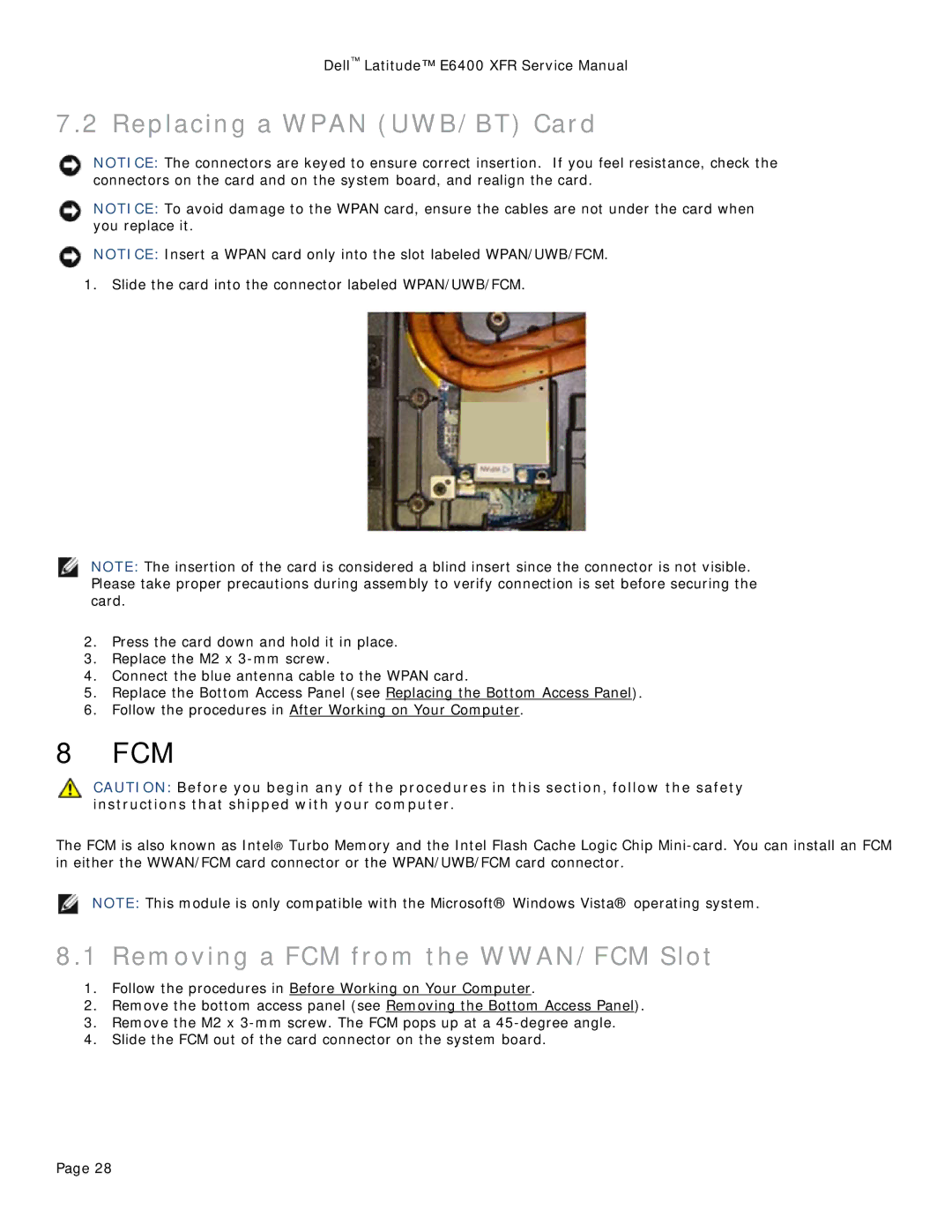Dell™ Latitude™ E6400 XFR Service Manual
7.2 Replacing a WPAN (UWB/BT) Card
NOTICE: The connectors are keyed to ensure correct insertion. If you feel resistance, check the connectors on the card and on the system board, and realign the card.
NOTICE: To avoid damage to the WPAN card, ensure the cables are not under the card when you replace it.
NOTICE: Insert a WPAN card only into the slot labeled WPAN/UWB/FCM.
1.Slide the card into the connector labeled WPAN/UWB/FCM.
NOTE: The insertion of the card is considered a blind insert since the connector is not visible. Please take proper precautions during assembly to verify connection is set before securing the card.
2.Press the card down and hold it in place.
3.Replace the M2 x
4.Connect the blue antenna cable to the WPAN card.
5.Replace the Bottom Access Panel (see Replacing the Bottom Access Panel).
6.Follow the procedures in After Working on Your Computer.
8 FCM
CAUTION: Before you begin any of the procedures in this section, follow the safety instructions that shipped with your computer.
The FCM is also known as Intel® Turbo Memory and the Intel Flash Cache Logic Chip
NOTE: This module is only compatible with the Microsoft® Windows Vista® operating system.
8.1 Removing a FCM from the WWAN/FCM Slot
1.Follow the procedures in Before Working on Your Computer.
2.Remove the bottom access panel (see Removing the Bottom Access Panel).
3.Remove the M2 x
4.Slide the FCM out of the card connector on the system board.
Page 28