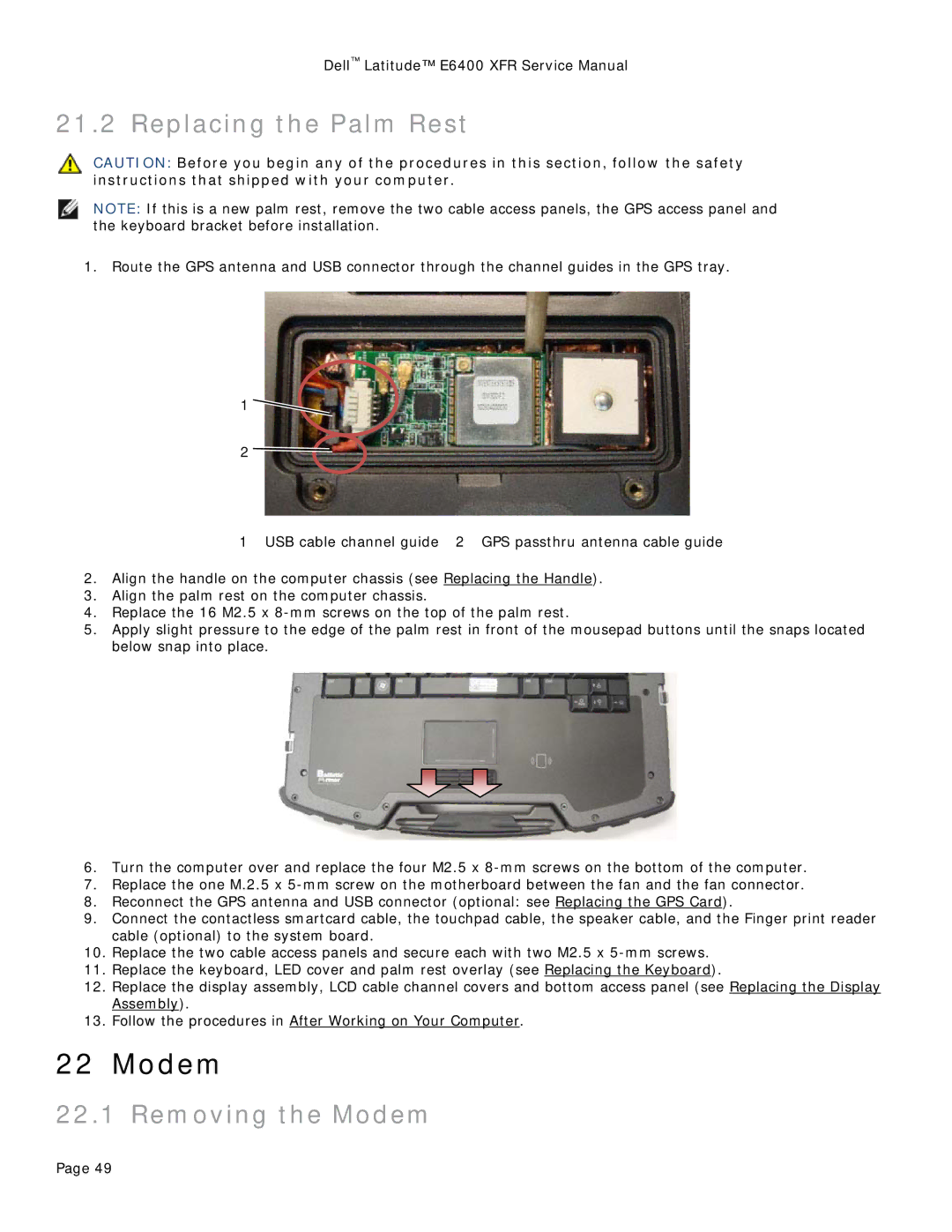Dell™ Latitude™ E6400 XFR Service Manual
21.2 Replacing the Palm Rest
CAUTION: Before you begin any of the procedures in this section, follow the safety instructions that shipped with your computer.
NOTE: If this is a new palm rest, remove the two cable access panels, the GPS access panel and the keyboard bracket before installation.
1.Route the GPS antenna and USB connector through the channel guides in the GPS tray.
1 ![]()
2 ![]()
1 USB cable channel guide 2 GPS passthru antenna cable guide
2.Align the handle on the computer chassis (see Replacing the Handle).
3.Align the palm rest on the computer chassis.
4.Replace the 16 M2.5 x
5.Apply slight pressure to the edge of the palm rest in front of the mousepad buttons until the snaps located below snap into place.
6.Turn the computer over and replace the four M2.5 x
7.Replace the one M.2.5 x
8.Reconnect the GPS antenna and USB connector (optional: see Replacing the GPS Card).
9.Connect the contactless smartcard cable, the touchpad cable, the speaker cable, and the Finger print reader cable (optional) to the system board.
10.Replace the two cable access panels and secure each with two M2.5 x
11.Replace the keyboard, LED cover and palm rest overlay (see Replacing the Keyboard).
12.Replace the display assembly, LCD cable channel covers and bottom access panel (see Replacing the Display Assembly).
13.Follow the procedures in After Working on Your Computer.
22 Modem
22.1 Removing the Modem
Page 49