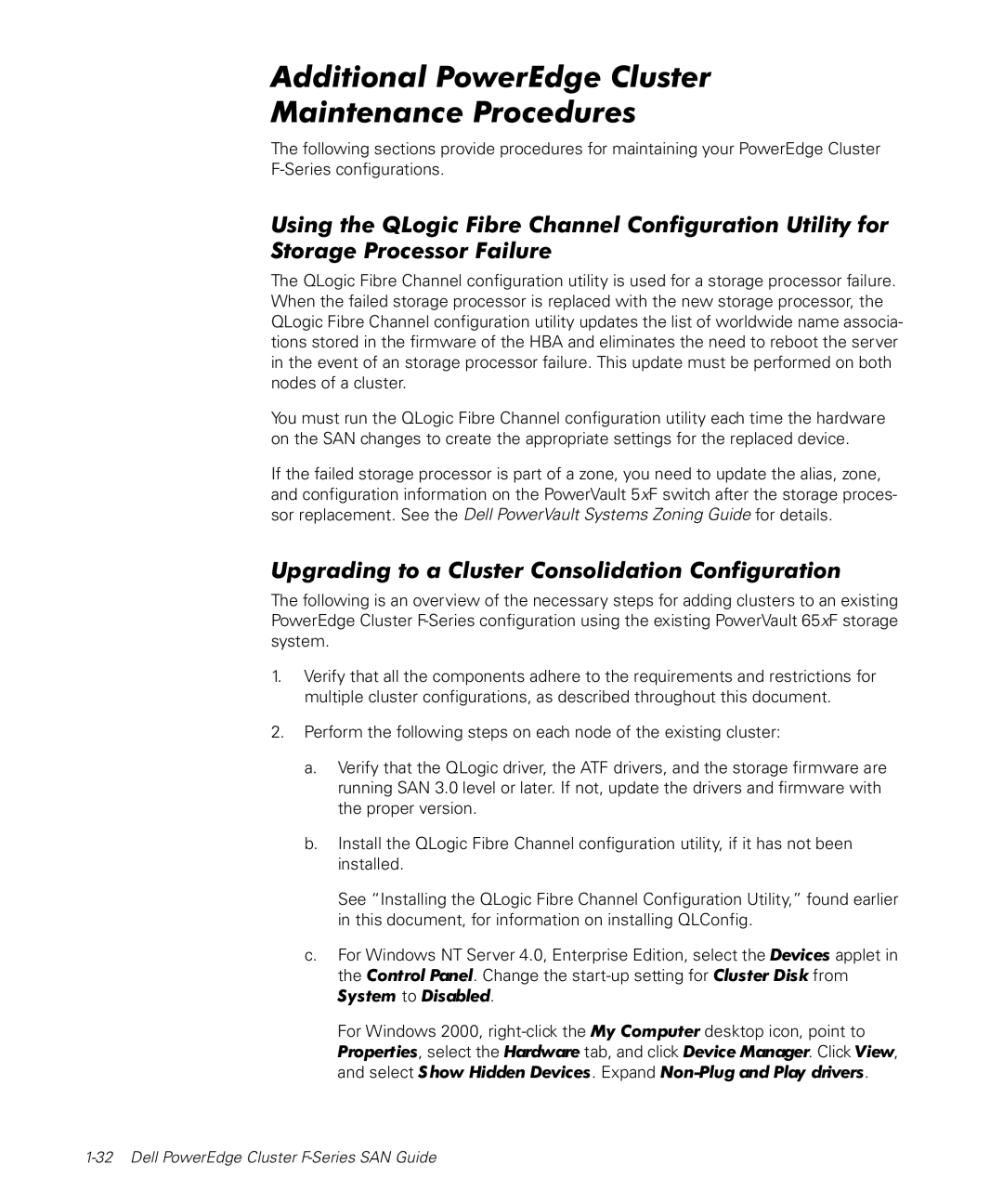Additional PowerEdge Cluster
Maintenance Procedures
The following sections provide procedures for maintaining your PowerEdge Cluster
Using the QLogic Fibre Channel Configuration Utility for Storage Processor Failure
The QLogic Fibre Channel configuration utility is used for a storage processor failure. When the failed storage processor is replaced with the new storage processor, the QLogic Fibre Channel configuration utility updates the list of worldwide name associa- tions stored in the firmware of the HBA and eliminates the need to reboot the server in the event of an storage processor failure. This update must be performed on both nodes of a cluster.
You must run the QLogic Fibre Channel configuration utility each time the hardware on the SAN changes to create the appropriate settings for the replaced device.
If the failed storage processor is part of a zone, you need to update the alias, zone, and configuration information on the PowerVault 5xF switch after the storage proces- sor replacement. See the Dell PowerVault Systems Zoning Guide for details.
Upgrading to a Cluster Consolidation Configuration
The following is an overview of the necessary steps for adding clusters to an existing PowerEdge Cluster
1.Verify that all the components adhere to the requirements and restrictions for multiple cluster configurations, as described throughout this document.
2.Perform the following steps on each node of the existing cluster:
a.Verify that the QLogic driver, the ATF drivers, and the storage firmware are running SAN 3.0 level or later. If not, update the drivers and firmware with the proper version.
b.Install the QLogic Fibre Channel configuration utility, if it has not been installed.
See “Installing the QLogic Fibre Channel Configuration Utility,” found earlier in this document, for information on installing QLConfig.
c.For Windows NT Server 4.0, Enterprise Edition, select the Devices applet in the Control Panel. Change the
For Windows 2000,