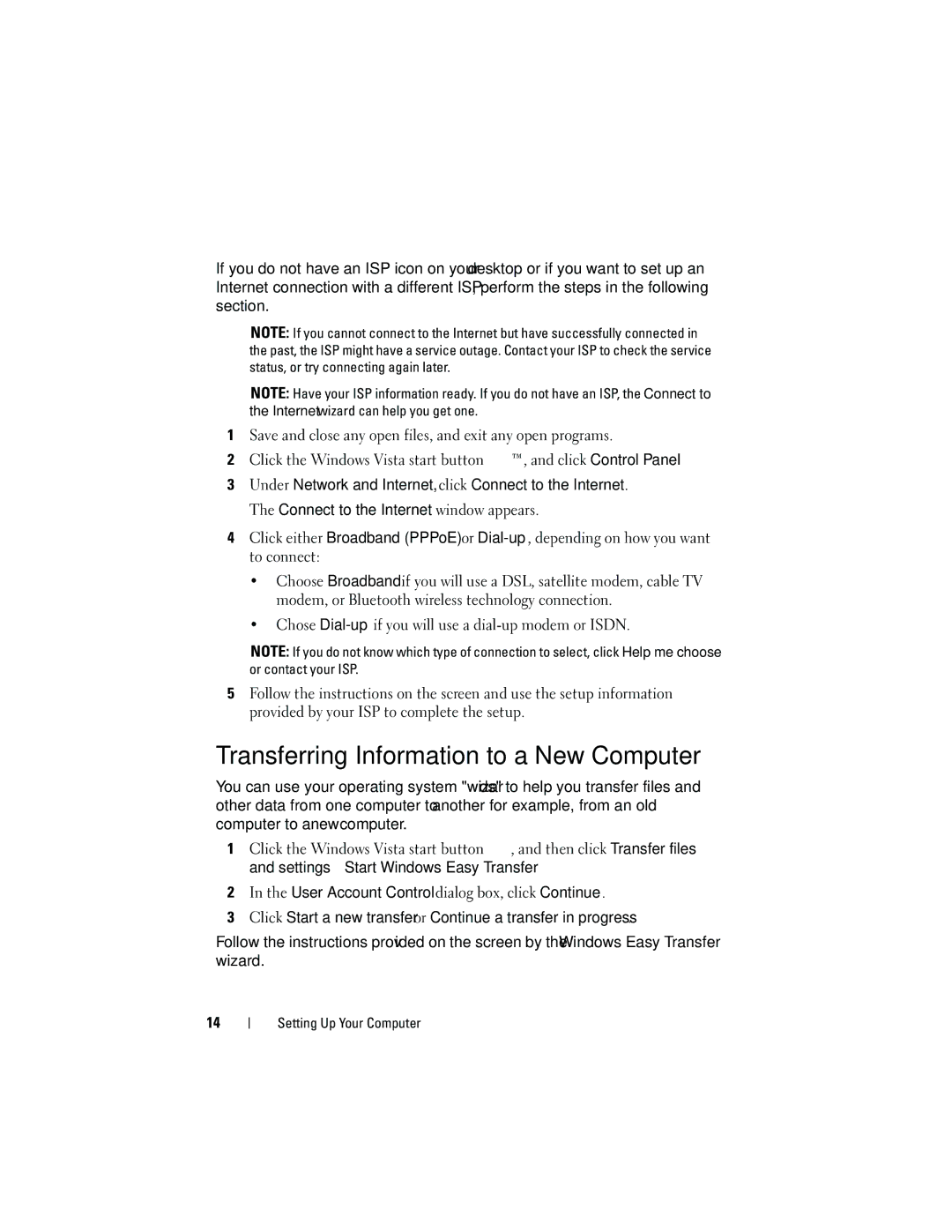If you do not have an ISP icon on your desktop or if you want to set up an Internet connection with a different ISP, perform the steps in the following section.
NOTE: If you cannot connect to the Internet but have successfully connected in the past, the ISP might have a service outage. Contact your ISP to check the service status, or try connecting again later.
NOTE: Have your ISP information ready. If you do not have an ISP, the Connect to the Internet wizard can help you get one.
1Save and close any open files, and exit any open programs.
2Click the Windows Vista start button ![]() ™, and click Control Panel
™, and click Control Panel
3Under Network and Internet, click Connect to the Internet. The Connect to the Internet window appears.
4Click either Broadband (PPPoE) or
•Choose Broadband if you will use a DSL, satellite modem, cable TV modem, or Bluetooth wireless technology connection.
•Chose
NOTE: If you do not know which type of connection to select, click Help me choose or contact your ISP.
5Follow the instructions on the screen and use the setup information provided by your ISP to complete the setup.
Transferring Information to a New Computer
You can use your operating system "wizards" to help you transfer files and other data from one computer to
1Click the Windows Vista start button ![]() , and then click Transfer files and settings→ Start Windows Easy Transfer.
, and then click Transfer files and settings→ Start Windows Easy Transfer.
2In the User Account Control dialog box, click Continue.
3Click Start a new transfer or Continue a transfer in progress.
Follow the instructions provided on the screen by the Windows Easy Transfer wizard.
14