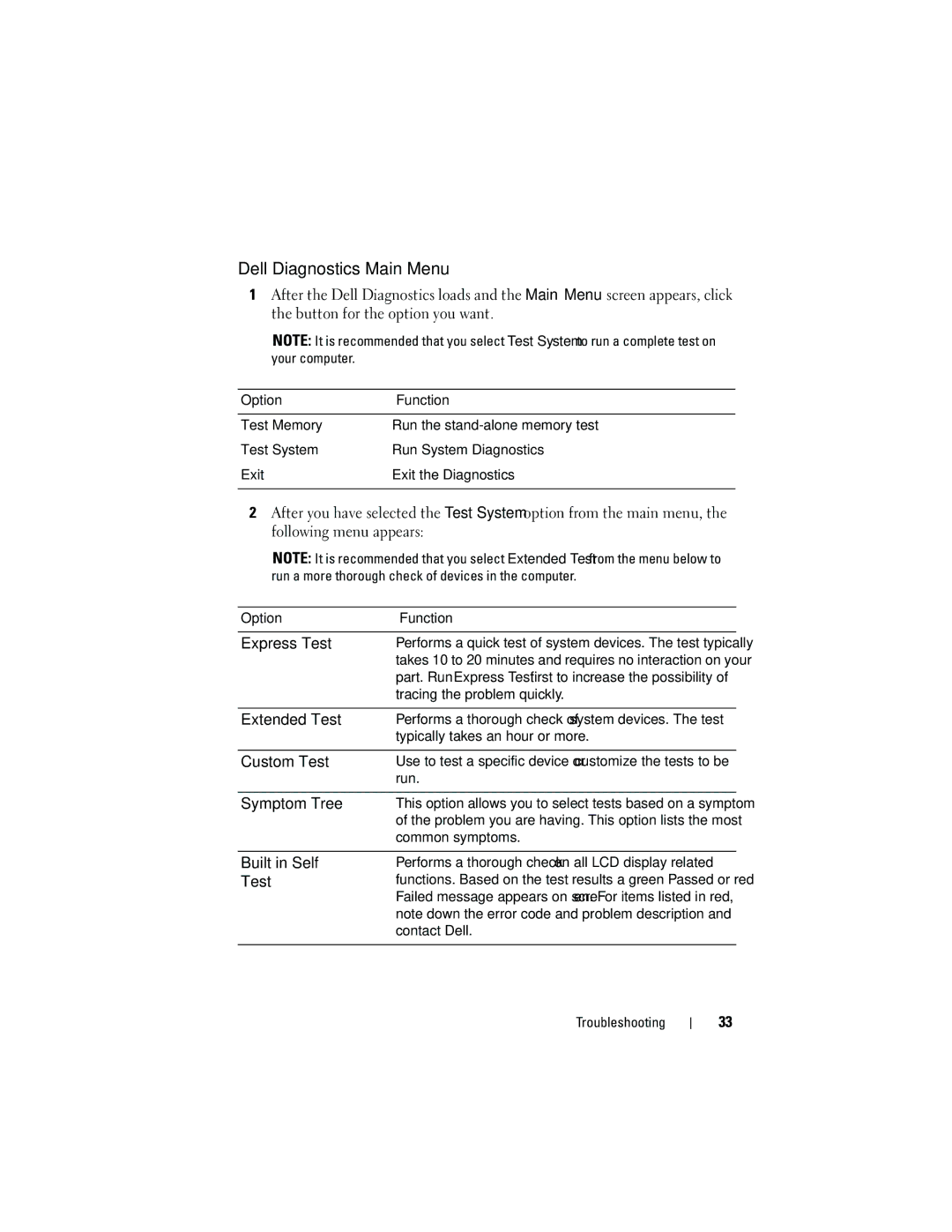Dell Diagnostics Main Menu
1After the Dell Diagnostics loads and the Main Menu screen appears, click the button for the option you want.
NOTE: It is recommended that you select Test System to run a complete test on your computer.
Option | Function |
|
|
Test Memory | Run the |
Test System | Run System Diagnostics |
Exit | Exit the Diagnostics |
|
|
2After you have selected the Test System option from the main menu, the following menu appears:
NOTE: It is recommended that you select Extended Test from the menu below to run a more thorough check of devices in the computer.
Option | Function |
|
|
Express Test | Performs a quick test of system devices. The test typically |
| takes 10 to 20 minutes and requires no interaction on your |
| part. Run Express Test first to increase the possibility of |
| tracing the problem quickly. |
|
|
Extended Test | Performs a thorough check of system devices. The test |
| typically takes an hour or more. |
|
|
Custom Test | Use to test a specific device or customize the tests to be |
| run. |
|
|
Symptom Tree | This option allows you to select tests based on a symptom |
| of the problem you are having. This option lists the most |
| common symptoms. |
Built in Self Test
Performs a thorough check on all LCD display related functions. Based on the test results a green Passed or red Failed message appears on screen. For items listed in red, note down the error code and problem description and contact Dell.
Troubleshooting
33