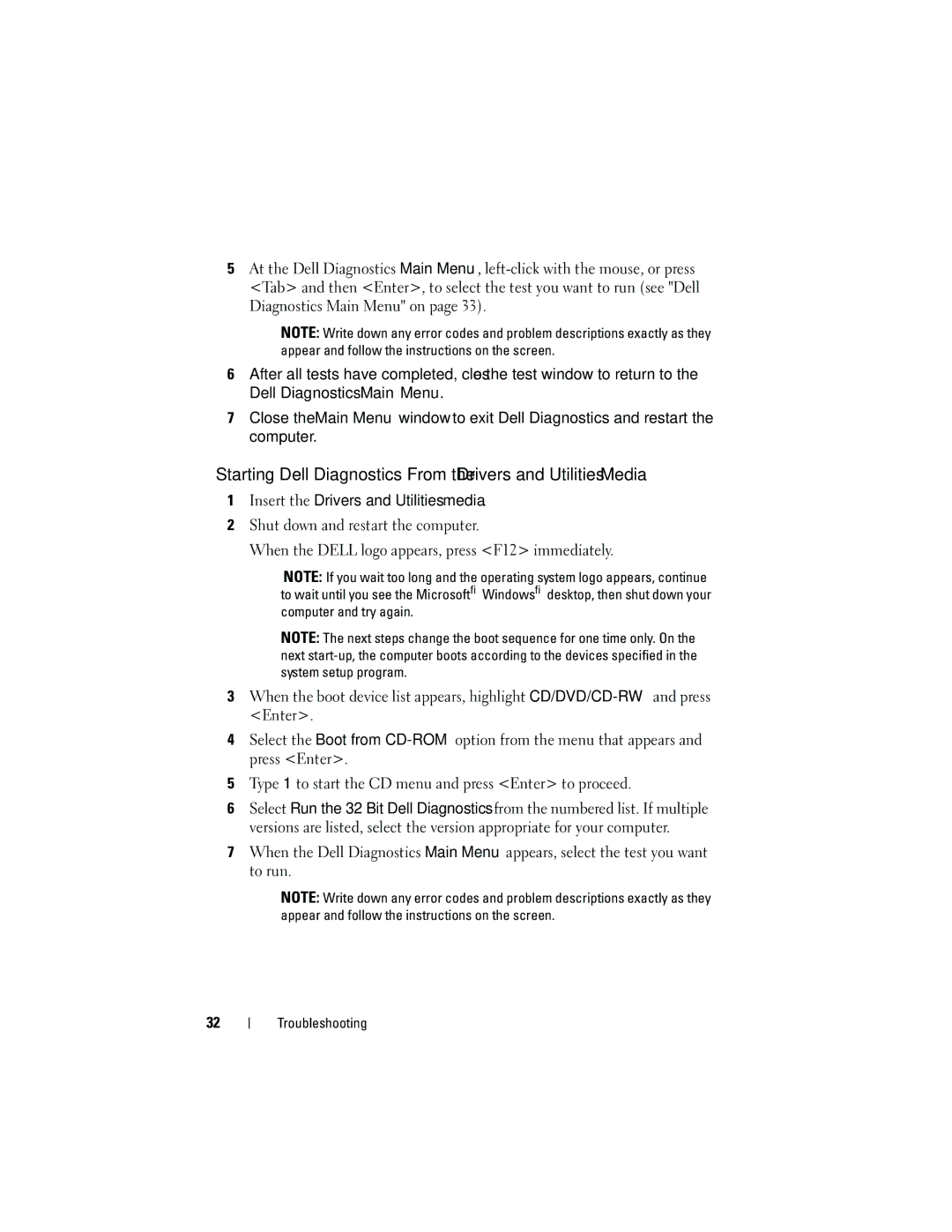5At the Dell Diagnostics Main Menu,
NOTE: Write down any error codes and problem descriptions exactly as they appear and follow the instructions on the screen.
6After all tests have completed, close the test window to return to the Dell Diagnostics Main Menu.
7Close the Main Menu window to exit Dell Diagnostics and restart the computer.
Starting Dell Diagnostics From the Drivers and Utilities Media
1Insert the Drivers and Utilities media.
2Shut down and restart the computer.
When the DELL logo appears, press <F12> immediately.
NOTE: If you wait too long and the operating system logo appears, continue to wait until you see the Microsoft® Windows® desktop, then shut down your computer and try again.
NOTE: The next steps change the boot sequence for one time only. On the next
3When the boot device list appears, highlight
4Select the Boot from
5Type 1 to start the CD menu and press <Enter> to proceed.
6Select Run the 32 Bit Dell Diagnostics from the numbered list. If multiple versions are listed, select the version appropriate for your computer.
7When the Dell Diagnostics Main Menu appears, select the test you want to run.
NOTE: Write down any error codes and problem descriptions exactly as they appear and follow the instructions on the screen.
32