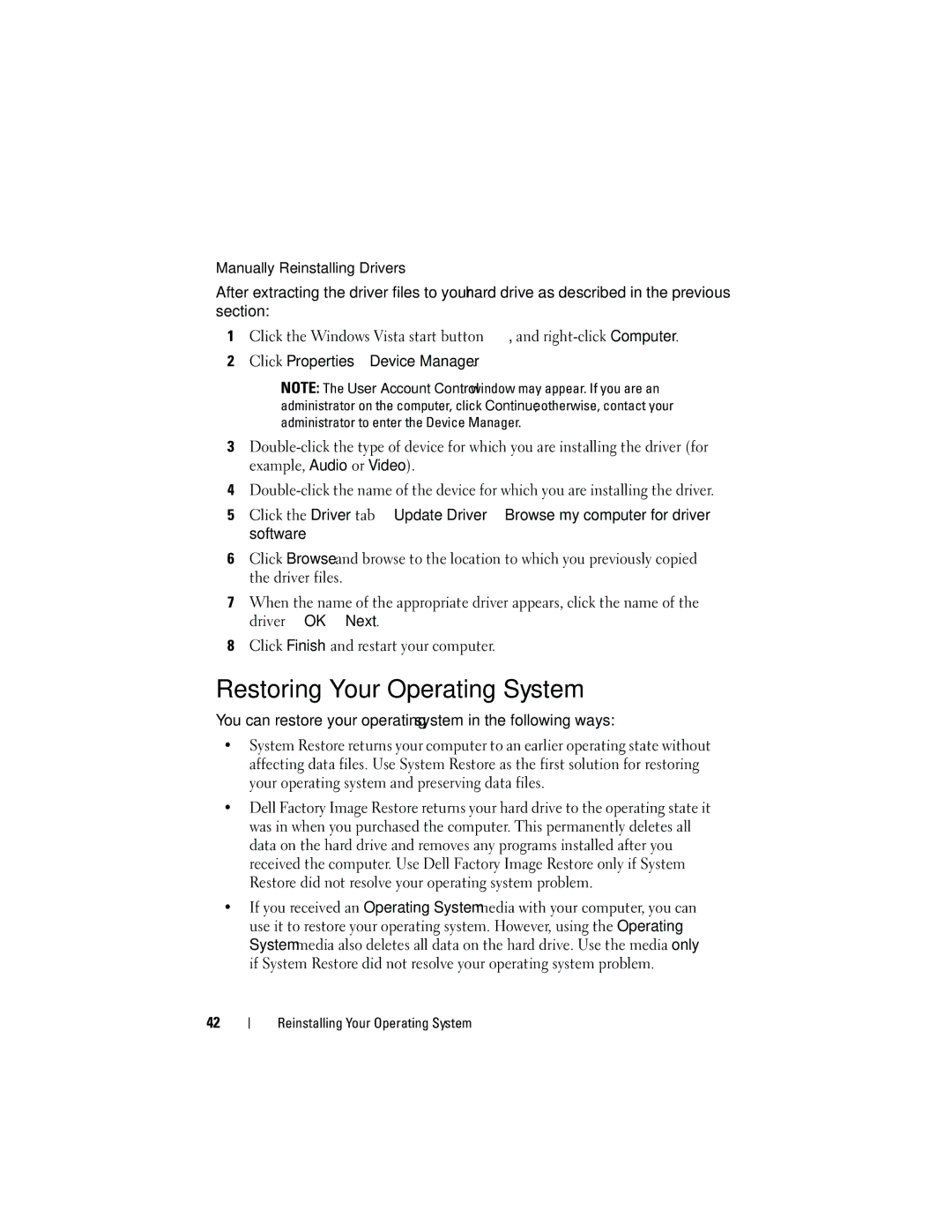Manually Reinstalling Drivers
After extracting the driver files to your hard drive as described in the previous section:
1Click the Windows Vista start button ![]() , and
, and
2Click Properties→ Device Manager.
NOTE: The User Account Control window may appear. If you are an administrator on the computer, click Continue; otherwise, contact your administrator to enter the Device Manager.
3
4
5Click the Driver tab→ Update Driver→ Browse my computer for driver software.
6Click Browse and browse to the location to which you previously copied the driver files.
7When the name of the appropriate driver appears, click the name of the driver→ OK→ Next.
8Click Finish and restart your computer.
Restoring Your Operating System
You can restore your operating system in the following ways:
•System Restore returns your computer to an earlier operating state without affecting data files. Use System Restore as the first solution for restoring your operating system and preserving data files.
•Dell Factory Image Restore returns your hard drive to the operating state it was in when you purchased the computer. This permanently deletes all data on the hard drive and removes any programs installed after you received the computer. Use Dell Factory Image Restore only if System Restore did not resolve your operating system problem.
•If you received an Operating System media with your computer, you can use it to restore your operating system. However, using the Operating System media also deletes all data on the hard drive. Use the media only if System Restore did not resolve your operating system problem.
42