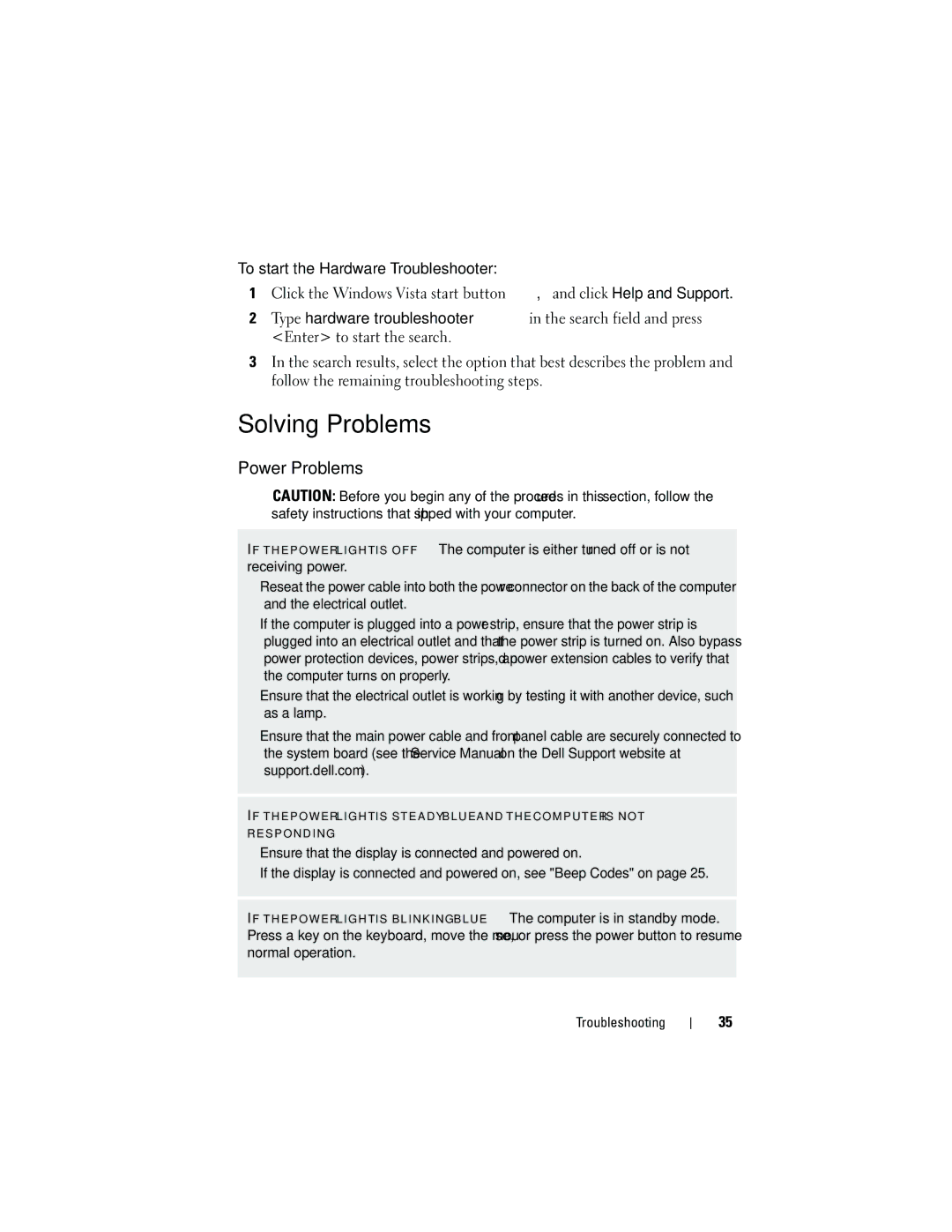To start the Hardware Troubleshooter:
1Click the Windows Vista start button ![]() ™, and click Help and Support.
™, and click Help and Support.
2Type hardware troubleshooter in the search field and press <Enter> to start the search.
3In the search results, select the option that best describes the problem and follow the remaining troubleshooting steps.
Solving Problems
Power Problems
CAUTION: Before you begin any of the procedures in this section, follow the safety instructions that shipped with your computer.
I F T H E P O W E R L I G H T I S O F F — The computer is either turned off or is not receiving power.
•Reseat the power cable into both the power connector on the back of the computer and the electrical outlet.
•If the computer is plugged into a power strip, ensure that the power strip is plugged into an electrical outlet and that the power strip is turned on. Also bypass power protection devices, power strips, and power extension cables to verify that the computer turns on properly.
•Ensure that the electrical outlet is working by testing it with another device, such as a lamp.
•Ensure that the main power cable and front panel cable are securely connected to the system board (see the Service Manual on the Dell Support website at support.dell.com).
I F T H E P O W E R L I G H T I S S T E A D Y B L U E A N D T H E C O M P U T E R I S N O T R E S P O N D I N G —
•Ensure that the display is connected and powered on.
•If the display is connected and powered on, see "Beep Codes" on page 25.
I F T H E P O W E R L I G H T I S B L I N K I N G B L U E — The computer is in standby mode. Press a key on the keyboard, move the mouse, or press the power button to resume normal operation.
Troubleshooting
35