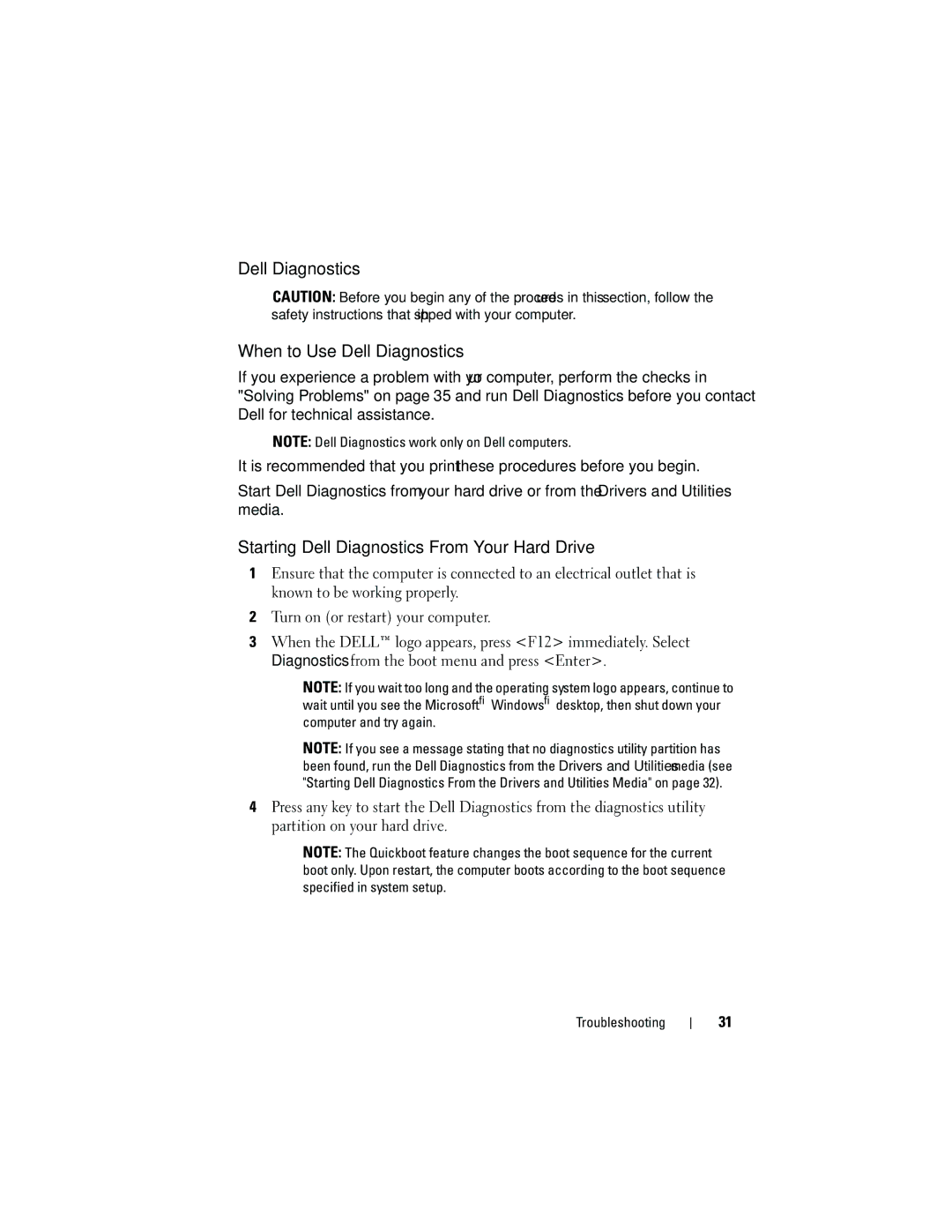Dell Diagnostics
CAUTION: Before you begin any of the procedures in this section, follow the safety instructions that shipped with your computer.
When to Use Dell Diagnostics
If you experience a problem with your computer, perform the checks in "Solving Problems" on page 35 and run Dell Diagnostics before you contact Dell for technical assistance.
NOTE: Dell Diagnostics work only on Dell computers.
It is recommended that you print these procedures before you begin.
Start Dell Diagnostics from your hard drive or from the Drivers and Utilities media.
Starting Dell Diagnostics From Your Hard Drive
1Ensure that the computer is connected to an electrical outlet that is known to be working properly.
2Turn on (or restart) your computer.
3When the DELL™ logo appears, press <F12> immediately. Select Diagnostics from the boot menu and press <Enter>.
NOTE: If you wait too long and the operating system logo appears, continue to wait until you see the Microsoft® Windows® desktop, then shut down your computer and try again.
NOTE: If you see a message stating that no diagnostics utility partition has been found, run the Dell Diagnostics from the Drivers and Utilities media (see "Starting Dell Diagnostics From the Drivers and Utilities Media" on page 32).
4Press any key to start the Dell Diagnostics from the diagnostics utility partition on your hard drive.
NOTE: The Quickboot feature changes the boot sequence for the current boot only. Upon restart, the computer boots according to the boot sequence specified in system setup.
Troubleshooting
31