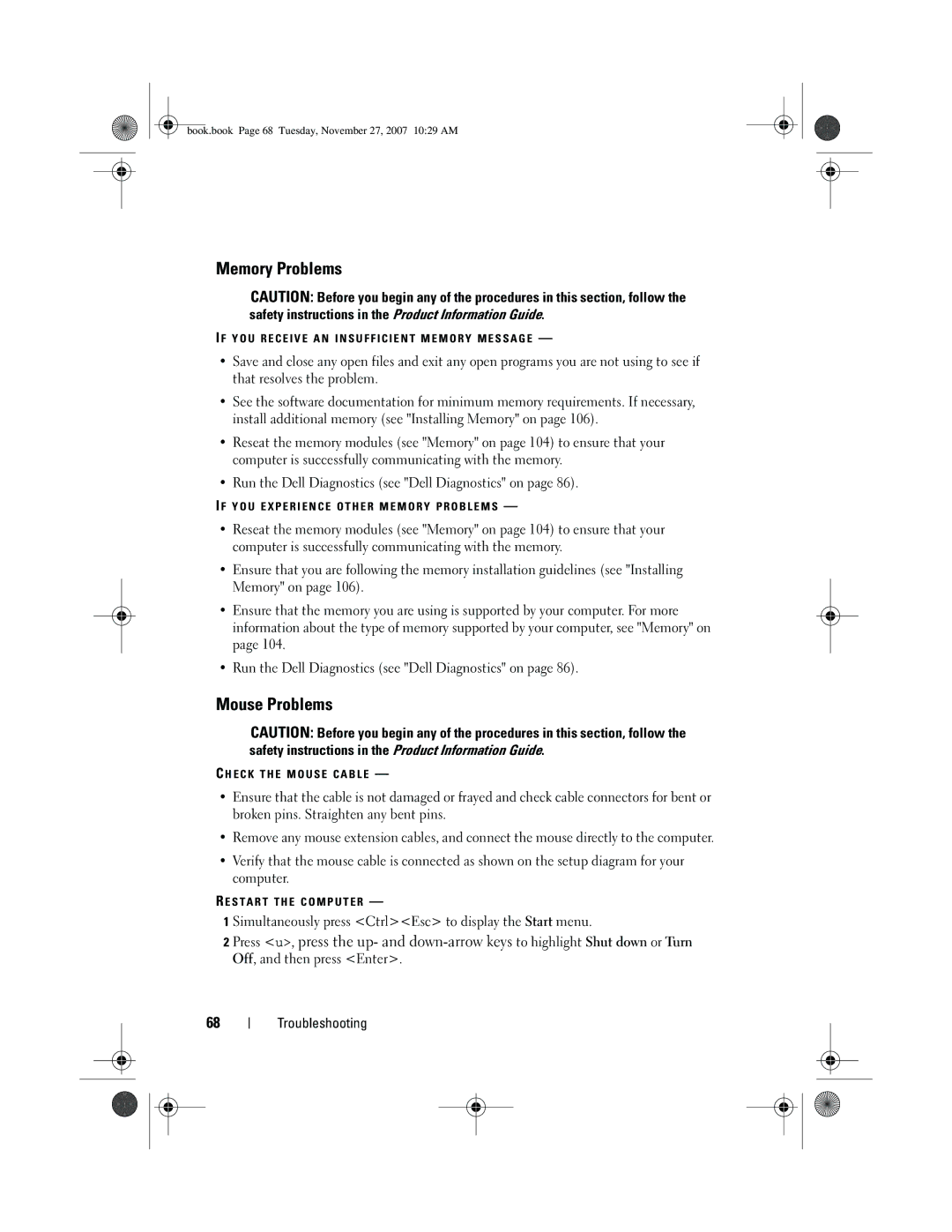book.book Page 68 Tuesday, November 27, 2007 10:29 AM
Memory Problems
CAUTION: Before you begin any of the procedures in this section, follow the safety instructions in the Product Information Guide.
I F Y O U R E C E I V E A N I N S U F F I C I E N T M E M O R Y M E S S A G E —
•Save and close any open files and exit any open programs you are not using to see if that resolves the problem.
•See the software documentation for minimum memory requirements. If necessary, install additional memory (see "Installing Memory" on page 106).
•Reseat the memory modules (see "Memory" on page 104) to ensure that your computer is successfully communicating with the memory.
•Run the Dell Diagnostics (see "Dell Diagnostics" on page 86).
I F Y O U E X P E R I E N C E O T H E R M E M O R Y P R O B L E M S —
•Reseat the memory modules (see "Memory" on page 104) to ensure that your computer is successfully communicating with the memory.
•Ensure that you are following the memory installation guidelines (see "Installing Memory" on page 106).
•Ensure that the memory you are using is supported by your computer. For more information about the type of memory supported by your computer, see "Memory" on page 104.
•Run the Dell Diagnostics (see "Dell Diagnostics" on page 86).
Mouse Problems
CAUTION: Before you begin any of the procedures in this section, follow the safety instructions in the Product Information Guide.
C H E C K T H E M O U S E C A B L E —
•Ensure that the cable is not damaged or frayed and check cable connectors for bent or broken pins. Straighten any bent pins.
•Remove any mouse extension cables, and connect the mouse directly to the computer.
•Verify that the mouse cable is connected as shown on the setup diagram for your computer.
R E S T A R T T H E C O M P U T E R —
1 Simultaneously press <Ctrl><Esc> to display the Start menu.
2 Press <u>, press the up- and
68