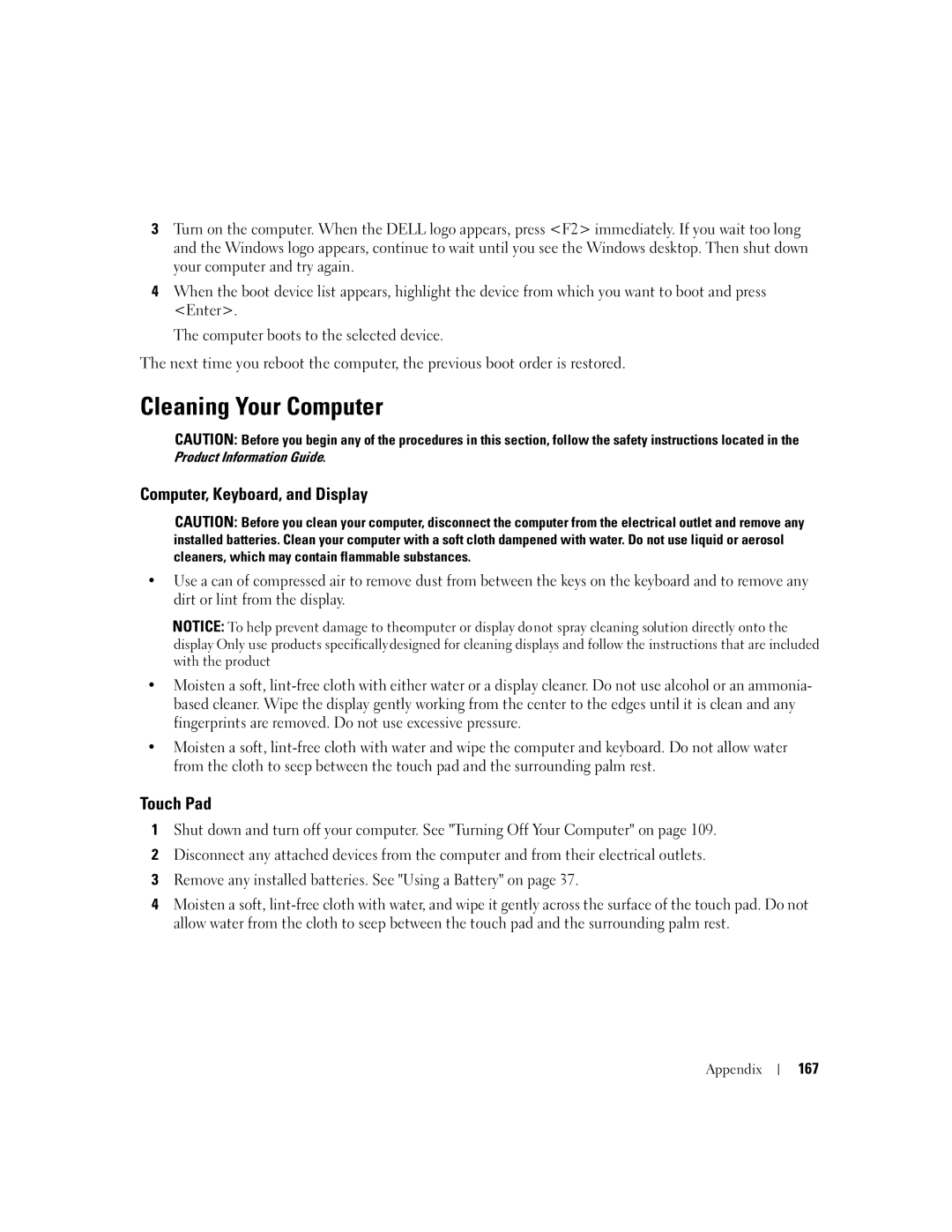W . d e l l . c o m s u p p o r t . d e l l . c o m
Dell Inspiron 640M/ E1405
Abbreviations and Acronyms
Contents
Microsoft Windows Logo Key Functions
Setting Display Resolution and Refresh Rate
Configuring Power Management Settings
Composite Video and S/PDIF Digital Audio
Connecting Your Computer to a TV or Audio Device
What You Need to Establish a Wlan Connection
Connecting to a Mobile Broadband Network
Setting up your Bluetooth Connection
Removing a Media Memory Card or Blank
Program stops responding or crashes repeatedly
Starting the Dell Diagnostics From Your Hard Drive
Double-Clicking the Dell Support Icon
If you hear an unfamiliar scraping or grinding sound
If only part of the display is readable 100
Using Microsoft Windows XP System Restore 104
Removing and Installing Optical Drives 114 Contents
100
123
Internal Card With Bluetooth Wireless Technology 128
115
121
168
165
166
167
Finding Information
Setup Diagram
Notification system installed on your computer. This
For your configuration
Software upgrades and troubleshooting hints
Dell Support Utility is an automated upgrade
QuickSet
How to reinstall my operating system
Wizard, hotkeys, and other items controlled by Dell
Front View
Tour of Your Computer
V I C E S T a T U S L I G H T S
Page
Y B O a R D a N D W I R E L E S S S T a T U S L I G H T S
Security cable slot Air vent
Ieee 1394 connector
Headphone connector
Left Side View
D I O C O N N E C T O R S
Button
Video connector
Right Side View
Optical drive bay Optical drive-tray eject
Connects an external VGA-compatible monitor
USB connectors AC adapter connector
Back View
Bottom View
Battery Memory module cover
Page
Setting Up Your Computer
Setting Up Your Computer
Connecting to the Internet
Setting Up Your Internet Connection
Transferring Information to a New Computer
Click Finished and restart the new computer
Click Finish
Setting Up a Printer
Printer Cable
Connecting a USB Printer
Line Conditioners
Power Protection Devices
Uninterruptible Power Supplies
Surge Protectors
Setting Display Resolution and Refresh Rate
Using the Display
Adjusting Brightness
Switching the Video Image
Using the Display
Numeric keypad
Using the Keyboard and Touch Pad
Using the Keyboard and Touch Pad
Numeric Keypad
Key Combinations
Microsoft Windows Logo Key Functions
Speaker Functions
Customizing the Touch Pad
Touch Pad
Using a Battery
Using a Battery
Battery Performance
Check the Battery Charge
Checking the Battery Charge
Dell QuickSet Battery Meter
Microsoft Windows Power Meter
Check the Battery Health
Conserving Battery Power
Low-Battery Warning
Power Management Modes
Hibernate Mode
Configuring Power Management Settings
Charging the Battery
Replacing the Battery
Battery
Storing a Battery
Playing CDs or DVDs
Using CDs, DVDs, and Other Multimedia
Using CDs, DVDs, and Other Multimedia
DVD player includes the following basic buttons
Microsoft Windows XP
Adjusting the Volume
Adjusting the Picture
Volume icon Volume Meter
Dell MediaDirect button
Using Dell Media Experience and Dell MediaDirect
If the computer is on or in standby mode
If the computer is off or in hibernate mode
Repair Utility CD
Reinstallation CD
Dell MediaDirect and Dell Media Experience Help
Reinstalling Dell MediaDirect
Repairing Dell MediaDirect
Connecting Your Computer to a TV or Audio Device
Output connector Using CDs, DVDs, and Other Multimedia
Video and Standard Audio
Audio connector
Standard S-video cable
Video and S/PDIF Digital Audio
Video TV-out connector
Video cable
Composite video adapter Composite video cable
Audio input connector Video TV-out connector
Composite Video and Standard Audio
Composite Video and S/PDIF Digital Audio
Pdif digital audio cable
Component Video and Standard Audio
Component video adapter 2 component video cable
Component Video and S/PDIF Digital Audio
Component video adapter 2 S/PDIF digital audio cable
Enabling S/PDIF Digital Audio
Configuring DVD Playback Using Headphones
Enabling the Display Settings for a TV
Using CDs, DVDs, and Other Multimedia
ExpressCard Blanks
Using ExpressCards
Installing an ExpressCard
ExpressCard Types
ExpressCard
Removing an ExpressCard or Blank
Release button
Media Memory Card Types
Media Memory Card Blanks
In-1 media memory card 2 media memory card slot
Installing a Media Memory Card
Removing a Media Memory Card or Blank
Using ExpressCards
Setting Up a Network
Setting Up a Network
Physically Connecting to a Network or Broadband Modem
Network Setup Wizard
What You Need to Establish a Wlan Connection
Wireless Local Area Network Wlan
Checking Your Wireless Network Card
Setting Up a New Wlan
Determining the Wireless Network Device Manager
Connecting to a Wireless Local Area Network
Completing the Connection to the Wlan
Enabling/Disabling the Wireless Network Card
Connecting to a Mobile Broadband Network
Mobile Broadband or Wireless Wide Area Network Wwan
Connecting to a Bluetooth Network
Bluetooth Network
Setting up your Bluetooth Connection
Setting Up a Network
Securing Your Computer
Passwords
Securing Your Computer
Security Cable Lock
If Your Computer Is Lost or Stolen
Computer Tracking Software
When to Use the Dell Diagnostics
Troubleshooting
Dell Technical Update Service
Dell Diagnostics
Troubleshooting
Dell Diagnostics Main Menu
Dell Support Utility
Accessing the Dell Support Utility
Double-Clicking the Dell Support Icon
Drive Problems
CD and DVD drive problems
Clicking the Dell Support Icon
If you hear an unfamiliar scraping or grinding sound
Mail, Modem, and Internet Problems
Hard drive problems
Problems writing to a CD/DVD-RW drive
Attachments
Error Messages
Troubleshooting
Troubleshooting
Windows taskbar. Ensure that the card is listed
ExpressCard Problems
External Keyboard problems
Ieee 1394 Device Problems
Keyboard Problems
Computer stops responding
Lockups and Software Problems
Unexpected characters
Computer does not start up
Solid blue screen appears
Dell MediaDirect problems
Other software problems
Memory Problems
Power Problems
Network Problems
Scanner Problems
Printer Problems
No sound from external speakers
Sound and Speaker Problems
No sound from integrated speakers
If the display is blank
Touch Pad or Mouse Problems
Video and Display Problems
No sound from headphones
100
If the display is difficult to read
If only part of the display is readable
Identifying Drivers
What Is a Driver?
Reinstalling Drivers and Utilities
Drivers
Using the Drivers and Utilities CD
Using Windows XP Device Driver Rollback
103
Resolving Software and Hardware Incompatibilities
Restoring Your Operating System
Using Microsoft Windows XP System Restore
105
Using Dell PC Restore by Symantec
106
107
Using the Operating System CD
Before You Begin
Dell Operating System CD Dell Drivers and Utilities CD
Reinstalling Windows XP
Turning Off Your Computer
Adding and Replacing Parts
Before You Begin
Recommended Tools
Before Working Inside Your Computer
111
Hard Drive
Screws
Pull-tab
Returning a Hard Drive to Dell
113
Foam packaging Hard drive
Removing and Installing Optical Drives
Optical Drives
About the Device Security Screw
115
Memory
Screws Memory module cover
Installing a Memory Module in Connector Dimm B
Memory module Securing clips
117
Tab in connector slot
Installing a Memory Module in Connector Dimm a
119
Memory module Securing clips Per connector
120
121
Modem Optional
Screw Modem cable Pull-tab System board connector
Antenna cables
Mini-Card
123
Metal securing tabs Mini-Card
125
Hinge Cover
Removing the Hinge Cover
Hinge cover
127
Keyboard
Replacing the Hinge Cover
Removing the Keyboard
Keyboard Keyboard cable
Internal Card With Bluetooth Wireless Technology
Replacing the Keyboard
128
Screw Card carrier
Card connector Adding and Replacing Parts
129
Coin-cell battery
Coin-Cell Battery
Removing the Coin-Cell Battery
Replacing the Coin-Cell Battery
131
Dell QuickSet Features
Dell QuickSet Features
132
133
Traveling With Your Computer
Identifying Your Computer
Packing the Computer
Traveling by Air
Travel Tips
Mail la-techsupport@dell.com General Support
Contacting Dell
135
136
137
138
139
140
141
142
143
144
145
146
Main
Customer Service
147
Country Code Sales
148
Country Code Customer Care
Customer Service Fax
149
Reception Desk Fax
150
151
152
Country Code Precision Technical Support PowerApp, PowerEdge
153
154
155
156
157
Specifications
158
159
160
161
162
163 G
163
Environmental
142 G
164
Appendix
Using the System Setup Program
Viewing the System Setup Screen
System Setup Screen
Commonly Used Options
Changing the Boot Sequence
Performing a One-Time Boot
167
Cleaning Your Computer
Computer, Keyboard, and Display
Touch Pad
168
Dell Technical Support Policy U.S. Only
Floppy Drive
CDs and DVDs
FCC Class B
Definition of Dell-Installed Software and Peripherals
FCC Notice U.S. Only
Definition of Third-Party Software and Peripherals
170
Macrovision Product Notice
Glossary
Glossary
171
ALS ambient light sensor
172
173
174
175
176
177
178
System tray See notification area
179
180
Video resolution See resolution
181
182
Index
Index
183
184
See hard drive
185
186
187
188