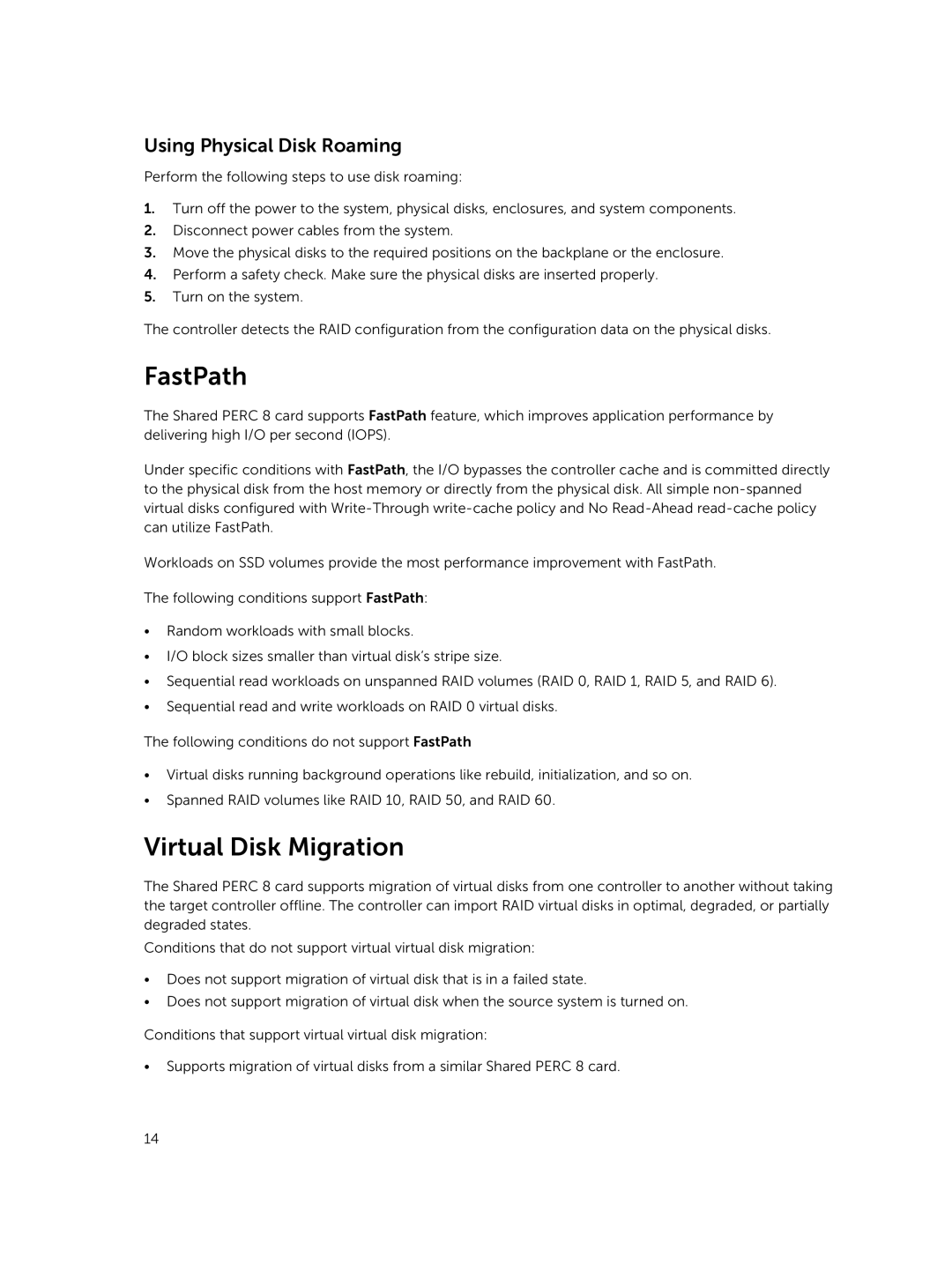Using Physical Disk Roaming
Perform the following steps to use disk roaming:
1.Turn off the power to the system, physical disks, enclosures, and system components.
2.Disconnect power cables from the system.
3.Move the physical disks to the required positions on the backplane or the enclosure.
4.Perform a safety check. Make sure the physical disks are inserted properly.
5.Turn on the system.
The controller detects the RAID configuration from the configuration data on the physical disks.
FastPath
The Shared PERC 8 card supports FastPath feature, which improves application performance by delivering high I/O per second (IOPS).
Under specific conditions with FastPath, the I/O bypasses the controller cache and is committed directly to the physical disk from the host memory or directly from the physical disk. All simple
Workloads on SSD volumes provide the most performance improvement with FastPath.
The following conditions support FastPath:
•Random workloads with small blocks.
•I/O block sizes smaller than virtual disk’s stripe size.
•Sequential read workloads on unspanned RAID volumes (RAID 0, RAID 1, RAID 5, and RAID 6).
•Sequential read and write workloads on RAID 0 virtual disks.
The following conditions do not support FastPath
•Virtual disks running background operations like rebuild, initialization, and so on.
•Spanned RAID volumes like RAID 10, RAID 50, and RAID 60.
Virtual Disk Migration
The Shared PERC 8 card supports migration of virtual disks from one controller to another without taking the target controller offline. The controller can import RAID virtual disks in optimal, degraded, or partially degraded states.
Conditions that do not support virtual virtual disk migration:
•Does not support migration of virtual disk that is in a failed state.
•Does not support migration of virtual disk when the source system is turned on.
Conditions that support virtual virtual disk migration:
•Supports migration of virtual disks from a similar Shared PERC 8 card.
14