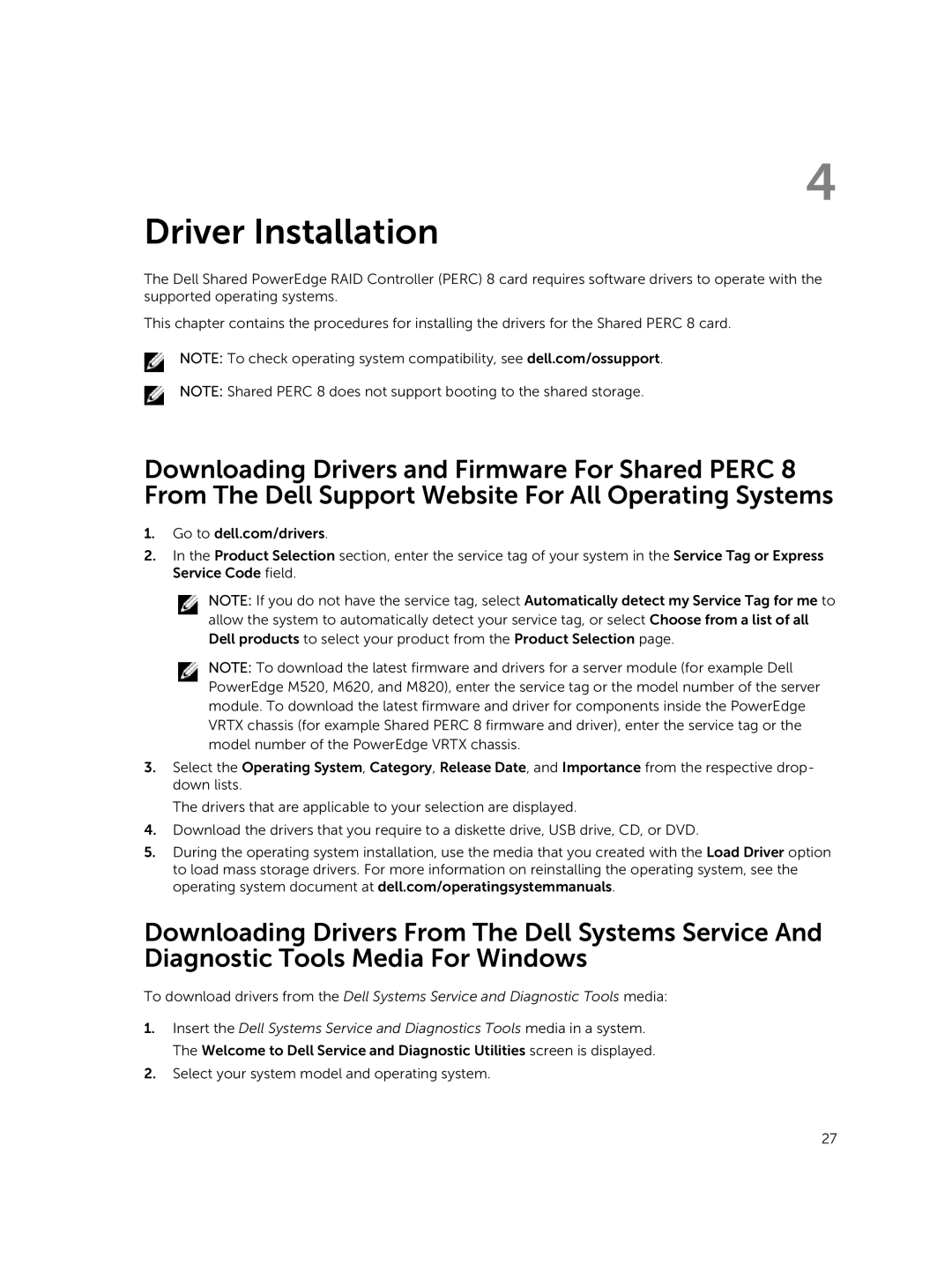4
Driver Installation
The Dell Shared PowerEdge RAID Controller (PERC) 8 card requires software drivers to operate with the supported operating systems.
This chapter contains the procedures for installing the drivers for the Shared PERC 8 card.
NOTE: To check operating system compatibility, see dell.com/ossupport.
NOTE: Shared PERC 8 does not support booting to the shared storage.
Downloading Drivers and Firmware For Shared PERC 8 From The Dell Support Website For All Operating Systems
1.Go to dell.com/drivers.
2.In the Product Selection section, enter the service tag of your system in the Service Tag or Express Service Code field.
NOTE: If you do not have the service tag, select Automatically detect my Service Tag for me to allow the system to automatically detect your service tag, or select Choose from a list of all Dell products to select your product from the Product Selection page.
NOTE: To download the latest firmware and drivers for a server module (for example Dell PowerEdge M520, M620, and M820), enter the service tag or the model number of the server module. To download the latest firmware and driver for components inside the PowerEdge VRTX chassis (for example Shared PERC 8 firmware and driver), enter the service tag or the model number of the PowerEdge VRTX chassis.
3.Select the Operating System, Category, Release Date, and Importance from the respective drop- down lists.
The drivers that are applicable to your selection are displayed.
4.Download the drivers that you require to a diskette drive, USB drive, CD, or DVD.
5.During the operating system installation, use the media that you created with the Load Driver option to load mass storage drivers. For more information on reinstalling the operating system, see the operating system document at dell.com/operatingsystemmanuals.
Downloading Drivers From The Dell Systems Service And Diagnostic Tools Media For Windows
To download drivers from the Dell Systems Service and Diagnostic Tools media:
1.Insert the Dell Systems Service and Diagnostics Tools media in a system. The Welcome to Dell Service and Diagnostic Utilities screen is displayed.
2.Select your system model and operating system.
27