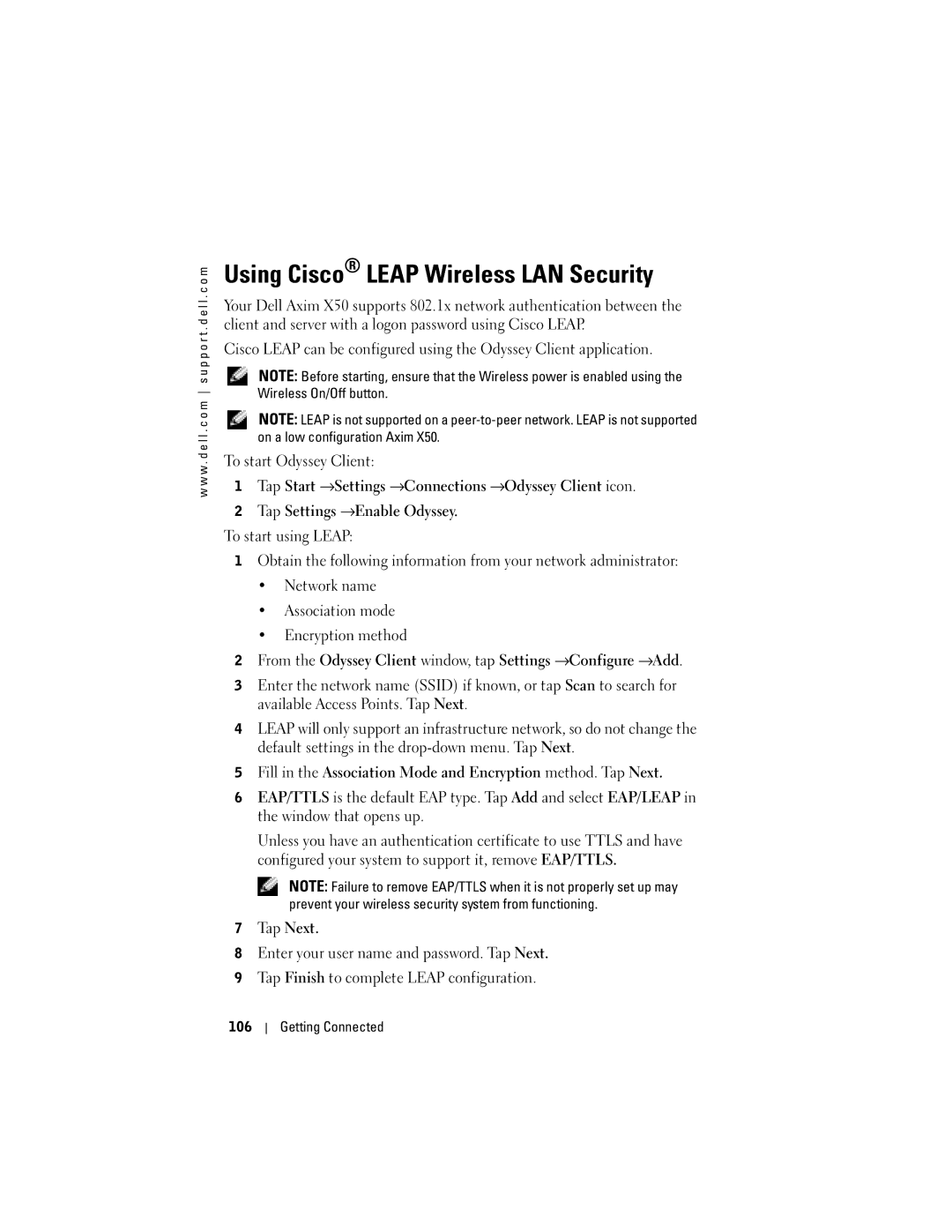w w w . d e l l . c o m s u p p o r t . d e l l . c o m
Using Cisco® LEAP Wireless LAN Security
Your Dell Axim X50 supports 802.1x network authentication between the client and server with a logon password using Cisco LEAP.
Cisco LEAP can be configured using the Odyssey Client application.
NOTE: Before starting, ensure that the Wireless power is enabled using the Wireless On/Off button.
NOTE: LEAP is not supported on a
To start Odyssey Client:
1Tap Start →Settings →Connections →Odyssey Client icon.
2Tap Settings →Enable Odyssey.
To start using LEAP:
1Obtain the following information from your network administrator:
•Network name
•Association mode
•Encryption method
2From the Odyssey Client window, tap Settings →Configure →Add.
3Enter the network name (SSID) if known, or tap Scan to search for available Access Points. Tap Next.
4LEAP will only support an infrastructure network, so do not change the default settings in the
5Fill in the Association Mode and Encryption method. Tap Next.
6EAP/TTLS is the default EAP type. Tap Add and select EAP/LEAP in the window that opens up.
Unless you have an authentication certificate to use TTLS and have configured your system to support it, remove EAP/TTLS.
NOTE: Failure to remove EAP/TTLS when it is not properly set up may prevent your wireless security system from functioning.
7Tap Next.
8Enter your user name and password. Tap Next.
9Tap Finish to complete LEAP configuration.
106
Getting Connected