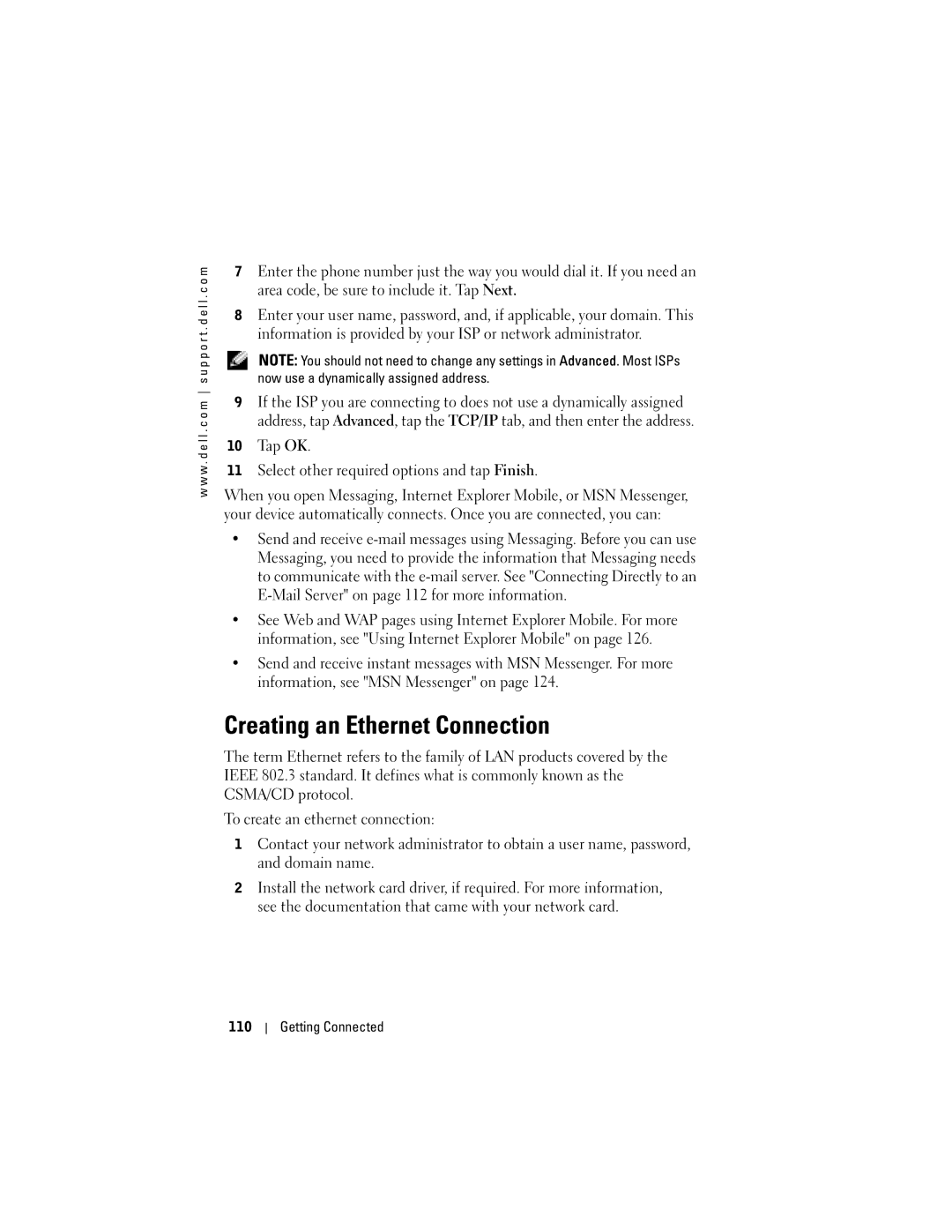w w w . d e l l . c o m s u p p o r t . d e l l . c o m
7Enter the phone number just the way you would dial it. If you need an area code, be sure to include it. Tap Next.
8Enter your user name, password, and, if applicable, your domain. This information is provided by your ISP or network administrator.
NOTE: You should not need to change any settings in Advanced. Most ISPs now use a dynamically assigned address.
9If the ISP you are connecting to does not use a dynamically assigned address, tap Advanced, tap the TCP/IP tab, and then enter the address.
10Tap OK.
11Select other required options and tap Finish.
When you open Messaging, Internet Explorer Mobile, or MSN Messenger, your device automatically connects. Once you are connected, you can:
•Send and receive
•See Web and WAP pages using Internet Explorer Mobile. For more information, see "Using Internet Explorer Mobile" on page 126.
•Send and receive instant messages with MSN Messenger. For more information, see "MSN Messenger" on page 124.
Creating an Ethernet Connection
The term Ethernet refers to the family of LAN products covered by the IEEE 802.3 standard. It defines what is commonly known as the CSMA/CD protocol.
To create an ethernet connection:
1Contact your network administrator to obtain a user name, password, and domain name.
2Install the network card driver, if required. For more information, see the documentation that came with your network card.
110
Getting Connected