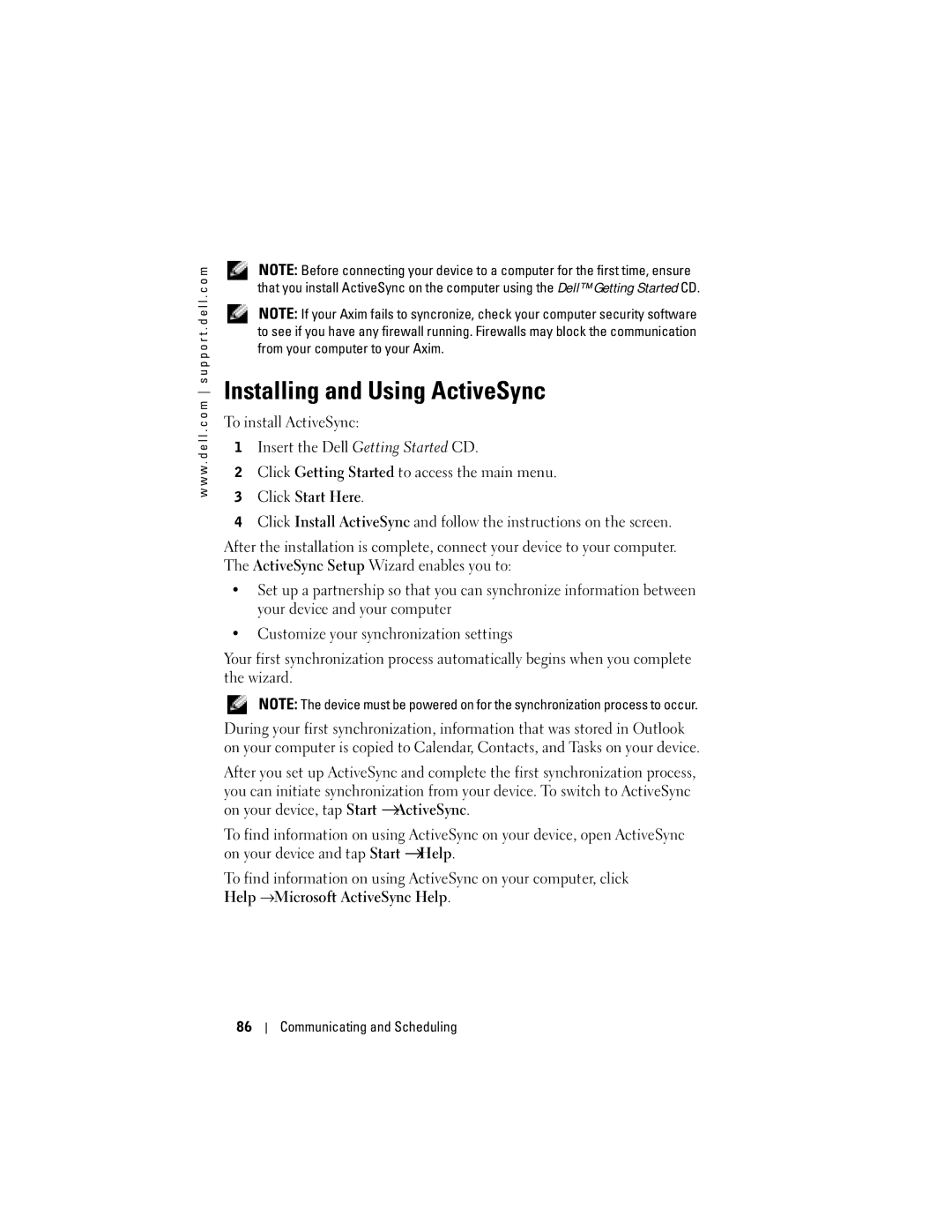w w w . d e l l . c o m s u p p o r t . d e l l . c o m
NOTE: Before connecting your device to a computer for the first time, ensure that you install ActiveSync on the computer using the Dell™ Getting Started CD.
NOTE: If your Axim fails to syncronize, check your computer security software to see if you have any firewall running. Firewalls may block the communication from your computer to your Axim.
Installing and Using ActiveSync
To install ActiveSync:
1Insert the Dell Getting Started CD.
2Click Getting Started to access the main menu.
3Click Start Here.
4Click Install ActiveSync and follow the instructions on the screen.
After the installation is complete, connect your device to your computer. The ActiveSync Setup Wizard enables you to:
•Set up a partnership so that you can synchronize information between your device and your computer
•Customize your synchronization settings
Your first synchronization process automatically begins when you complete the wizard.
NOTE: The device must be powered on for the synchronization process to occur.
During your first synchronization, information that was stored in Outlook on your computer is copied to Calendar, Contacts, and Tasks on your device.
After you set up ActiveSync and complete the first synchronization process, you can initiate synchronization from your device. To switch to ActiveSync on your device, tap Start →ActiveSync.
To find information on using ActiveSync on your device, open ActiveSync on your device and tap Start →Help.
To find information on using ActiveSync on your computer, click Help →Microsoft ActiveSync Help.
86
Communicating and Scheduling