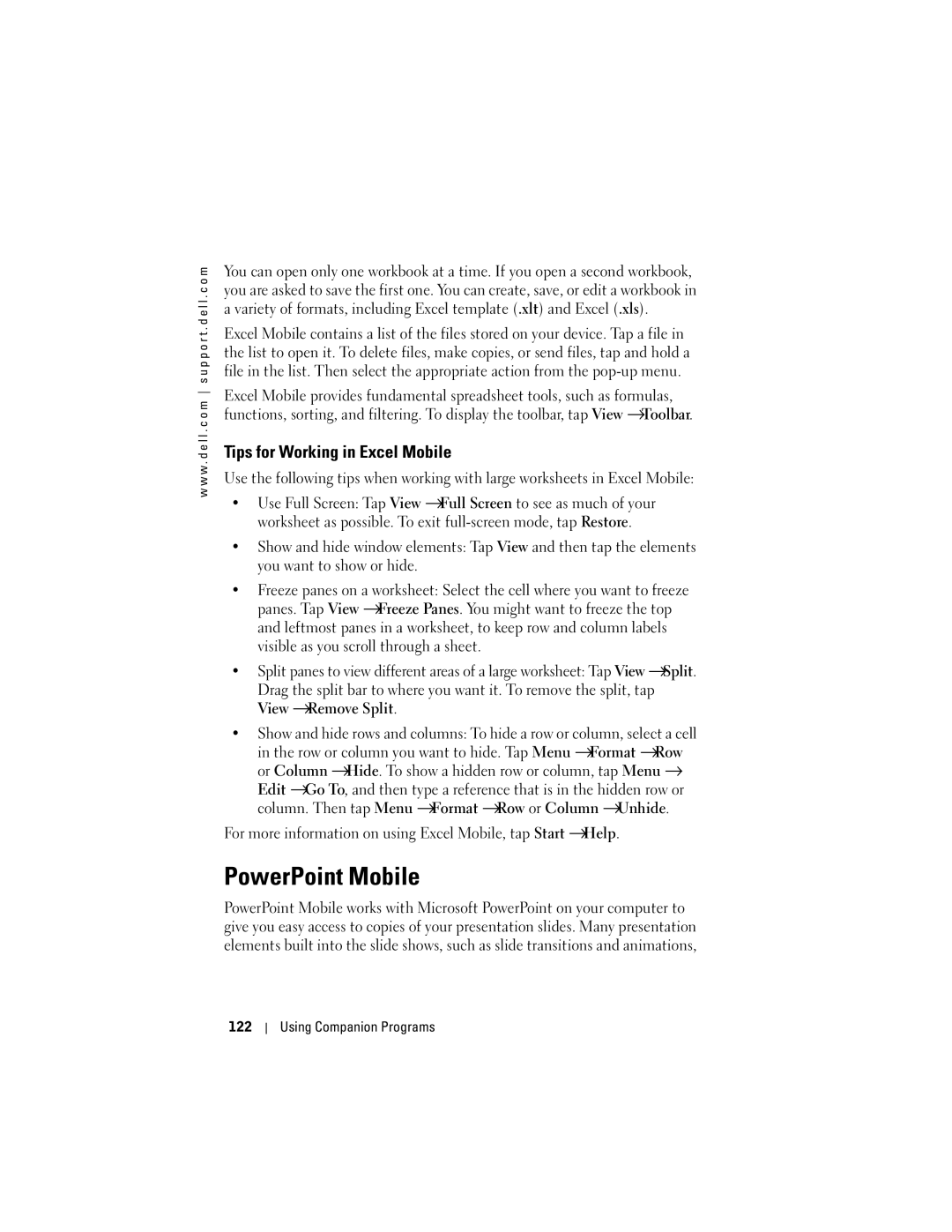w w w . d e l l . c o m s u p p o r t . d e l l . c o m
You can open only one workbook at a time. If you open a second workbook, you are asked to save the first one. You can create, save, or edit a workbook in a variety of formats, including Excel template (.xlt) and Excel (.xls).
Excel Mobile contains a list of the files stored on your device. Tap a file in the list to open it. To delete files, make copies, or send files, tap and hold a file in the list. Then select the appropriate action from the
Excel Mobile provides fundamental spreadsheet tools, such as formulas, functions, sorting, and filtering. To display the toolbar, tap View →Toolbar.
Tips for Working in Excel Mobile
Use the following tips when working with large worksheets in Excel Mobile:
•Use Full Screen: Tap View →Full Screen to see as much of your worksheet as possible. To exit
•Show and hide window elements: Tap View and then tap the elements you want to show or hide.
•Freeze panes on a worksheet: Select the cell where you want to freeze panes. Tap View →Freeze Panes. You might want to freeze the top and leftmost panes in a worksheet, to keep row and column labels visible as you scroll through a sheet.
•Split panes to view different areas of a large worksheet: Tap View →Split.
Drag the split bar to where you want it. To remove the split, tap View →Remove Split.
•Show and hide rows and columns: To hide a row or column, select a cell in the row or column you want to hide. Tap Menu →Format →Row or Column →Hide. To show a hidden row or column, tap Menu → Edit →Go To, and then type a reference that is in the hidden row or column. Then tap Menu →Format →Row or Column →Unhide.
For more information on using Excel Mobile, tap Start →Help.
PowerPoint Mobile
PowerPoint Mobile works with Microsoft PowerPoint on your computer to give you easy access to copies of your presentation slides. Many presentation elements built into the slide shows, such as slide transitions and animations,
122
Using Companion Programs