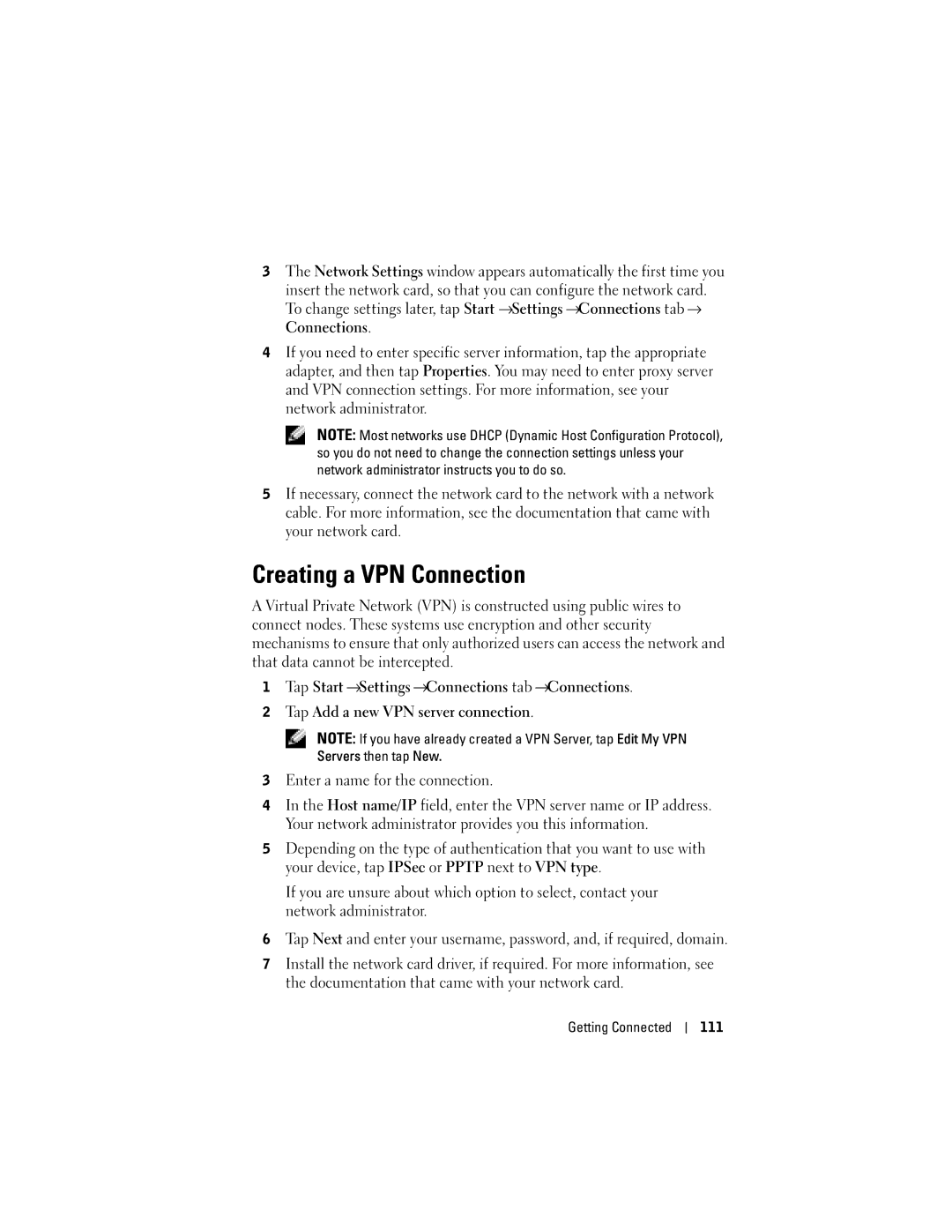3The Network Settings window appears automatically the first time you
insert the network card, so that you can configure the network card. To change settings later, tap Start →Settings →Connections tab → Connections.
4If you need to enter specific server information, tap the appropriate adapter, and then tap Properties. You may need to enter proxy server and VPN connection settings. For more information, see your network administrator.
NOTE: Most networks use DHCP (Dynamic Host Configuration Protocol), so you do not need to change the connection settings unless your network administrator instructs you to do so.
5If necessary, connect the network card to the network with a network cable. For more information, see the documentation that came with your network card.
Creating a VPN Connection
A Virtual Private Network (VPN) is constructed using public wires to connect nodes. These systems use encryption and other security mechanisms to ensure that only authorized users can access the network and that data cannot be intercepted.
1Tap Start →Settings →Connections tab →Connections.
2Tap Add a new VPN server connection.
NOTE: If you have already created a VPN Server, tap Edit My VPN
Servers then tap New.
3Enter a name for the connection.
4In the Host name/IP field, enter the VPN server name or IP address. Your network administrator provides you this information.
5Depending on the type of authentication that you want to use with your device, tap IPSec or PPTP next to VPN type.
If you are unsure about which option to select, contact your network administrator.
6Tap Next and enter your username, password, and, if required, domain.
7Install the network card driver, if required. For more information, see the documentation that came with your network card.
Getting Connected
111