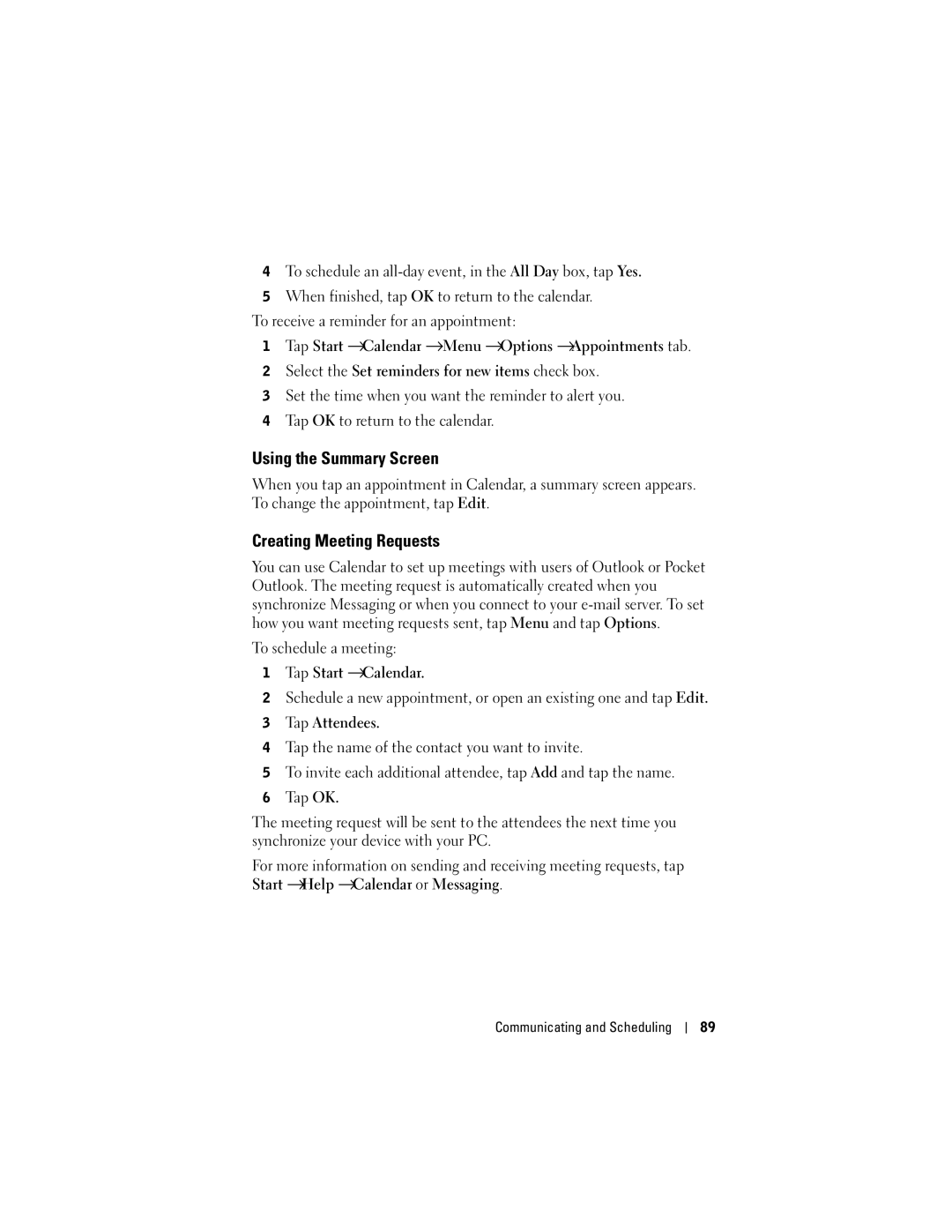4To schedule an
5When finished, tap OK to return to the calendar.
To receive a reminder for an appointment:
1Tap Start →Calendar →Menu →Options →Appointments tab.
2Select the Set reminders for new items check box.
3Set the time when you want the reminder to alert you.
4Tap OK to return to the calendar.
Using the Summary Screen
When you tap an appointment in Calendar, a summary screen appears. To change the appointment, tap Edit.
Creating Meeting Requests
You can use Calendar to set up meetings with users of Outlook or Pocket Outlook. The meeting request is automatically created when you synchronize Messaging or when you connect to your
To schedule a meeting:
1Tap Start →Calendar.
2Schedule a new appointment, or open an existing one and tap Edit.
3Tap Attendees.
4Tap the name of the contact you want to invite.
5To invite each additional attendee, tap Add and tap the name.
6Tap OK.
The meeting request will be sent to the attendees the next time you synchronize your device with your PC.
For more information on sending and receiving meeting requests, tap Start →Help →Calendar or Messaging.
Communicating and Scheduling
89