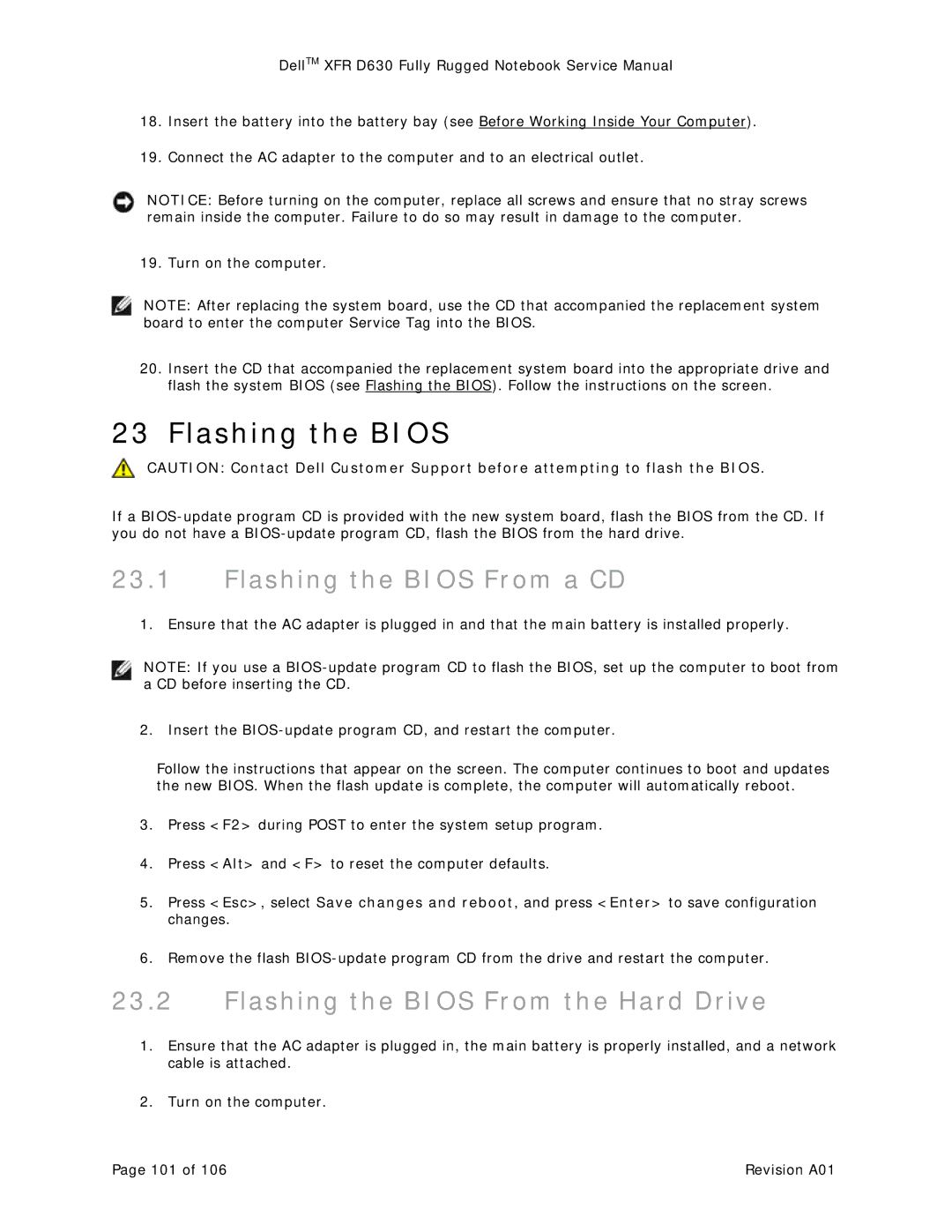DellTM XFR D630 Fully Rugged Notebook Service Manual
18.Insert the battery into the battery bay (see Before Working Inside Your Computer).
19.Connect the AC adapter to the computer and to an electrical outlet.
NOTICE: Before turning on the computer, replace all screws and ensure that no stray screws remain inside the computer. Failure to do so may result in damage to the computer.
19. Turn on the computer.
NOTE: After replacing the system board, use the CD that accompanied the replacement system board to enter the computer Service Tag into the BIOS.
20.Insert the CD that accompanied the replacement system board into the appropriate drive and flash the system BIOS (see Flashing the BIOS). Follow the instructions on the screen.
23 Flashing the BIOS
CAUTION: Contact Dell Customer Support before attempting to flash the BIOS.
If a
23.1Flashing the BIOS From a CD
1. Ensure that the AC adapter is plugged in and that the main battery is installed properly.
NOTE: If you use a
2. Insert the
Follow the instructions that appear on the screen. The computer continues to boot and updates the new BIOS. When the flash update is complete, the computer will automatically reboot.
3.Press <F2> during POST to enter the system setup program.
4.Press <Alt> and <F> to reset the computer defaults.
5.Press <Esc>, select Save changes and reboot, and press <Enter> to save configuration changes.
6.Remove the flash
23.2Flashing the BIOS From the Hard Drive
1.Ensure that the AC adapter is plugged in, the main battery is properly installed, and a network cable is attached.
2.Turn on the computer.
Page 101 of 106 | Revision A01 |