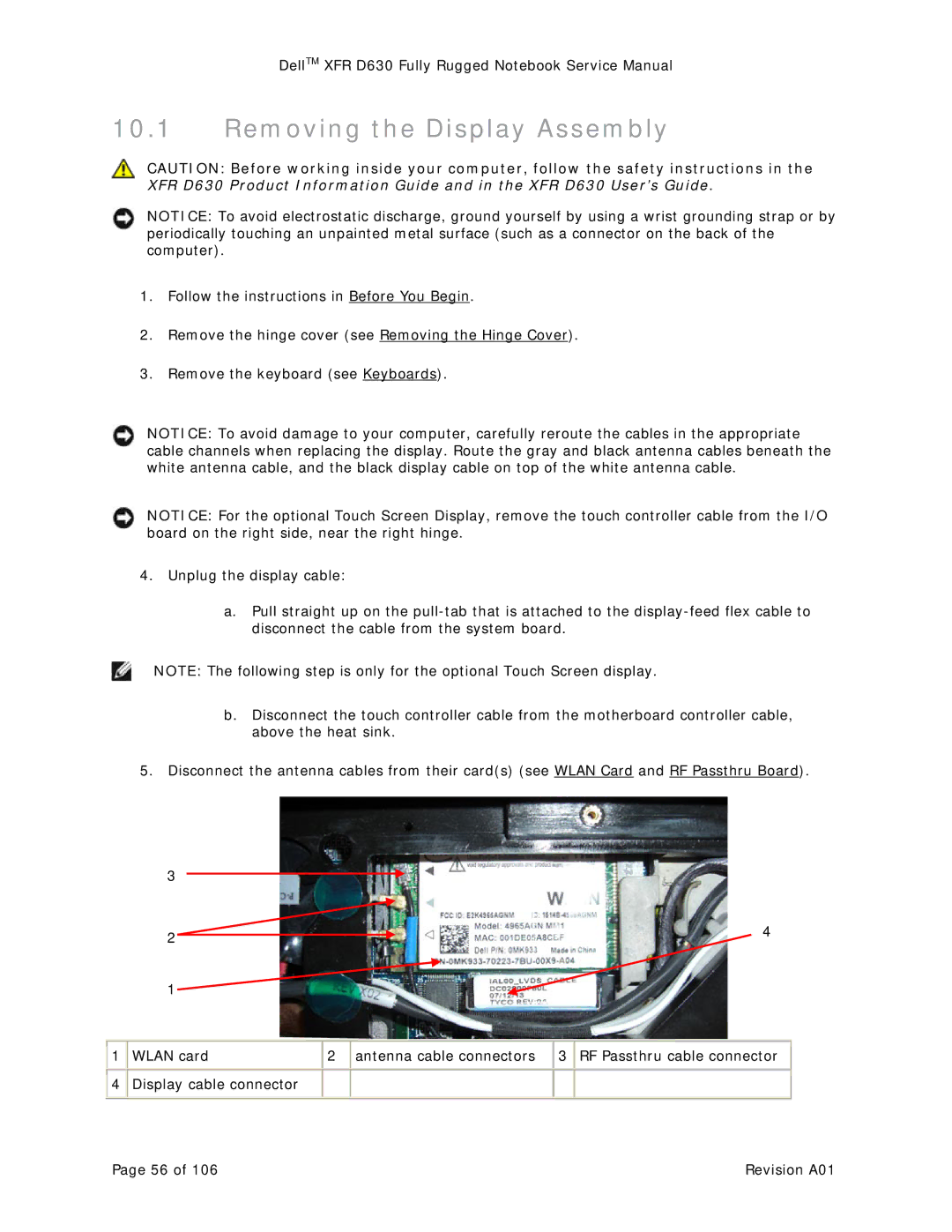DellTM XFR D630 Fully Rugged Notebook Service Manual
10.1Removing the Display Assembly
CAUTION: Before working inside your computer, follow the safety instructions in the XFR D630 Product Information Guide and in the XFR D630 User’s Guide.
NOTICE: To avoid electrostatic discharge, ground yourself by using a wrist grounding strap or by periodically touching an unpainted metal surface (such as a connector on the back of the computer).
1.Follow the instructions in Before You Begin.
2.Remove the hinge cover (see Removing the Hinge Cover).
3.Remove the keyboard (see Keyboards).
NOTICE: To avoid damage to your computer, carefully reroute the cables in the appropriate cable channels when replacing the display. Route the gray and black antenna cables beneath the white antenna cable, and the black display cable on top of the white antenna cable.
NOTICE: For the optional Touch Screen Display, remove the touch controller cable from the I/O board on the right side, near the right hinge.
4.Unplug the display cable:
a.Pull straight up on the
NOTE: The following step is only for the optional Touch Screen display.
b.Disconnect the touch controller cable from the motherboard controller cable, above the heat sink.
5.Disconnect the antenna cables from their card(s) (see WLAN Card and RF Passthru Board).
3 ![]()
| 2 |
|
| 4 | |||
|
|
| |||||
|
|
|
|
|
|
| |
| 1 |
|
|
|
|
|
|
|
|
|
|
|
|
|
|
1 | WLAN card | 2 | antenna cable connectors | 3 | RF Passthru cable connector | ||
|
|
|
|
|
|
|
|
4 | Display cable connector |
|
|
|
|
| |
|
|
|
|
| |||
|
|
|
|
| |||
|
|
|
|
|
|
|
|
Page 56 of 106 | Revision A01 |