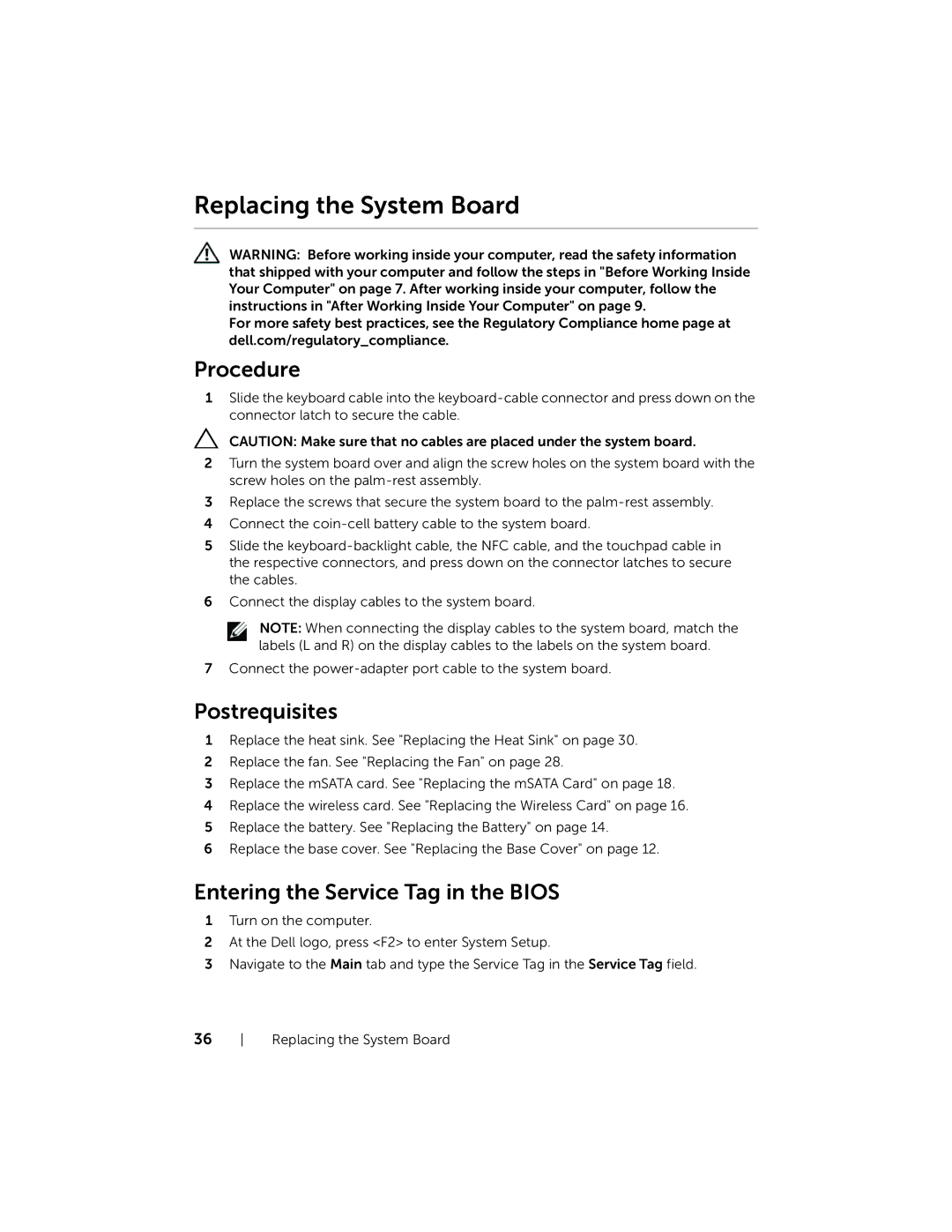Replacing the System Board
WARNING: Before working inside your computer, read the safety information that shipped with your computer and follow the steps in "Before Working Inside Your Computer" on page 7. After working inside your computer, follow the instructions in "After Working Inside Your Computer" on page 9.
For more safety best practices, see the Regulatory Compliance home page at dell.com/regulatory_compliance.
Procedure
1Slide the keyboard cable into the
CAUTION: Make sure that no cables are placed under the system board.
2Turn the system board over and align the screw holes on the system board with the screw holes on the
3Replace the screws that secure the system board to the
4Connect the
5Slide the
6Connect the display cables to the system board.
NOTE: When connecting the display cables to the system board, match the labels (L and R) on the display cables to the labels on the system board.
7Connect the
Postrequisites
1Replace the heat sink. See "Replacing the Heat Sink" on page 30.
2Replace the fan. See "Replacing the Fan" on page 28.
3Replace the mSATA card. See "Replacing the mSATA Card" on page 18.
4Replace the wireless card. See "Replacing the Wireless Card" on page 16.
5Replace the battery. See "Replacing the Battery" on page 14.
6Replace the base cover. See "Replacing the Base Cover" on page 12.
Entering the Service Tag in the BIOS
1Turn on the computer.
2At the Dell logo, press <F2> to enter System Setup.
3Navigate to the Main tab and type the Service Tag in the Service Tag field.
36 Replacing the System Board