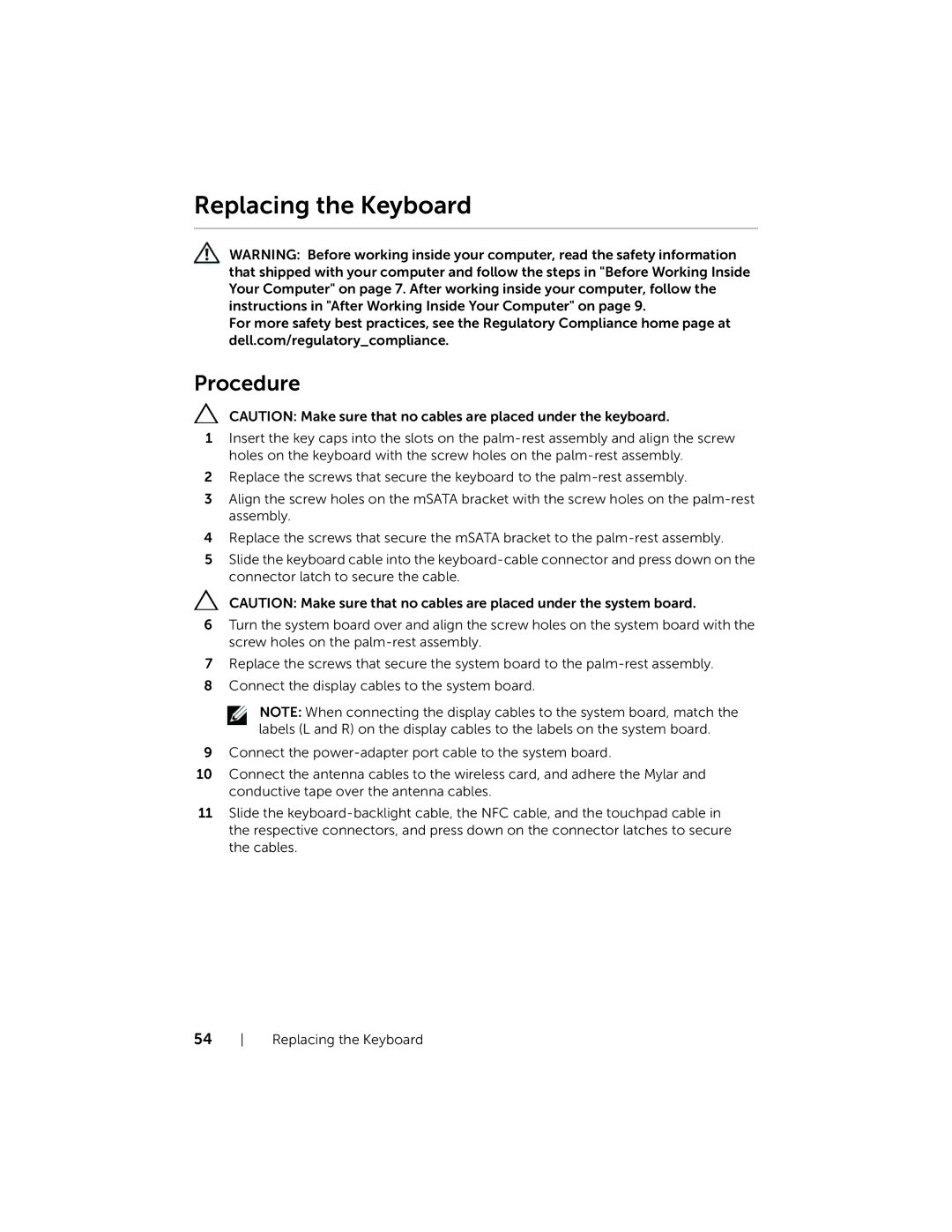Replacing the Keyboard
WARNING: Before working inside your computer, read the safety information that shipped with your computer and follow the steps in "Before Working Inside Your Computer" on page 7. After working inside your computer, follow the instructions in "After Working Inside Your Computer" on page 9.
For more safety best practices, see the Regulatory Compliance home page at dell.com/regulatory_compliance.
Procedure
CAUTION: Make sure that no cables are placed under the keyboard.
1Insert the key caps into the slots on the
2Replace the screws that secure the keyboard to the
3Align the screw holes on the mSATA bracket with the screw holes on the
4Replace the screws that secure the mSATA bracket to the
5Slide the keyboard cable into the
CAUTION: Make sure that no cables are placed under the system board.
6Turn the system board over and align the screw holes on the system board with the screw holes on the
7Replace the screws that secure the system board to the
8Connect the display cables to the system board.
NOTE: When connecting the display cables to the system board, match the labels (L and R) on the display cables to the labels on the system board.
9Connect the
10Connect the antenna cables to the wireless card, and adhere the Mylar and conductive tape over the antenna cables.
11Slide the
54 Replacing the Keyboard