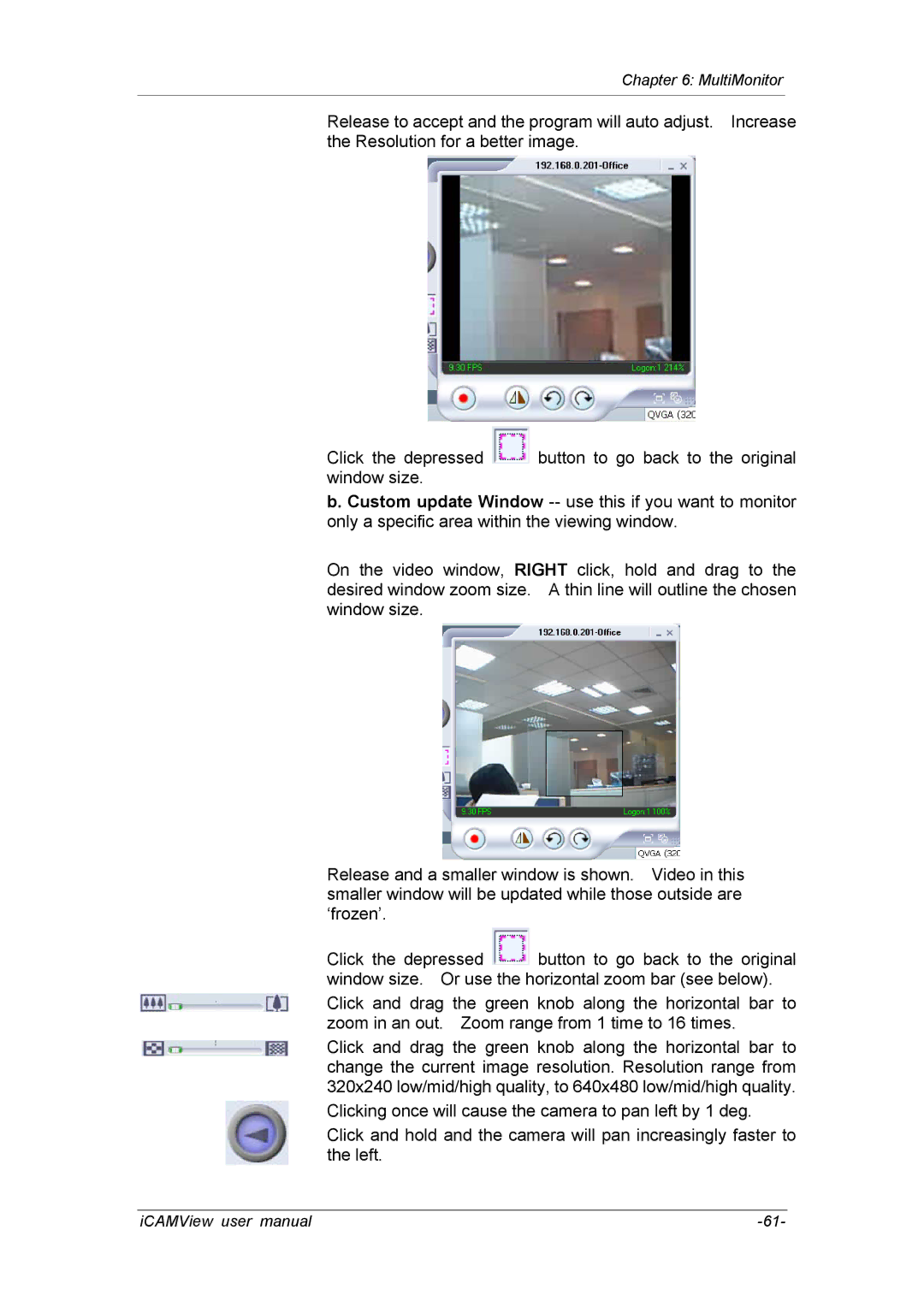Chapter 6: MultiMonitor
Release to accept and the program will auto adjust. Increase the Resolution for a better image.
Click the depressed ![]() button to go back to the original window size.
button to go back to the original window size.
b. Custom update Window
On the video window, RIGHT click, hold and drag to the desired window zoom size. A thin line will outline the chosen window size.
Release and a smaller window is shown. Video in this smaller window will be updated while those outside are ‘frozen’.
Click the depressed ![]() button to go back to the original window size. Or use the horizontal zoom bar (see below).
button to go back to the original window size. Or use the horizontal zoom bar (see below).
Click and drag the green knob along the horizontal bar to zoom in an out. Zoom range from 1 time to 16 times.
Click and drag the green knob along the horizontal bar to change the current image resolution. Resolution range from 320x240 low/mid/high quality, to 640x480 low/mid/high quality.
Clicking once will cause the camera to pan left by 1 deg.
Click and hold and the camera will pan increasingly faster to the left.
iCAMView user manual |