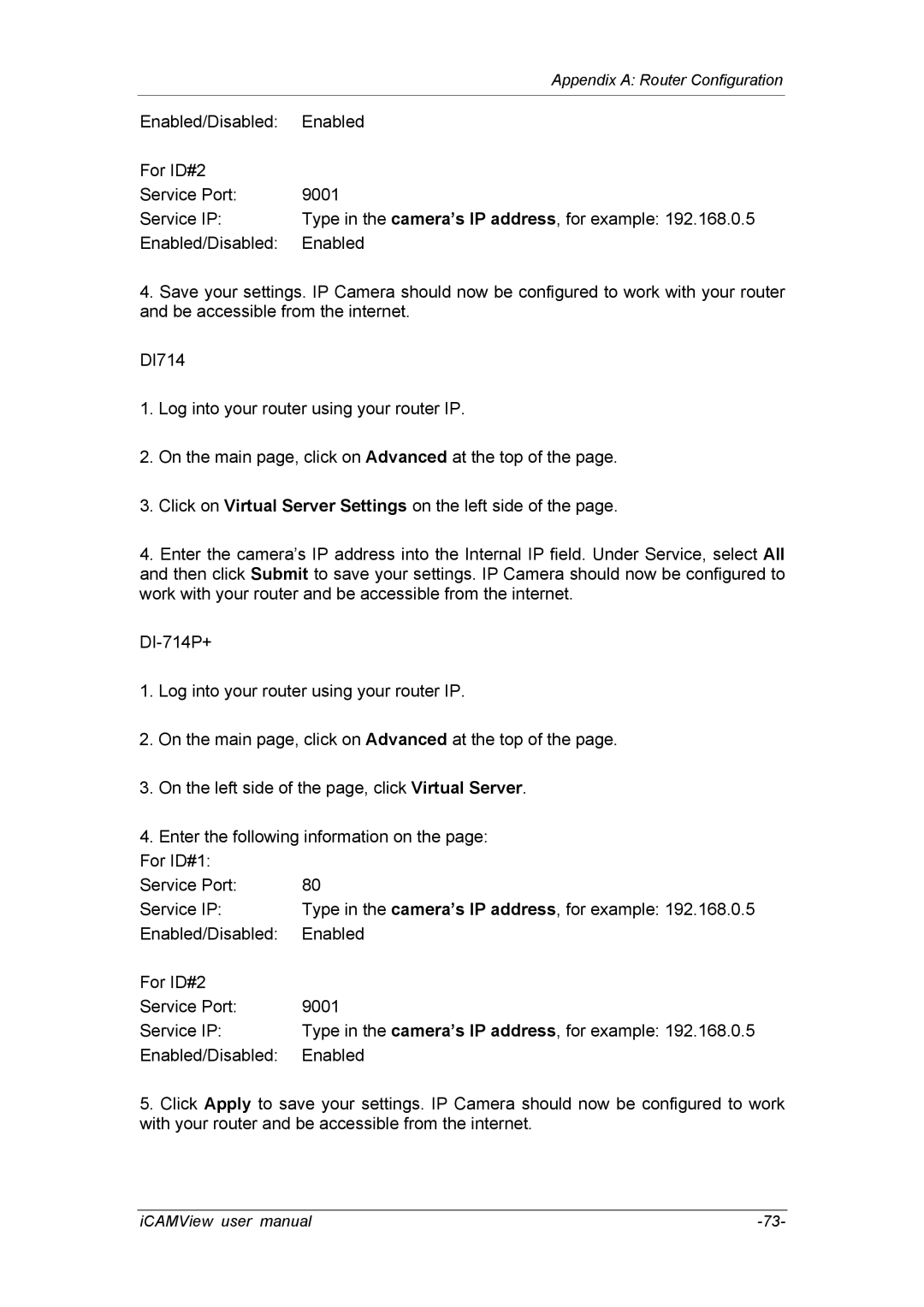| Appendix A: Router Configuration |
|
|
Enabled/Disabled: | Enabled |
For ID#2 |
|
Service Port: | 9001 |
Service IP: | Type in the camera’s IP address, for example: 192.168.0.5 |
Enabled/Disabled: | Enabled |
4.Save your settings. IP Camera should now be configured to work with your router and be accessible from the internet.
DI714
1.Log into your router using your router IP.
2.On the main page, click on Advanced at the top of the page.
3.Click on Virtual Server Settings on the left side of the page.
4.Enter the camera’s IP address into the Internal IP field. Under Service, select All and then click Submit to save your settings. IP Camera should now be configured to work with your router and be accessible from the internet.
1.Log into your router using your router IP.
2.On the main page, click on Advanced at the top of the page.
3.On the left side of the page, click Virtual Server.
4.Enter the following information on the page:
For ID#1: |
|
Service Port: | 80 |
Service IP: | Type in the camera’s IP address, for example: 192.168.0.5 |
Enabled/Disabled: | Enabled |
For ID#2 |
|
Service Port: | 9001 |
Service IP: | Type in the camera’s IP address, for example: 192.168.0.5 |
Enabled/Disabled: | Enabled |
5.Click Apply to save your settings. IP Camera should now be configured to work with your router and be accessible from the internet.
iCAMView user manual |