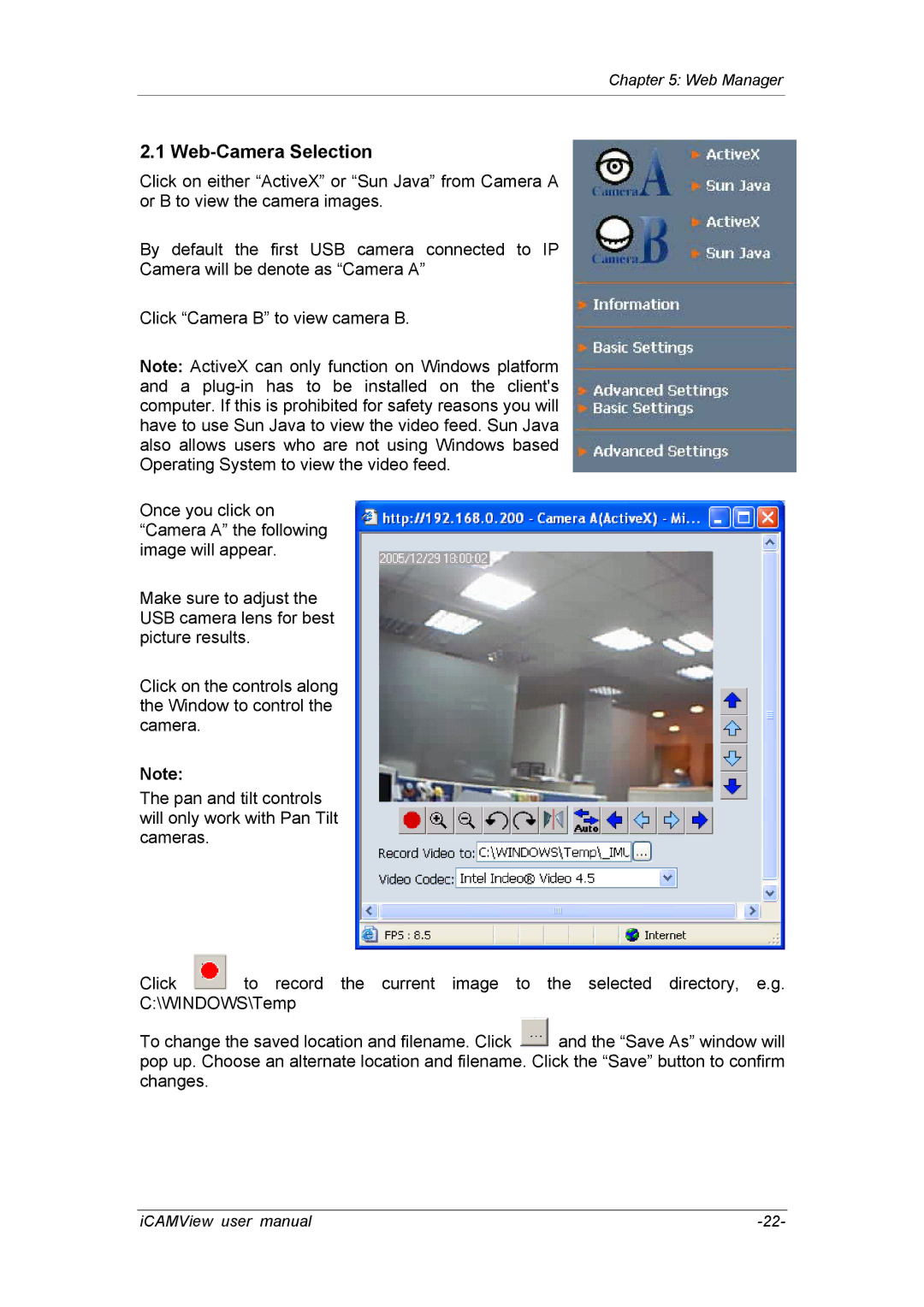Chapter 5: Web Manager
2.1 Web-Camera Selection
Click on either “ActiveX” or “Sun Java” from Camera A or B to view the camera images.
By default the first USB camera connected to IP
Camera will be denote as “Camera A”
Click “Camera B” to view camera B.
Note: ActiveX can only function on Windows platform and a
Once you click on “Camera A” the following image will appear.
Make sure to adjust the USB camera lens for best picture results.
Click on the controls along the Window to control the camera.
Note:
The pan and tilt controls will only work with Pan Tilt cameras.
Click ![]() to record the current image to the selected directory, e.g. C:\WINDOWS\Temp
to record the current image to the selected directory, e.g. C:\WINDOWS\Temp
To change the saved location and filename. Click ![]() and the “Save As” window will pop up. Choose an alternate location and filename. Click the “Save” button to confirm changes.
and the “Save As” window will pop up. Choose an alternate location and filename. Click the “Save” button to confirm changes.
iCAMView user manual |