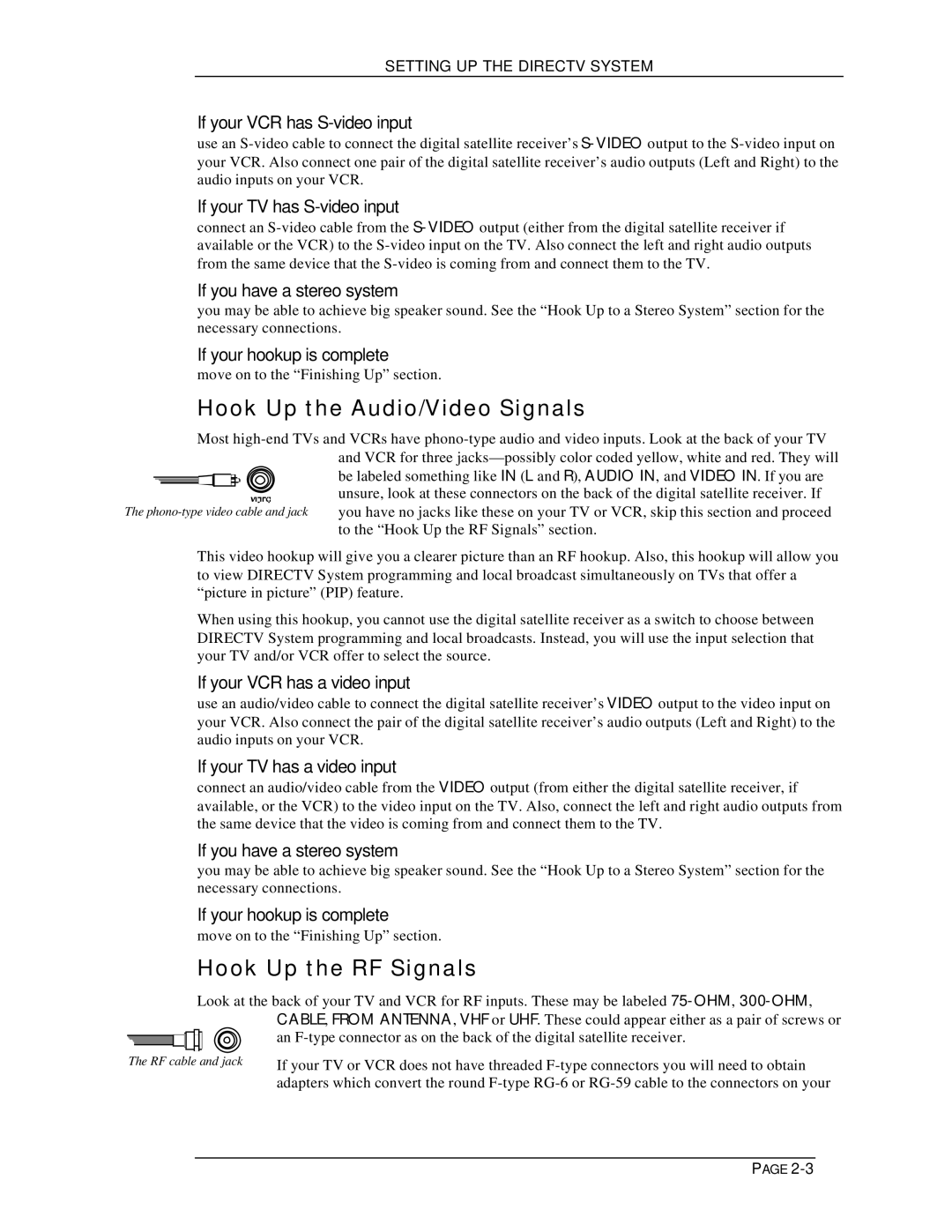SETTING UP THE DIRECTV SYSTEM
If your VCR has S-video input…
use an
If your TV has S-video input…
connect an
If you have a stereo system…
you may be able to achieve big speaker sound. See the “Hook Up to a Stereo System” section for the necessary connections.
If your hookup is complete…
move on to the “Finishing Up” section.
Hook Up the Audio/Video Signals
Most ![]()
![]()
![]()
![]()
![]()
![]()
![]() be labeled something like IN (L and R), AUDIO IN, and VIDEO IN. If you are unsure, look at these connectors on the back of the digital satellite receiver. If you have no jacks like these on your TV or VCR, skip this section and proceed to the “Hook Up the RF Signals” section.
be labeled something like IN (L and R), AUDIO IN, and VIDEO IN. If you are unsure, look at these connectors on the back of the digital satellite receiver. If you have no jacks like these on your TV or VCR, skip this section and proceed to the “Hook Up the RF Signals” section.
This video hookup will give you a clearer picture than an RF hookup. Also, this hookup will allow you to view DIRECTV System programming and local broadcast simultaneously on TVs that offer a “picture in picture” (PIP) feature.
When using this hookup, you cannot use the digital satellite receiver as a switch to choose between DIRECTV System programming and local broadcasts. Instead, you will use the input selection that your TV and/or VCR offer to select the source.
If your VCR has a video input…
use an audio/video cable to connect the digital satellite receiver’s VIDEO output to the video input on your VCR. Also connect the pair of the digital satellite receiver’s audio outputs (Left and Right) to the audio inputs on your VCR.
If your TV has a video input…
connect an audio/video cable from the VIDEO output (from either the digital satellite receiver, if available, or the VCR) to the video input on the TV. Also, connect the left and right audio outputs from the same device that the video is coming from and connect them to the TV.
If you have a stereo system…
you may be able to achieve big speaker sound. See the “Hook Up to a Stereo System” section for the necessary connections.
If your hookup is complete…
move on to the “Finishing Up” section.
Hook Up the RF Signals
Look at the back of your TV and VCR for RF inputs. These may be labeled
|
|
|
|
|
|
|
| CABLE, FROM ANTENNA, VHF or UHF. These could appear either as a pair of screws or |
|
|
|
|
|
|
|
| an |
|
|
|
|
|
|
|
| |
The RF cable and jack | If your TV or VCR does not have threaded | |||||||
|
|
|
|
|
|
|
| adapters which convert the round |
PAGE