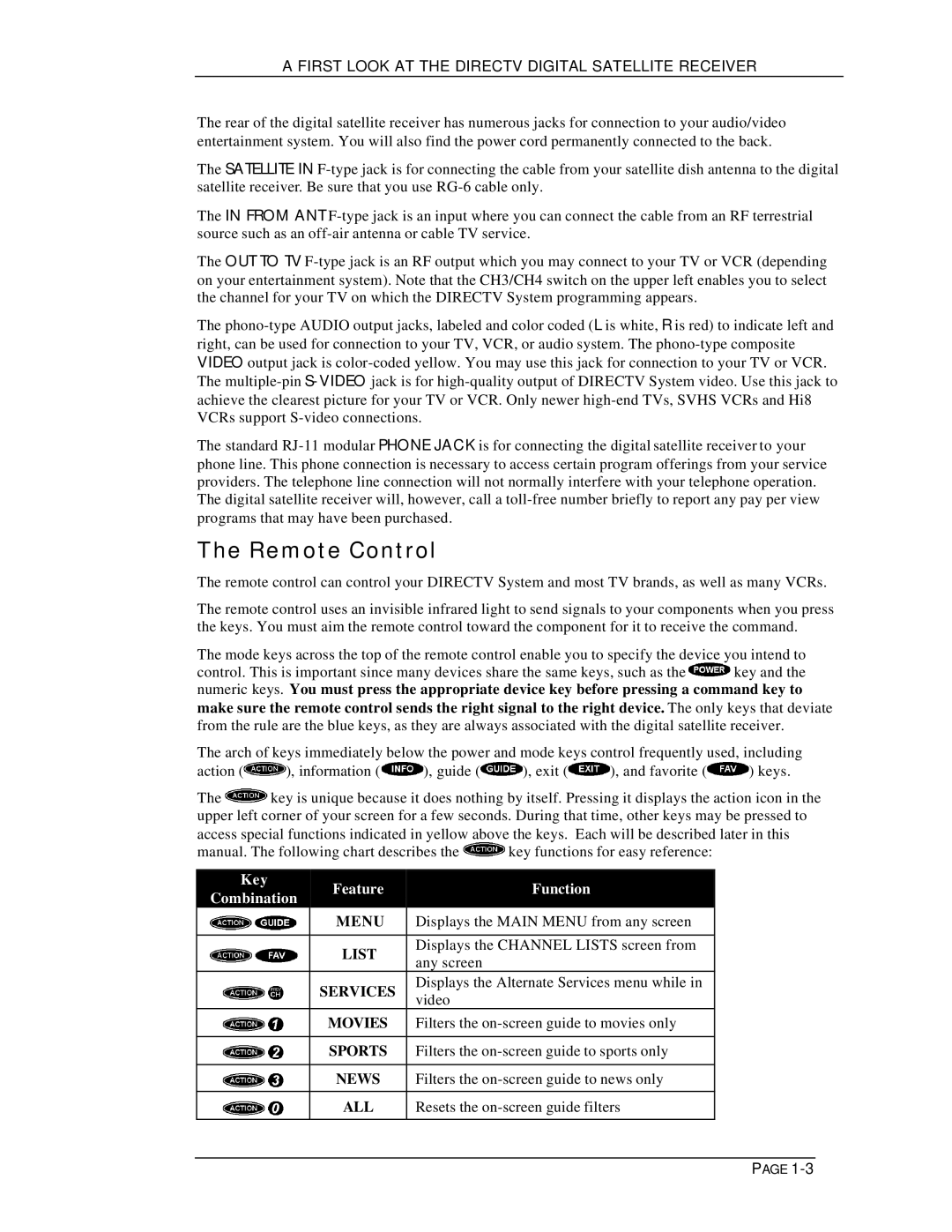A FIRST LOOK AT THE DIRECTV DIGITAL SATELLITE RECEIVER
The rear of the digital satellite receiver has numerous jacks for connection to your audio/video entertainment system. You will also find the power cord permanently connected to the back.
The SATELLITE IN
The IN FROM ANT
The OUT TO TV
The
The standard
The Remote Control
The remote control can control your DIRECTV System and most TV brands, as well as many VCRs.
The remote control uses an invisible infrared light to send signals to your components when you press the keys. You must aim the remote control toward the component for it to receive the command.
The mode keys across the top of the remote control enable you to specify the device you intend to
control. This is important since many devices share the same keys, such as the ![]() key and the numeric keys. You must press the appropriate device key before pressing a command key to make sure the remote control sends the right signal to the right device. The only keys that deviate from the rule are the blue keys, as they are always associated with the digital satellite receiver.
key and the numeric keys. You must press the appropriate device key before pressing a command key to make sure the remote control sends the right signal to the right device. The only keys that deviate from the rule are the blue keys, as they are always associated with the digital satellite receiver.
The arch of keys immediately below the power and mode keys control frequently used, including
action (![]() ), information (
), information ( ![]() ), guide (
), guide (![]() ), exit (
), exit (![]() ), and favorite (
), and favorite (![]() ) keys.
) keys.
The ![]() key is unique because it does nothing by itself. Pressing it displays the action icon in the upper left corner of your screen for a few seconds. During that time, other keys may be pressed to access special functions indicated in yellow above the keys. Each will be described later in this
key is unique because it does nothing by itself. Pressing it displays the action icon in the upper left corner of your screen for a few seconds. During that time, other keys may be pressed to access special functions indicated in yellow above the keys. Each will be described later in this
manual. The following chart describes the ![]() key functions for easy reference:
key functions for easy reference:
Key | Feature | Function | |
Combination | |||
|
| ||
| MENU | Displays the MAIN MENU from any screen | |
|
|
| |
| LIST | Displays the CHANNEL LISTS screen from | |
| any screen | ||
|
| ||
| SERVICES | Displays the Alternate Services menu while in | |
| video | ||
|
| ||
| MOVIES | Filters the | |
|
|
| |
| SPORTS | Filters the | |
|
|
| |
| NEWS | Filters the | |
|
|
| |
| ALL | Resets the | |
|
|
|
PAGE