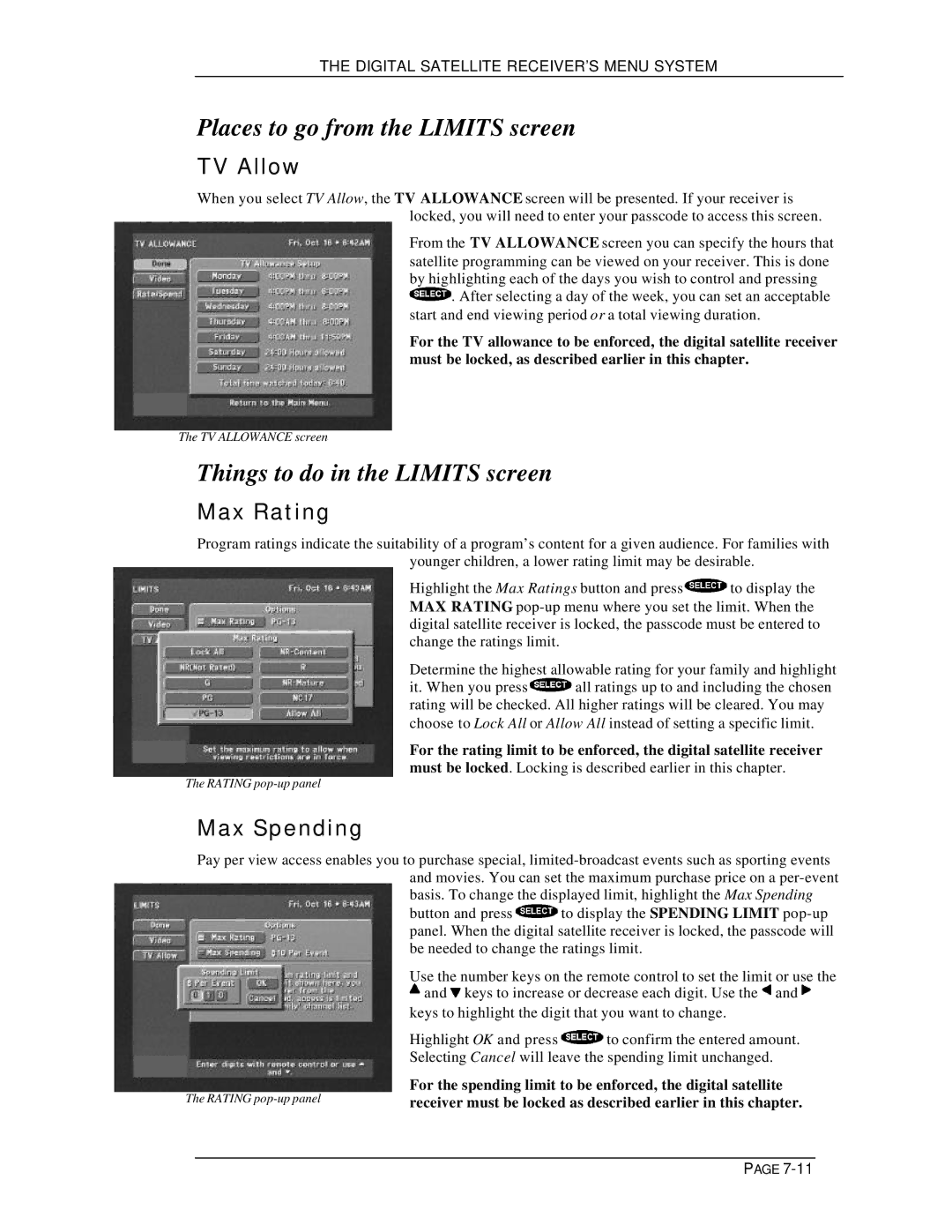THE DIGITAL SATELLITE RECEIVER’S MENU SYSTEM
Places to go from the LIMITS screen
TV Allow
When you select TV Allow, the TV ALLOWANCE screen will be presented. If your receiver is locked, you will need to enter your passcode to access this screen.
From the TV ALLOWANCE screen you can specify the hours that satellite programming can be viewed on your receiver. This is done by highlighting each of the days you wish to control and pressing ![]() . After selecting a day of the week, you can set an acceptable start and end viewing period or a total viewing duration.
. After selecting a day of the week, you can set an acceptable start and end viewing period or a total viewing duration.
For the TV allowance to be enforced, the digital satellite receiver must be locked, as described earlier in this chapter.
The TV ALLOWANCE screen
Things to do in the LIMITS screen
Max Rating
Program ratings indicate the suitability of a program’s content for a given audience. For families with younger children, a lower rating limit may be desirable.
Highlight the Max Ratings button and press ![]() to display the MAX RATING
to display the MAX RATING
Determine the highest allowable rating for your family and highlight
it. When you press ![]() all ratings up to and including the chosen rating will be checked. All higher ratings will be cleared. You may choose to Lock All or Allow All instead of setting a specific limit.
all ratings up to and including the chosen rating will be checked. All higher ratings will be cleared. You may choose to Lock All or Allow All instead of setting a specific limit.
For the rating limit to be enforced, the digital satellite receiver must be locked. Locking is described earlier in this chapter.
The RATING
Max Spending
Pay per view access enables you to purchase special,
button and press ![]() to display the SPENDING LIMIT
to display the SPENDING LIMIT
Use the number keys on the remote control to set the limit or use the ![]() and
and ![]() keys to increase or decrease each digit. Use the
keys to increase or decrease each digit. Use the ![]() and
and ![]()
|
| keys to highlight the digit that you want to change. | ||
|
| Highlight OK and press | to confirm the entered amount. | |
|
| Selecting Cancel will leave the spending limit unchanged. | ||
|
| |||
|
| For the spending limit to be enforced, the digital satellite | ||
The RATING | ||||
receiver must be locked as described earlier in this chapter. | ||||
PAGE