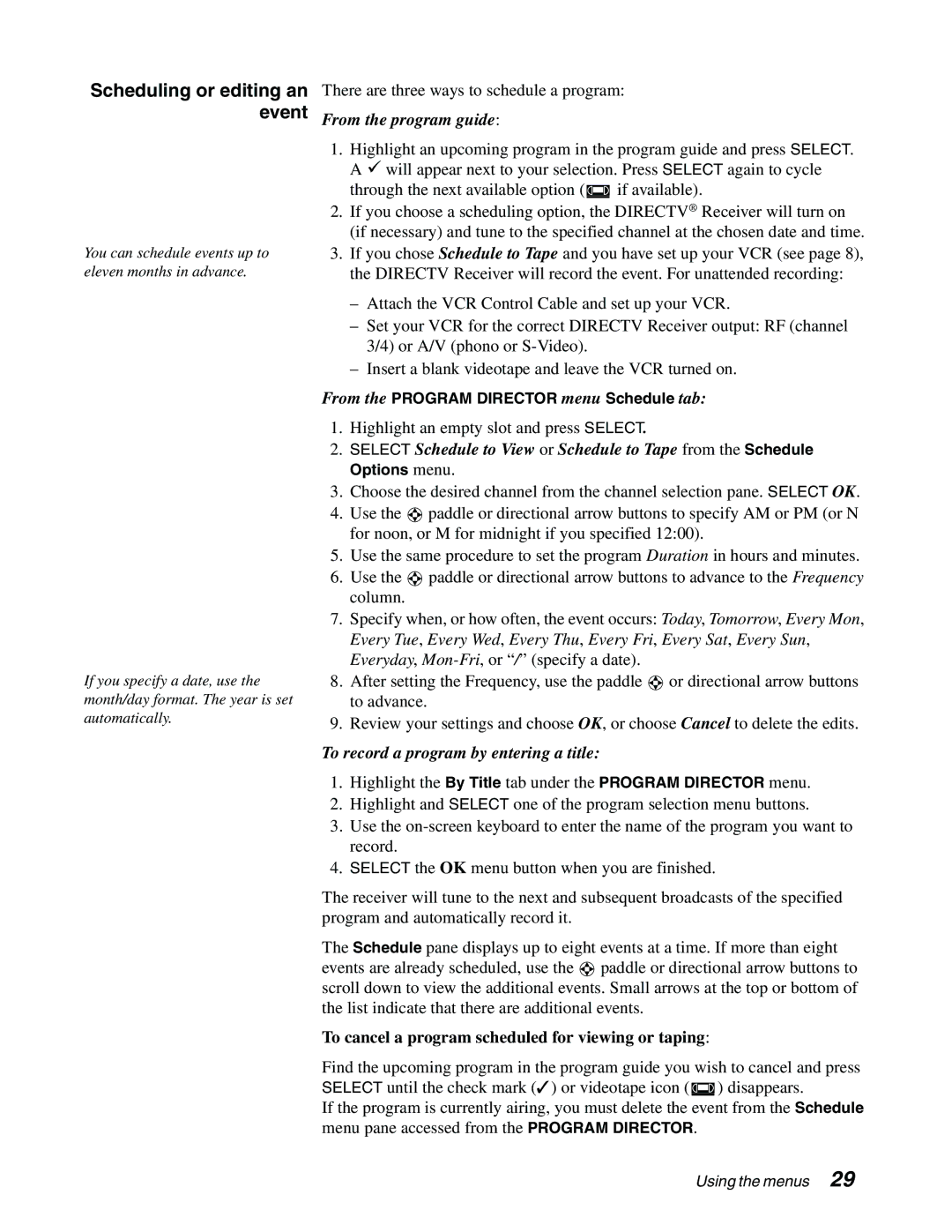Scheduling or editing an event
You can schedule events up to eleven months in advance.
There are three ways to schedule a program:
From the program guide:
1.Highlight an upcoming program in the program guide and press SELECT. A 9 will appear next to your selection. Press SELECT again to cycle through the next available option ( ![]() if available).
if available).
2.If you choose a scheduling option, the DIRECTV® Receiver will turn on (if necessary) and tune to the specified channel at the chosen date and time.
3.If you chose Schedule to Tape and you have set up your VCR (see page 8), the DIRECTV Receiver will record the event. For unattended recording:
–Attach the VCR Control Cable and set up your VCR.
–Set your VCR for the correct DIRECTV Receiver output: RF (channel 3/4) or A/V (phono or
–Insert a blank videotape and leave the VCR turned on.
If you specify a date, use the month/day format. The year is set automatically.
From the PROGRAM DIRECTOR menu Schedule tab:
1.Highlight an empty slot and press SELECT.
2.SELECT Schedule to View or Schedule to Tape from the Schedule Options menu.
3.Choose the desired channel from the channel selection pane. SELECT OK.
4.Use the ![]() paddle or directional arrow buttons to specify AM or PM (or N for noon, or M for midnight if you specified 12:00).
paddle or directional arrow buttons to specify AM or PM (or N for noon, or M for midnight if you specified 12:00).
5.Use the same procedure to set the program Duration in hours and minutes.
6.Use the ![]() paddle or directional arrow buttons to advance to the Frequency column.
paddle or directional arrow buttons to advance to the Frequency column.
7.Specify when, or how often, the event occurs: Today, Tomorrow, Every Mon, Every Tue, Every Wed, Every Thu, Every Fri, Every Sat, Every Sun, Everyday,
8.After setting the Frequency, use the paddle ![]() or directional arrow buttons to advance.
or directional arrow buttons to advance.
9.Review your settings and choose OK, or choose Cancel to delete the edits.
To record a program by entering a title:
1.Highlight the By Title tab under the PROGRAM DIRECTOR menu.
2.Highlight and SELECT one of the program selection menu buttons.
3.Use the
4.SELECT the OK menu button when you are finished.
The receiver will tune to the next and subsequent broadcasts of the specified program and automatically record it.
The Schedule pane displays up to eight events at a time. If more than eight events are already scheduled, use the ![]() paddle or directional arrow buttons to scroll down to view the additional events. Small arrows at the top or bottom of the list indicate that there are additional events.
paddle or directional arrow buttons to scroll down to view the additional events. Small arrows at the top or bottom of the list indicate that there are additional events.
To cancel a program scheduled for viewing or taping:
Find the upcoming program in the program guide you wish to cancel and press SELECT until the check mark (✓) or videotape icon ( ![]() ) disappears.
) disappears.
If the program is currently airing, you must delete the event from the Schedule menu pane accessed from the PROGRAM DIRECTOR.
Using the menus 29