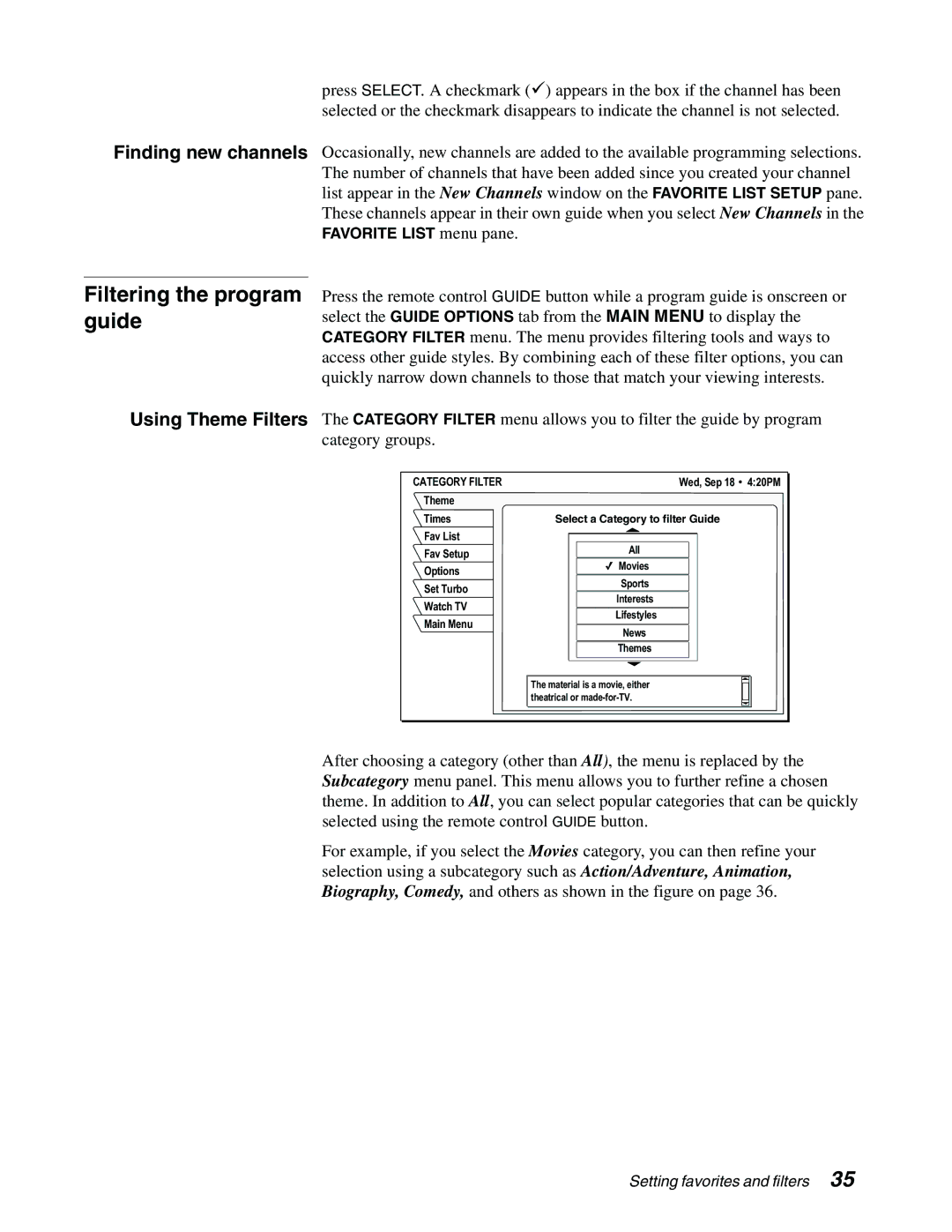press SELECT. A checkmark (9) appears in the box if the channel has been selected or the checkmark disappears to indicate the channel is not selected.
Finding new channels Occasionally, new channels are added to the available programming selections. The number of channels that have been added since you created your channel list appear in the New Channels window on the FAVORITE LIST SETUP pane. These channels appear in their own guide when you select New Channels in the FAVORITE LIST menu pane.
Filtering the program guide
Press the remote control GUIDE button while a program guide is onscreen or select the GUIDE OPTIONS tab from the MAIN MENU to display the CATEGORY FILTER menu. The menu provides filtering tools and ways to access other guide styles. By combining each of these filter options, you can quickly narrow down channels to those that match your viewing interests.
Using Theme Filters The CATEGORY FILTER menu allows you to filter the guide by program category groups.
CATEGORY FILTER | Wed, Sep 18 | 4:20PM |
Theme |
|
|
Times | Select a Category to filter Guide |
|
Fav List |
|
|
Fav Setup | All |
|
Movies |
| |
Options |
| |
Sports |
| |
Set Turbo |
| |
Interests |
| |
Watch TV |
| |
Lifestyles |
| |
Main Menu |
| |
News |
| |
|
| |
| Themes |
|
The material is a movie, either theatrical or
After choosing a category (other than All), the menu is replaced by the Subcategory menu panel. This menu allows you to further refine a chosen theme. In addition to All, you can select popular categories that can be quickly selected using the remote control GUIDE button.
For example, if you select the Movies category, you can then refine your selection using a subcategory such as Action/Adventure, Animation, Biography, Comedy, and others as shown in the figure on page 36.
Setting favorites and filters 35