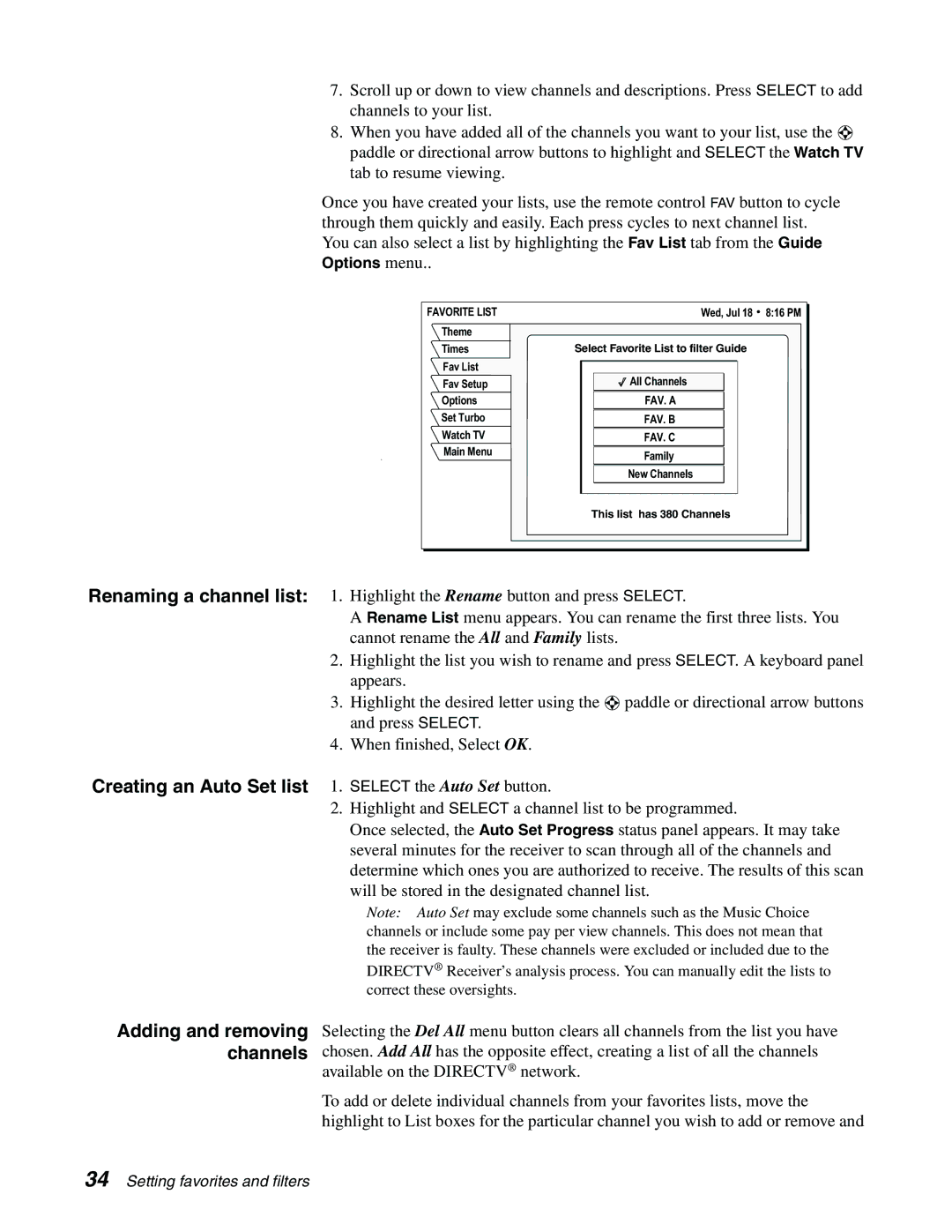7.Scroll up or down to view channels and descriptions. Press SELECT to add channels to your list.
8.When you have added all of the channels you want to your list, use the ![]() paddle or directional arrow buttons to highlight and SELECT the Watch TV tab to resume viewing.
paddle or directional arrow buttons to highlight and SELECT the Watch TV tab to resume viewing.
Once you have created your lists, use the remote control FAV button to cycle through them quickly and easily. Each press cycles to next channel list. You can also select a list by highlighting the Fav List tab from the Guide Options menu..
FAVORITE LIST | Wed, Jul 18 8:16 PM |
Theme |
|
Times | Select Favorite List to filter Guide |
Fav List |
|
Fav Setup | All Channels |
Options | FAV. A |
Set Turbo | FAV. B |
Watch TV | FAV. C |
Main Menu | Family |
| |
| New Channels |
| This list has 380 Channels |
Renaming a channel list: 1. Highlight the Rename button and press SELECT.
A Rename List menu appears. You can rename the first three lists. You cannot rename the All and Family lists.
2.Highlight the list you wish to rename and press SELECT. A keyboard panel appears.
3.Highlight the desired letter using the ![]() paddle or directional arrow buttons and press SELECT.
paddle or directional arrow buttons and press SELECT.
4.When finished, Select OK.
Creating an Auto Set list 1. SELECT the Auto Set button.
2. Highlight and SELECT a channel list to be programmed.
Once selected, the Auto Set Progress status panel appears. It may take several minutes for the receiver to scan through all of the channels and determine which ones you are authorized to receive. The results of this scan will be stored in the designated channel list.
Note: Auto Set may exclude some channels such as the Music Choice channels or include some pay per view channels. This does not mean that the receiver is faulty. These channels were excluded or included due to the DIRECTV® Receiver’s analysis process. You can manually edit the lists to correct these oversights.
Adding and removing channels
Selecting the Del All menu button clears all channels from the list you have chosen. Add All has the opposite effect, creating a list of all the channels available on the DIRECTV® network.
To add or delete individual channels from your favorites lists, move the highlight to List boxes for the particular channel you wish to add or remove and
34 Setting favorites and filters