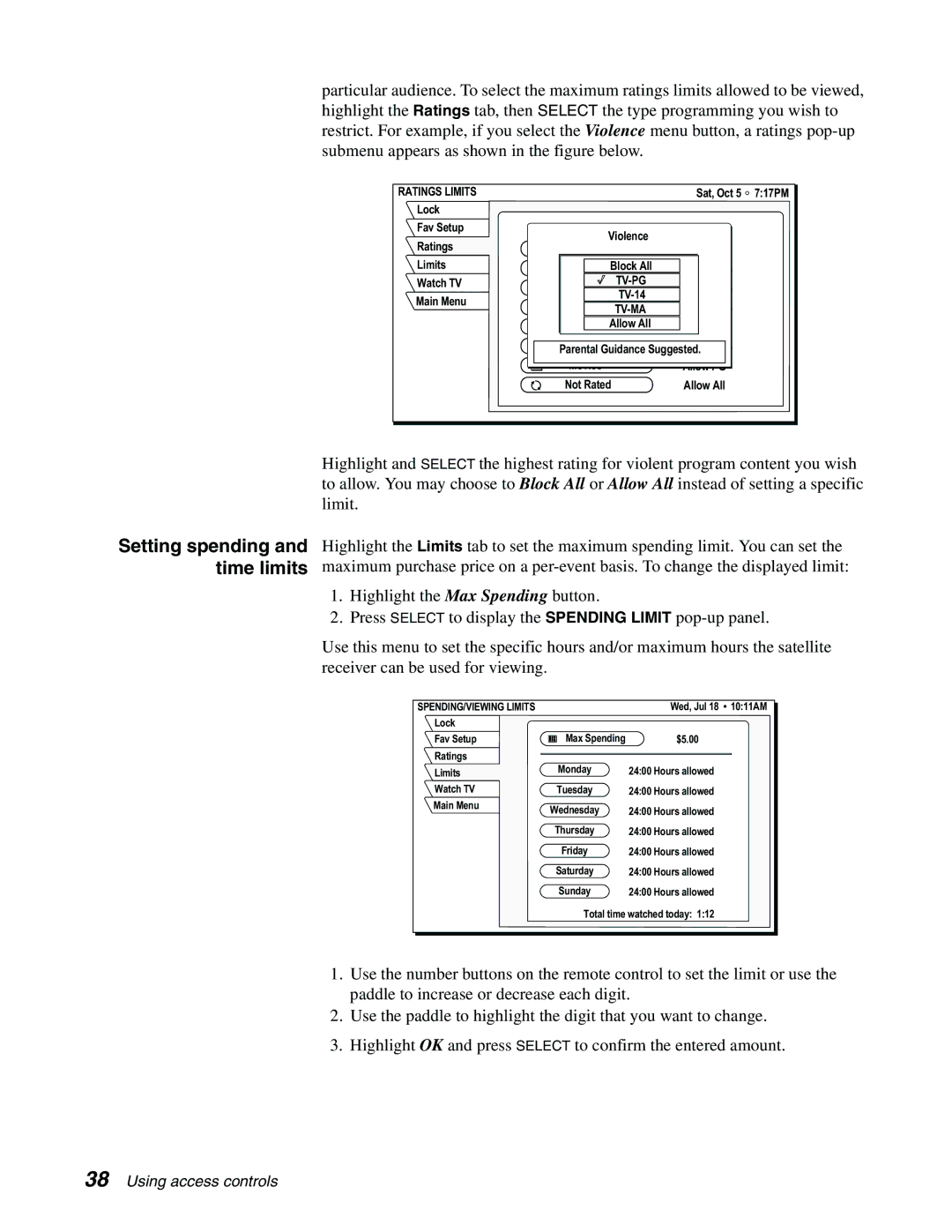particular audience. To select the maximum ratings limits allowed to be viewed, highlight the Ratings tab, then SELECT the type programming you wish to restrict. For example, if you select the Violence menu button, a ratings
RATINGS LIMITS |
|
| Sat, Oct 5 | 7:17PM |
Lock |
|
|
|
|
Fav Setup |
| Violence |
|
|
Ratings | Children | Allow All |
| |
|
| |||
Limits | Viole | Block All | Allow |
|
Watch TV |
| Allow |
| |
Main Menu |
|
| ||
| Allow |
| ||
|
| |||
|
|
| ||
|
| Allow All | Block All |
|
|
|
|
| |
|
|
| Allow |
|
| Parental Guidance Suggested. |
| ||
| Movies |
| Allow PG |
|
| Not Rated | Allow All |
| |
Setting spending and time limits
Highlight and SELECT the highest rating for violent program content you wish to allow. You may choose to Block All or Allow All instead of setting a specific limit.
Highlight the Limits tab to set the maximum spending limit. You can set the maximum purchase price on a
1.Highlight the Max Spending button.
2.Press SELECT to display the SPENDING LIMIT
Use this menu to set the specific hours and/or maximum hours the satellite receiver can be used for viewing.
SPENDING/VIEWING LIMITS
Lock
Fav Setup
Ratings
Limits
Watch TV
Main Menu
Wed, Jul 18 ![]() 10:11AM
10:11AM
|
| Max Spending | $5.00 |
|
| ||
|
| ||
|
|
|
|
|
|
|
|
24:00 Hours allowed 24:00 Hours allowed 24:00 Hours allowed 24:00 Hours allowed 24:00 Hours allowed 24:00 Hours allowed 24:00 Hours allowed
Total time watched today: 1:12
1.Use the number buttons on the remote control to set the limit or use the paddle to increase or decrease each digit.
2.Use the paddle to highlight the digit that you want to change.
3.Highlight OK and press SELECT to confirm the entered amount.
38 Using access controls