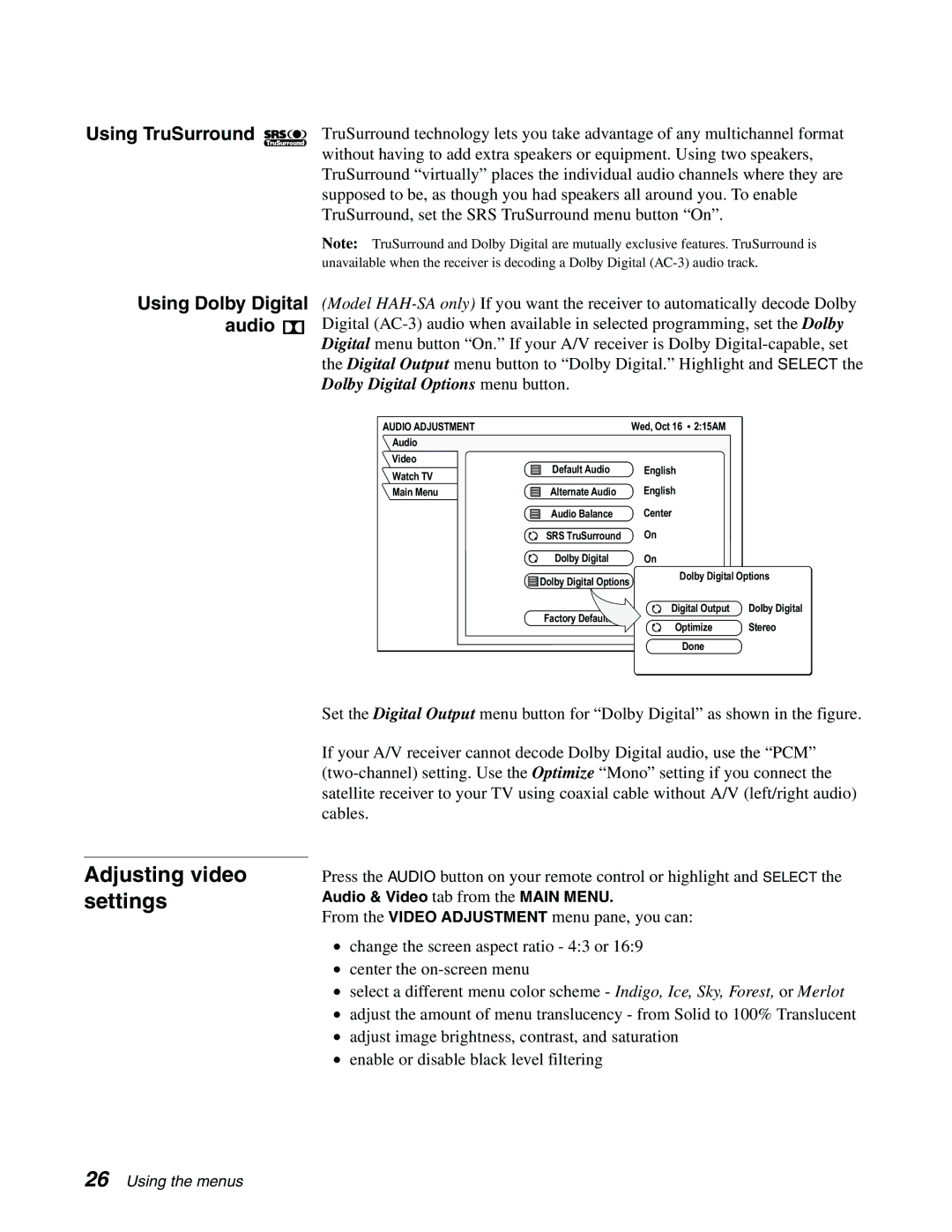Using TruSurround | TruSurround technology lets you take advantage of any multichannel format |
| without having to add extra speakers or equipment. Using two speakers, |
| TruSurround “virtually” places the individual audio channels where they are |
| supposed to be, as though you had speakers all around you. To enable |
| TruSurround, set the SRS TruSurround menu button “On”. |
| Note: TruSurround and Dolby Digital are mutually exclusive features. TruSurround is |
| unavailable when the receiver is decoding a Dolby Digital |
Using Dolby Digital audio ![]()
![]()
![]()
![]()
![]()
(Model
AUDIO ADJUSTMENT |
| Wed, Oct 16 | 2:15AM |
|
Audio |
|
|
|
|
Video | Default Audio | English |
|
|
Watch TV |
|
| ||
|
|
|
| |
Main Menu | Alternate Audio | English |
|
|
| Audio Balance | Center |
|
|
| SRS TruSurround | On |
|
|
| Dolby Digital | On |
|
|
| Dolby Digital Options | Dolby Digital Options | ||
|
|
|
| |
| Factory Defaults | Digital Output | Dolby Digital | |
| Optimize | Stereo | ||
|
| |||
|
|
| Done |
|
Adjusting video settings
Set the Digital Output menu button for “Dolby Digital” as shown in the figure.
If your A/V receiver cannot decode Dolby Digital audio, use the “PCM”
Press the AUDIO button on your remote control or highlight and SELECT the Audio & Video tab from the MAIN MENU.
From the VIDEO ADJUSTMENT menu pane, you can:
•change the screen aspect ratio - 4:3 or 16:9
•center the
•select a different menu color scheme - Indigo, Ice, Sky, Forest, or Merlot
•adjust the amount of menu translucency - from Solid to 100% Translucent
•adjust image brightness, contrast, and saturation
•enable or disable black level filtering
26 Using the menus