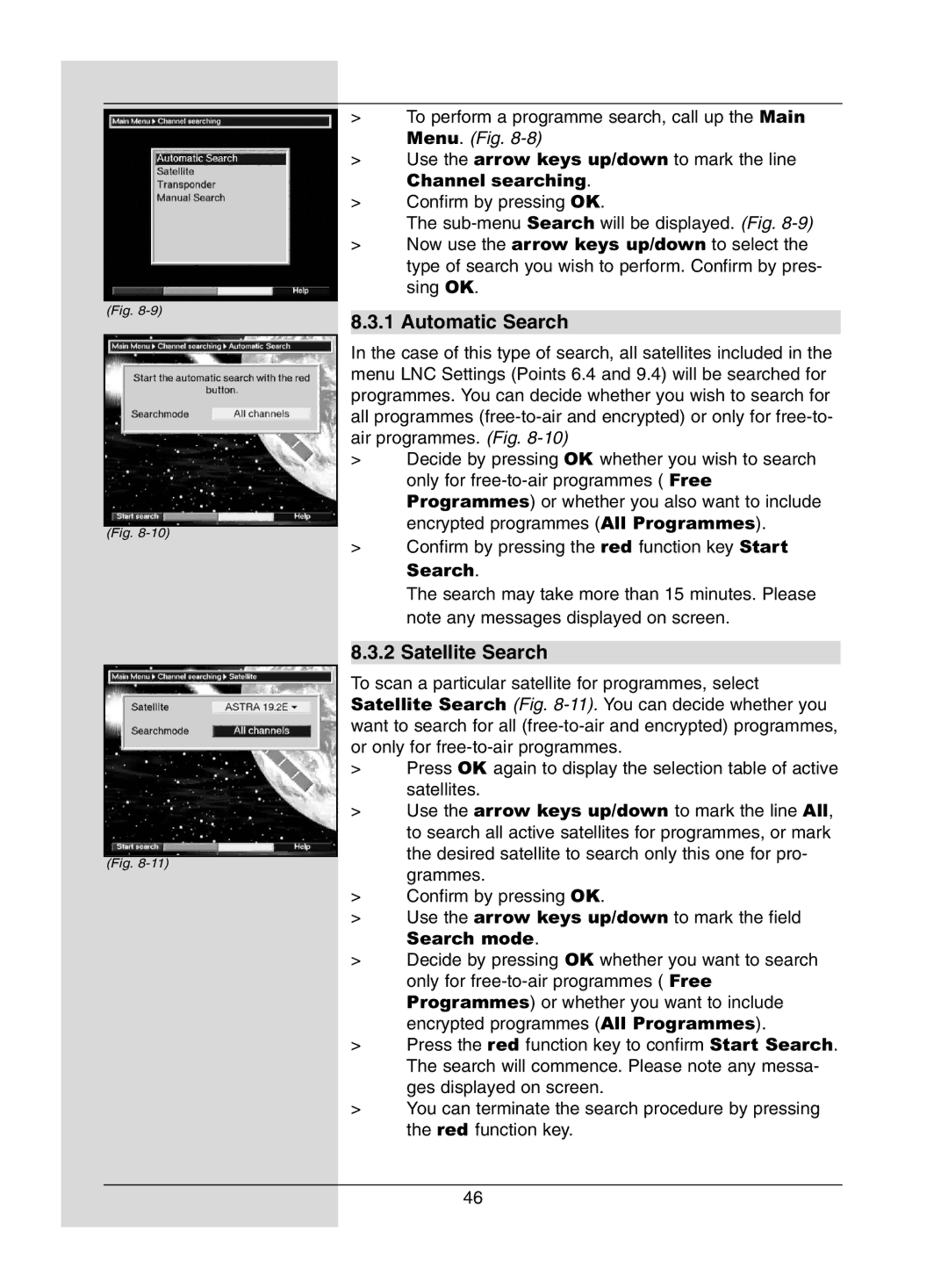(Fig.
(Fig.
(Fig.
>To perform a programme search, call up the Main Menu. (Fig.
>Use the arrow keys up/down to mark the line
Channel searching.
>Confirm by pressing OK.
The
>Now use the arrow keys up/down to select the type of search you wish to perform. Confirm by pres- sing OK.
8.3.1 Automatic Search
In the case of this type of search, all satellites included in the menu LNC Settings (Points 6.4 and 9.4) will be searched for programmes. You can decide whether you wish to search for all programmes
>Decide by pressing OK whether you wish to search only for
>Confirm by pressing the red function key Start Search.
The search may take more than 15 minutes. Please note any messages displayed on screen.
8.3.2 Satellite Search
To scan a particular satellite for programmes, select Satellite Search (Fig.
>Press OK again to display the selection table of active satellites.
>Use the arrow keys up/down to mark the line All, to search all active satellites for programmes, or mark the desired satellite to search only this one for pro- grammes.
>Confirm by pressing OK.
>Use the arrow keys up/down to mark the field
Search mode.
>Decide by pressing OK whether you want to search only for
>Press the red function key to confirm Start Search. The search will commence. Please note any messa- ges displayed on screen.
>You can terminate the search procedure by pressing the red function key.
46