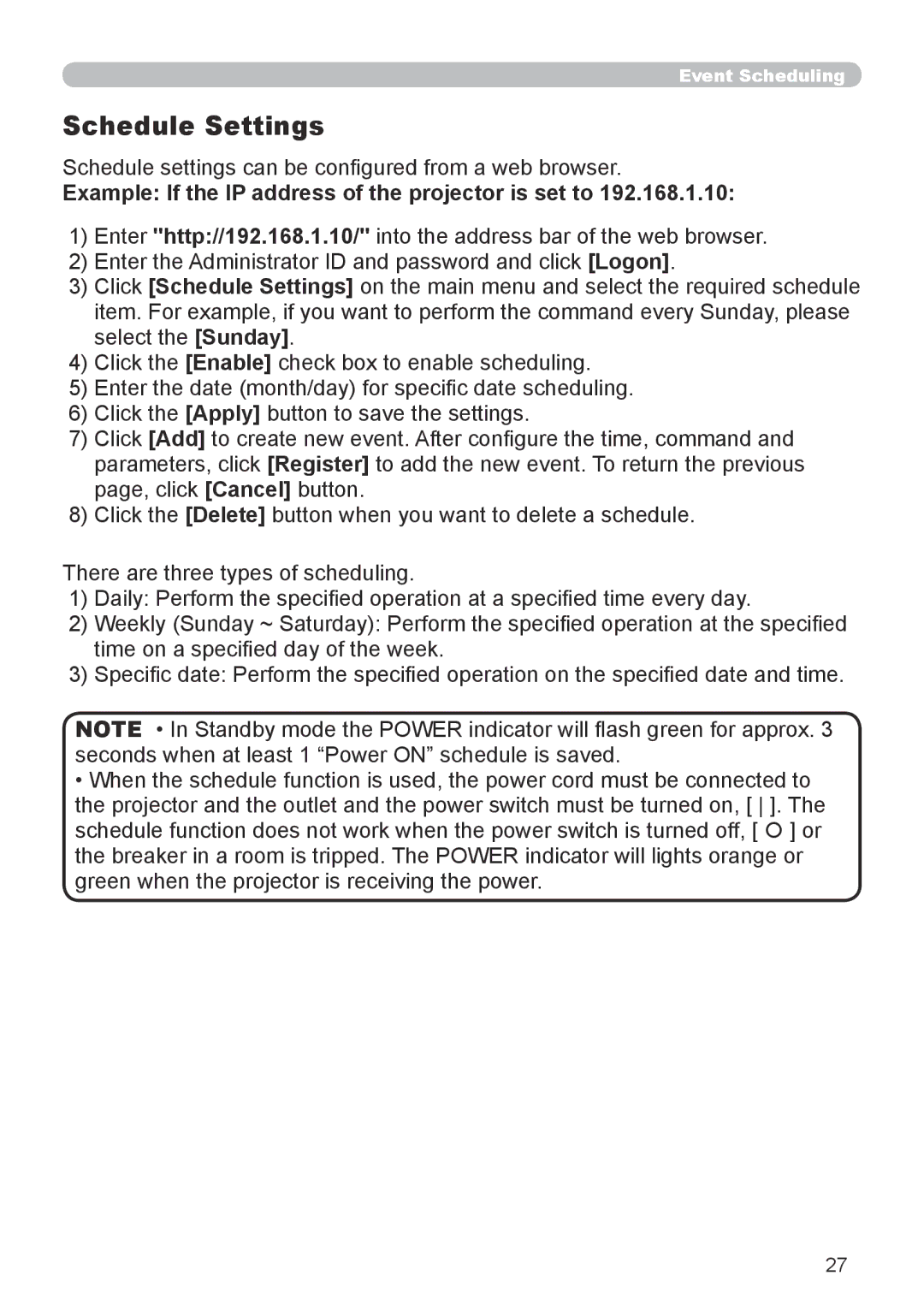USER’S Manual
About this manual
Thank you for purchasing this projector
Trademark acknowledgment
Contents
Fastening the lens cover
Contents of package
Part names
Projector
HOT
Rear panel
Control panel
Remote control
Arrangement
Setting up
8755G-RJ
On a horizontal surface Suspended from the ceiling
8912-RJ
Arrangement
Setting up
Monitor
Connecting your devices
Speakers
VCR/DVD player
About Plug-and-Play capability
Connecting your devices
Using the security bar and slot
Connecting power supply
About the remote control signal
Remote control
Holding the hook part of the battery cover, remove it
Putting batteries
Using as a simple PC mouse & keyboard
Changing the frequency of remote control signal
Mouse right button Press Reset button
Mouse left button Press Enter button
Power on/off
Turning on the power
Turning off the power
Selecting an input signal
Adjusting the volume
Operating
Temporarily muting the sound
Selecting an input signal
Searching an input signal
For a computer signal
For no signal
Adjusting the zoom and focus
Adjusting the projectors elevator
Use the zoom ring to adjust the screen size
Use the focus ring to focus the picture
Adjusting the position
Using the automatic adjustment feature
Press Auto button on the remote control
Pressing this button performs the following
Correcting the keystone distortions
Using the magnify feature
Temporarily blanking the screen
Freezing the screen
Using the menu function
Advanced Menu
Using the menu function
Aspect
Picture Mode
Auto
Keystone
Easy Menu
Picture menu
Gamma
Color Temp
LOAD-1, LOAD-2, LOAD-3, LOAD-4
Picture menu
MY Memory
SAVE-1, SAVE-2, SAVE-3, SAVE-4
To adjust Custom function in Gamma and Color Temp
For adjusting Gamma
For adjusting Color Temp
For no signal
For a computer signal
Image menu
Over Scan
Auto Adjust
Phase
Image menu
Size
Progressive
Input menu
Video NR
Color Space
Video Format
Input menu
Frame Lock
Computer
Standard
Resolution
Setup menu
Volume
Setup menu
Speaker
Audio
Blank
Screen menu
Start UP
Screen menu
Capturing error has occurred. Please try again
MyScreen
MyScreen registration is finished
Message
Option menu
Auto Search
Auto on
Option menu
Auto OFF
Lamp Time
MY Button
Service
Filter Message
Ghost
KEY Lock
Factory Reset
Remote Freq
Information
Inputting the Password
Using Security Features
Changing the Password
Security
If you have forgotten your Password
Using the MyScreen Password Function
Turning on the MyScreen Password Function
Setting the Password
Using the PIN Lock Function
Turning the Password off
Registering the PIN Code
Description Security
Turning Off the PIN Lock Function
If you have forgotten your PIN Code
Using the Transition Detector Function
Setting the Transition Detector Password
Turning On the Transition Detector Function
Setting the Transition Detector off
Dhcp
Network menu
IP Address
Subnet Mask
Network menu
User’s Manual Network Guide
Maintenance
Lamp
Type number 456-8755G Replacing the lamp
Lamp warning
Lamp
Lamp
Cleaning the air filter
Air filter
Type number MU04951
Date/Time Settings of the User’s Manual Network Guide
Internal clock battery
Page
There is no input signal
Troubleshooting
Internal temperature is rising
Related messages
Regarding the indicator lamps
Shutting the projector down
Resetting all settings
Signal cables are not correctly connected
Electrical power cord is not plugged
Signal source does not correctly work
Input changeover settings are mismatched
Color Space setting is not suitable
Color settings are not correctly adjusted
Not properly adjusted
Play monitor
Specifications
Specification
Specification
Specifications
User’s Manual detailed Network Guide
Network Functions
Before Using the Network Functions…
Configuring and Controlling the Projector via a Web Browser
Port Settings
Network Settings
Mail Settings
Alert Settings
Logon
Logon with Administrator ID
Network Information
Displays the Dhcp configuration settings
Displays and configures network settings
Network Settings
Dhcp on
Dhcp OFF
Port Settings
Displays and configures communication port settings
Click the Apply button to save the settings
Displays and configures e-mail addressing settings
Mail Settings
Displays and configures failure & warning alert settings
Alert Settings
Alert Items are shown below
Alert Settings
Displays and configures schedule settings
Schedule Settings
Schedule Settings
Daily and weekly event items are shown below
Specific date event items are shown below
Date/Time Settings
Displays and configures the date and time settings
First, 2, 3, 4, Last
Time difference
Date/Time Settings
Sntp
Cycle
Security Settings
Network Control
Security Settings
Snmp
Community Name
Projector Control
Projector Control
Projector Control
Projector Status
Displays and configures the current projector status
Network Restart
Logoff
Example If the IP address of the projector is set to
Mail Alerts
Mail Settings
Projector Management using Snmp
Snmp Settings
Configure the following items via a web browser to use Snmp
Event Scheduling
Schedule settings can be configured from a web browser
Date/Time setting can be adjusted via a web browser
Shot Still Image Transfer Display
Shot Still Image Transfer Settings
Communication Port
Following port is used for e-SHOT TCP #9716
Shot Still Image Transfer Transmission
Shot Still Image Transfer Settings
Command Control Settings
Command Control via the Network
17
Command Control Settings
Reply Error code
Command Format
Header Data RS-232Ccommand
Send Data format
Reply Data format
Command Format
Automatic Connection Break
Authentication
Technical
Example of PC signal
Initial set signals
Computer IN1, B Computer IN2, C Monitor OUT
Connection to the ports
Video
Component Video D Y, E Pb/Cb, F Pr/Cr
Audio OUT
To input Scart RGB signal
USB
Connecting the cable
Communications setting
RS-232C Communication
Changing the projector settings Set command
Requesting projector status Get command
Using the projector default settings Reset Command
Increasing the projector setting value Increment command
RS-232C communication command table
CRC
Be EF EA F5
On next
Computer IN1
AUDIO1 Be EF AUDIO2 AUDIO3
English Be EF
Turn OFF Be EF EA D1 Turn on
Be EF IMAGE1 AA C2 IMAGE2 IMAGE3 CA C3 IMAGE4 FA C1
Typical Symbols
Projector
Thank you for purchasing this projector
Use special caution for children and pets
Never use the projector if a problem should occur
Do not insert liquids or foreign object
Never disassemble and modify
Never look through the lens or openings when the lamp is on
Be cautious of High temperatures of the projector
Be cautious of the power cord connection
Be sure to connect with ground wire
Be careful in handling the light source lamp
Be careful in handling the battery of the remote control
Be careful in moving the projector
Avoid a high temperature environment
Do not put anything on top of the projector
Avoid a smoky, humid or dusty place
Do not give the remote control any physical impact
Remove the power cord for complete separation
Take care of the cabinet and the remote control
Take care of the lens
Turn the power on/off in right order
About displaying characteristic
Connecting with notebook computer
About consumables
Lamp
For the Customers in Canada
FCC Statement Warning
Audio Visual Products